5 display stamping, Display stamping – Bosch VIDEOJET X20 User Manual
Page 32
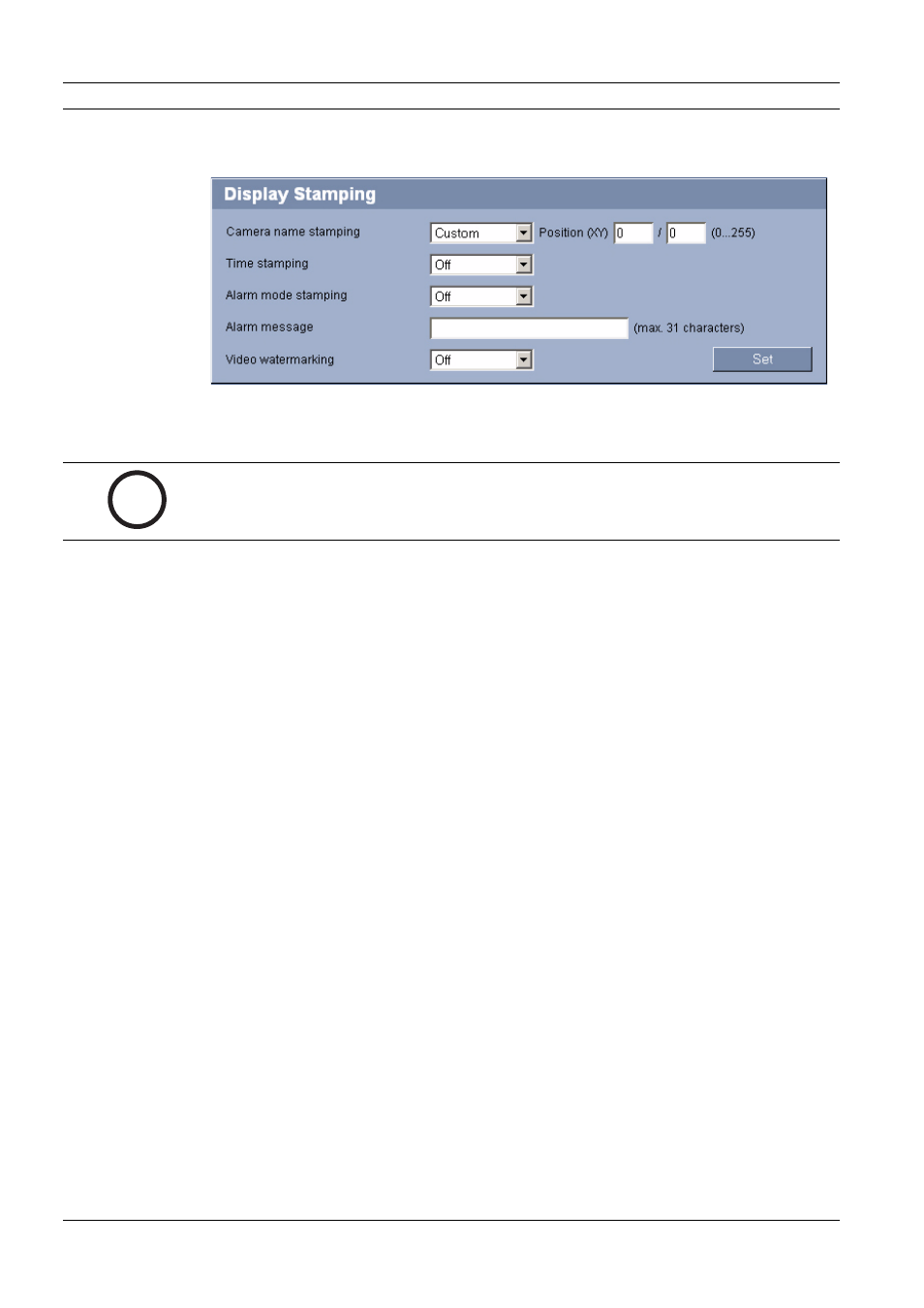
32
en | Configuration Using a Web Browser
VideoJet X20
V3.5 | 2007.12
Installation and Operating Manual
Bosch Security Systems
5.5
Display Stamping
Various overlays or "stamps" in the video image provide important supplementary information.
These overlays can be enabled individually and are arranged on the image in a clear manner.
5.5.1
Camera name stamping
This field sets the position of the camera name overlay. It can be displayed at the Top, at the
Bottom or at a position of your choice that you can then specify using the Custom option. Or
it can be set to Off for no overlay information.
1.
Select the desired option from the list.
2.
If you select the Custom option, additional fields are displayed where you can specify the
exact position (Position (XY)).
3.
In the Position (XY) fields, enter the values for the desired position.
5.5.2
Time stamping
This field sets the position of the time overlay. It can be displayed at the Top, at the Bottom or
at a position of your choice that you can then specify using the Custom option. Or it can be
set to Off for no overlay information.
1.
Select the desired option from the list.
2.
If you select the Custom option, additional fields are displayed where you can specify the
exact position (Position (XY)).
3.
In the Position (XY) fields, enter the values for the desired position.
5.5.3
Alarm mode stamping
Select On to display a text message overlay in the image in the event of an alarm. It can be
displayed at a position of your choice that you can then specify using the Custom option. Or it
can be set to Off for no overlay information.
1.
Select the desired option from the list.
2.
If you select the Custom option, additional fields are displayed where you can specify the
exact position (Position (XY)).
3.
In the Position (XY) fields, enter the values for the desired position.
i
NOTICE!
The settings on this page apply to both camera inputs.
