Covert speaker digital video recorder – EZWatch EZ-SPKDVR User Manual
Page 5
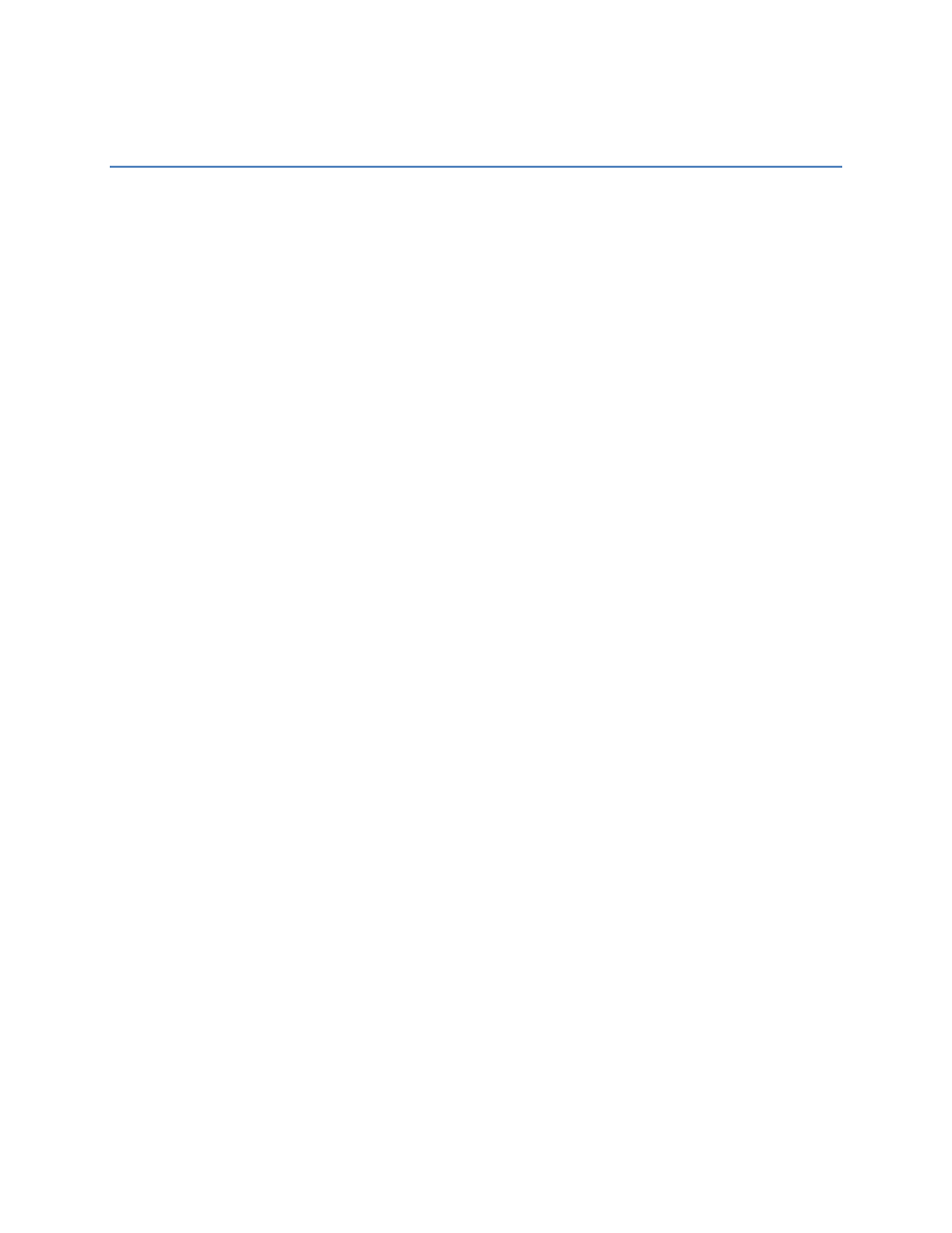
Covert Speaker Digital Video Recorder
Quick Start Guide
To Record Constant Video :
1) Plug the camera in to power, and turn the recorder on using the red power button on the
back of the DVR. The green power LED will illuminate.
2) Ensure that a SD memory card has been inserted into the top of the recorder speaker.
3) On the Infrared Remote Control, press the red ‘REC’ button. The recording LED light located
next to the power LED will begin to flash.
To Record Video on Motion Detection mode :
1) Plug the camera in to power, and turn the recorder on using the red power button on the
back of the DVR. The green power LED will illuminate.
2) Ensure that a SD memory card has been inserted into the top of the recorder speaker.
3) Plug the camera in to a TV, Monitor, or other device using the RCA video inputs on the
camera cable. Switch your TV/Monitor to the video input you’ve plugged it into. You should
now see the camera image on the screen.
4) Open the camera menu by pressing the menu button on the Infrared Remote. Go down to
the ‘function’ menu and press enter to open it up.
5) Hit ‘Enter’ on the motion detect option, and turn the motion detection on.
6) The camera will now record whenever motion occurs in front of it.
To Record Snapshots of the camera’s view :
1) Plug the camera in to power, and turn the recorder on using the red power button on the
back of the DVR. The green power LED will illuminate.
2) Ensure that a SD memory card has been inserted into the top of the recorder speaker.
3) On the Infrared Remote Control, press the ‘Capture’ button. The recorder will take a single
screenshot and save it to the SD memory card.
