EZWatch EZ-SPKDVR User Manual
Page 3
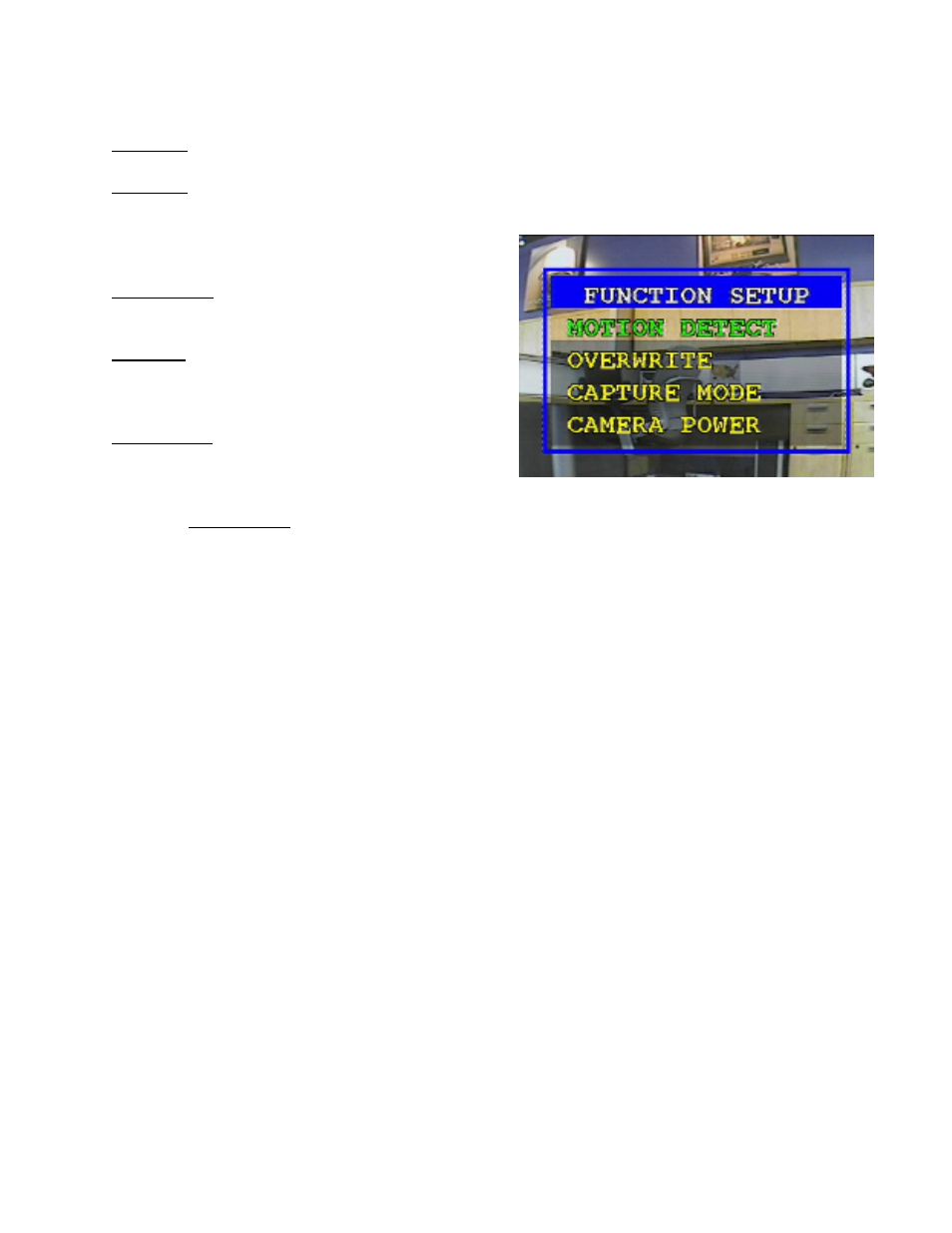
Date Time will let you adjust the current date and time to match your local settings.
TV Output allows you to select the video format you are using, NTSC or PAL. North American TV sets use
NTSC, so if you are not sure which setting to use please leave it at NTSC by default.
Next is the Function Setup Menu.
Motion Detect tells the camera to record whenever it
sees motion on the screen.
Overwrite sets whether or not the DVR will erase old
pictures/video to make room when the memory gets
full.
Capture Mode will tell the DVR what type of recording
to make (Still-frame Image or 10s Video Clip) when
recording using Motion Detection.
And lastly, Camera Power will allow you to specify whether or not video playback can be done when the
camera is operating using the built-in Lithium Ion Battery.
Enabling Recording
The recording is enabled one of two ways. The first is by turning on the Motion Detect feature
within the camera menu. If Motion Detect is turned on, then the camera will always be recording
whenever motion is seen and will not record when there’s nothing happening on-screen.
The second is by pressing the ‘REC’ button on the camera remote control. This will record
constantly until the button is pressed again. This method will constantly record whether or not anything
is happening in front of the camera.
If you wish to manually take a snapshot of what the camera sees, press the ‘Capture’ button on
the remote once. The camera will immediately take a still-frame image of whatever is in front of it.
Playback
There are two ways to play back video clips within the system. The first is to connect the camera
to a TV using the yellow/white RCA plugs, and to hit the ‘Enter’ button on the remote. This will put the
camera into playback mode. From here, you can browse through the clips using the back/next/up/down
buttons, and play a clip using the Enter button. To exit the playback mode, press ‘Source’ on the remote.
The other way is to put the SD Memory Card into a computer using a memory card reader. You
can then browse through the individual clips on the memory card, and play them by double-clicking on
any of the files. The files are recorded in a format native to Microsoft Windows Media Player, and may
not play back properly using any other media players.
