EZWatch EZBR-0519 User Manual
Page 5
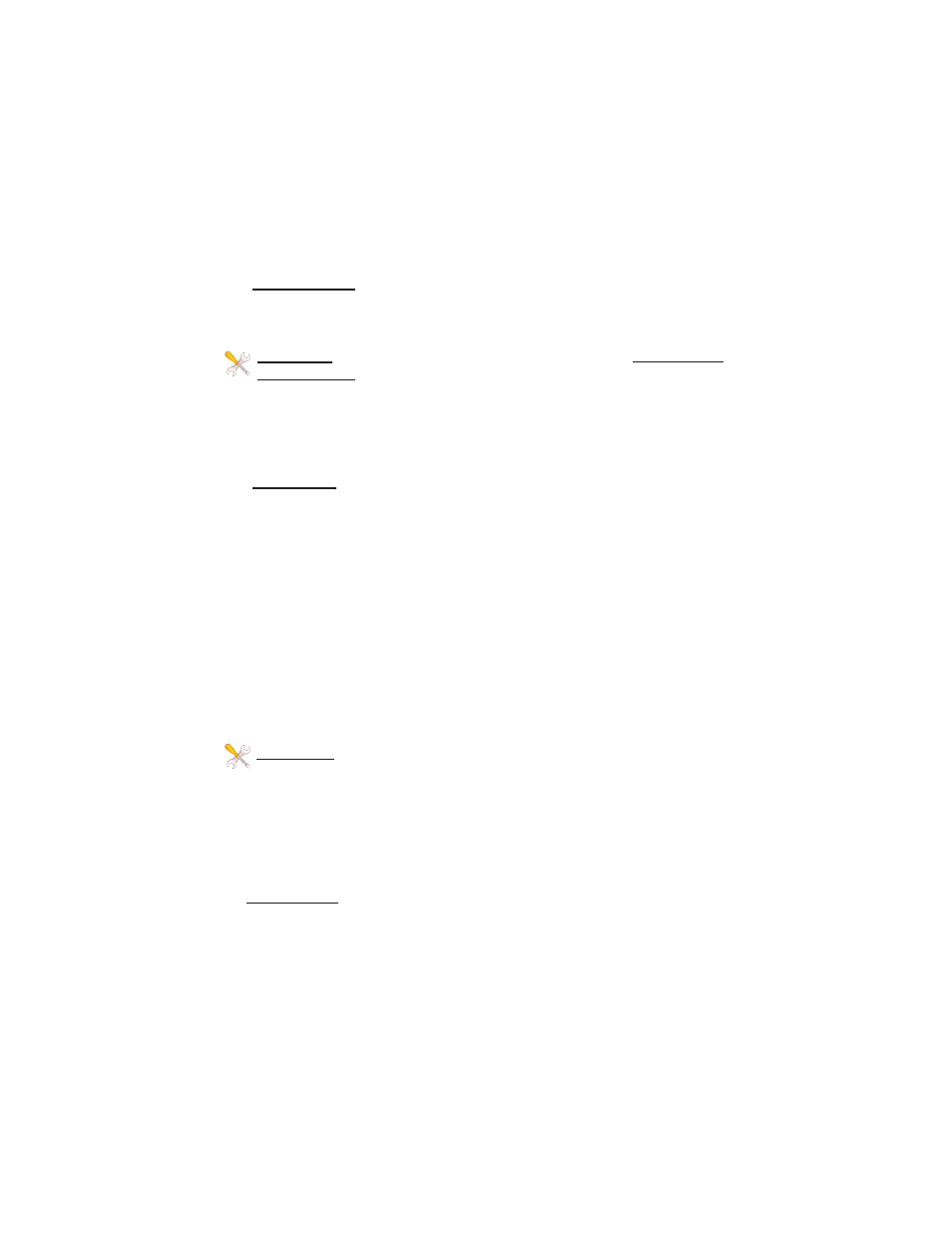
5
connection, so you can manage remote units from a single location.
NOTE: The device will usually go into a 2minute reboot cycle When
clicking on APPLY CHANGES. During this time it will be unresponsive.
2. IP ADDRESS: Default IP addresses for the EZ-Bridge™ are
192.168.1.139 and 192.168.1.239. To access the EZ-Bridge™ your
computer IP address must be on the same subnet ie; 192.168.1.xxx.
TECH TIP: Download the EZ Discovery Tool from . This tool will assist you in finding the EZ-Bridge™
on the network and allow you to change the IP address or set it as a
DHCP client. Just select the unit, click on IP DETAILS, make selec-
tions, enter the user name and password and save changes directly to
the device.
3. SECURITY: Security is pre-configured with system passwords,
WPA2 encryption and Mac Address verification pre-set. This is so that
you can setup a plug and play link and have confidence that the link is
secure and that your data and network are safe. Once you feel comfort-
able with the system and its operation, we would recommend the fol-
lowing security changes :
a. PASSWORD: Change the user name and password on
each side of the link by going to ADMIN | Web Access and re-
setting the first user name and password. The default is user
name = EZTEAM and password = link4me
b. ENCRYPTION: Change the WPA2 encryption key by going
to SECURITY SETTINGS .
TECH TIP: When setting encryption you must setup both sides of
the link to have identical encryption keys. You can setup the remote
unit first and then the local unit last in order to be able to configure both
units from one location across the wireless link. HEX Encryption keys
can use the letters A to F, a to f and numbers 0 to 9. Passphrase keys
can use any ASCII characters. The more random the key, the more se-
cure the code.
4. CHANNELS: The default channel is set to channel 11. The only rea-
son you might want to change the channel is if you experience interfer-
ence from local wireless systems which are operating on the same
channel. To change the channel go to WIRELESS and change the
channel. Both sides of the link must be on the same channel and if set-
ting both units from one location, always set the remote unit first and
the local unit last.
