Buffalo Technology Buffalo AirStation WLA2-G54C User Manual
Page 4
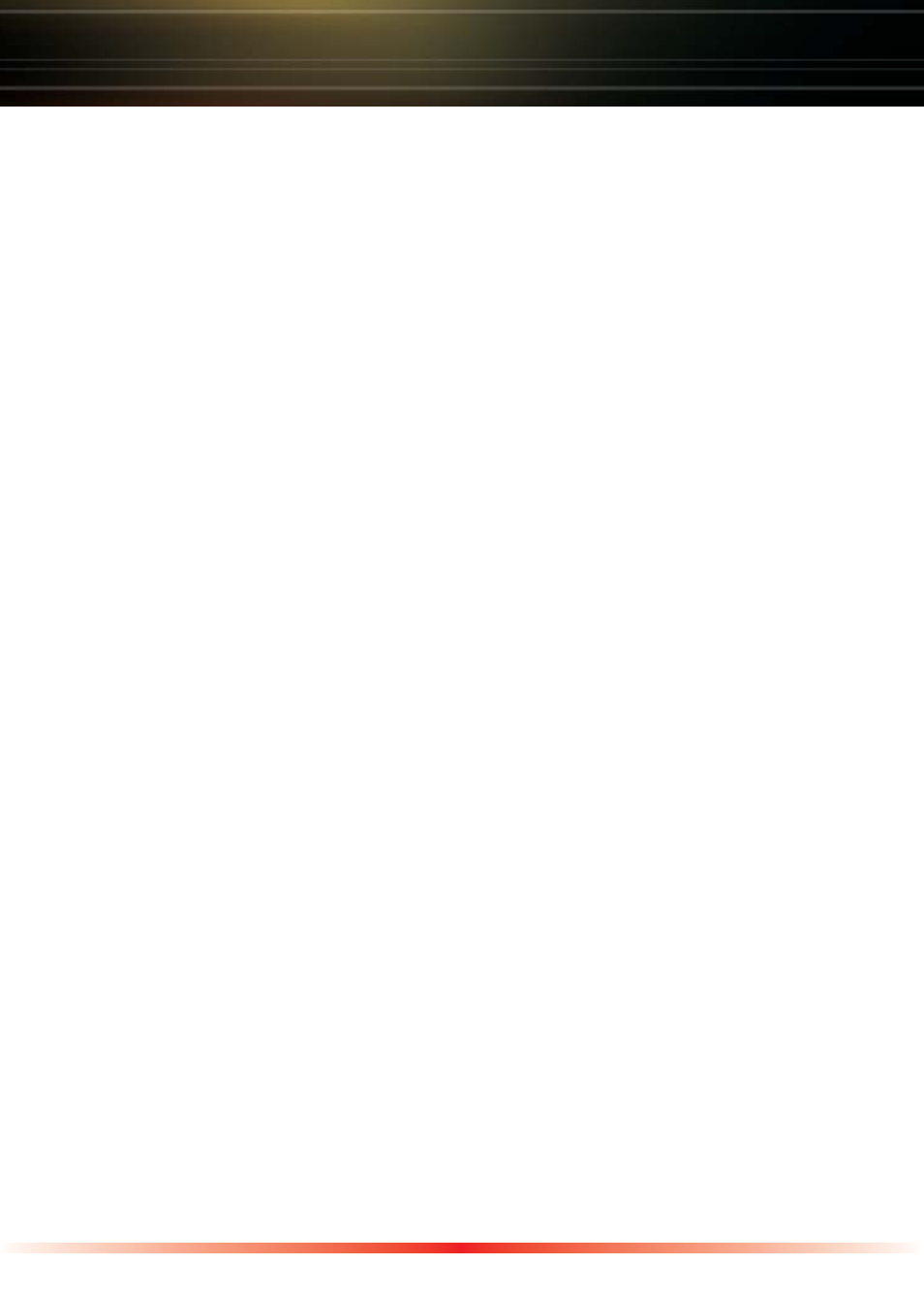
4
Decide on a Mode for Initial Connection to the AirStation
Buffalo recommends using a wired connection for initial configuration, meaning
your computer is physically connected to the AirStation with an Ethernet cable
plugged into the LAN port of the WLA2-G54C and to a network computer. This
type of setup will eliminate possible wireless setup problems due to any issues
with the wireless adapter on the computer being used to configure the bridge.
If there is not an Ethernet adapter available on the computer being used to
configure the bridge, wireless configuration may be performed using a correctly
installed 802.11b or 802.11g wireless adapter (see the next page for instructions
on this).
Configuring the AirStation using a wired connection
When using a wired connection, the first step is to manually configure an IP
address for the network adapter on your computer. This is done by:
Windows 98SE
- Right-click on Network Neighborhood or
My Network Places and select Properties
- Select the Configuration tab, scroll down
to TCP/IP- -> Wireless LAN Adapter
and press Properties
- Specify an IP address
- IP address = 192.168.11.2
- Subnet mask = 255.255.255.0
- Click OK to close Internet Protocol (TCP/
IP) Properties
- Close the Network Connections window
Windows 2000/ME/XP
- Right-click on the Network Connection
inside of the Network Connections win-
dow and select Properties. Network
Connections can be found in the PC's
Control Panel.
- Scroll down to Internet Protocol (TCP/IP)
and press Properties
- Select Use the following IP address
- IP address = 192.168.11.2
- Subnet mask = 255.255.255.0
- Click OK to close Internet Protocol (TCP/
IP) Properties
- Close the Network Connections window
