Menu structure differences – Bosch Divar -Digital Versatile Recorder User Manual
Page 62
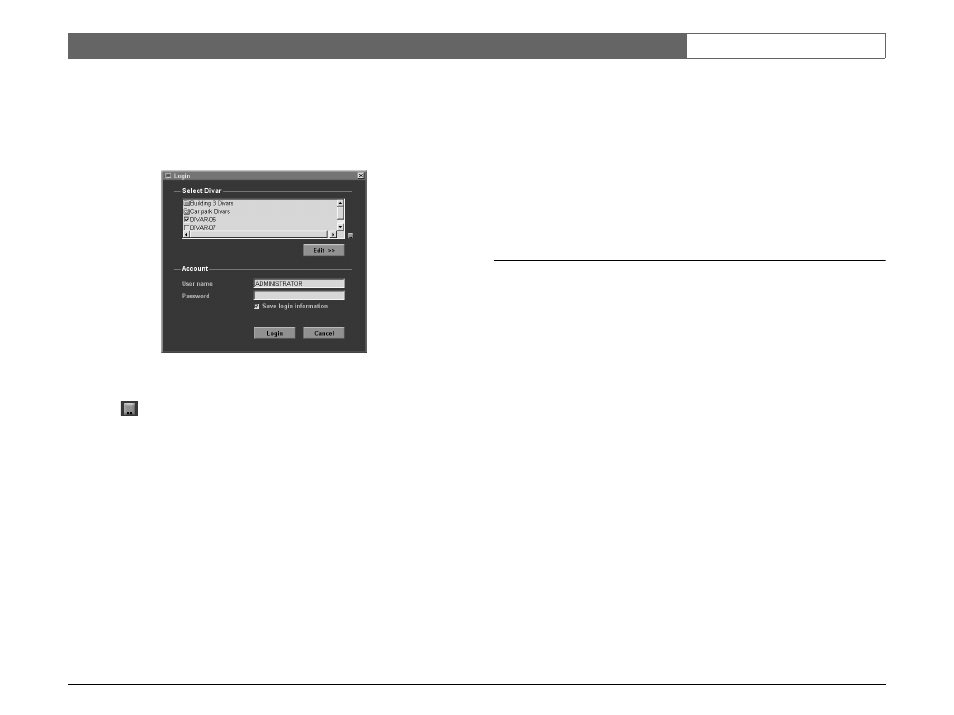
Bosch Security Systems
Divar | Installation Manual | Using the Configuration Tool
EN | 6-4
Login
When you start the Configuration tool application, the Login window appears.
(Click Cancel to discontinue login and exit the application.)
To control a particular Divar:
1. Select the Divars you want to control by placing check marks next to them.
> Click
to either select all or none of the Divars listed.
> If a login group has been defined, you can select this group to log in to the Divars
listed in the group.
2. Type your user name and password.
> The user name and password to be filled-in are set in the System settings/
Connectivity/Network access menu of the Divar itself. Check with your
administrator if you do not have access to the unit.
> To let the system remember your name and password on subsequent uses of the
Control Center, place a check mark in the
Save login information
box.
3. Click Login.
Maximum number of users
If the maximum number of users for the Control Center is exceeded, a window
is displayed. An administrator can use this window to force off a user. The list
shows all users that are currently logged in.
To disconnect a user:
1. Select a user in the list.
2. Click Yes.
Menu structure differences
The Configuration Tool allows you to access and use menu items of the unit.
These menu items are explained in Chapter 5. Although the items are the same,
the menu structure is slightly different in the Configuration Tool:
•
The History menu item is removed from the menu tree structure and is now
accessed via the History button.
•
The Disk manager submenu is replaced by the Storage setup item of the
menu tree structure in the Configuration Tool.
As a result of the windows interface, selection and editing of some functions with
the Configuration Tool is different to the methods used on the unit itself. For
example, scroll bars are used instead of the arrow keys, the motion area
selection interface is simpler, and the Calendar edit item of the Profiles menu
uses a color code to add profiles to the calendar. The Configuration Tool
interface, although different, is intuitive and does not change the functionality of
the menu items.
