Download procedures, Remarks – Dascom T5040 Flash Utility Operation Manual User Manual
Page 4
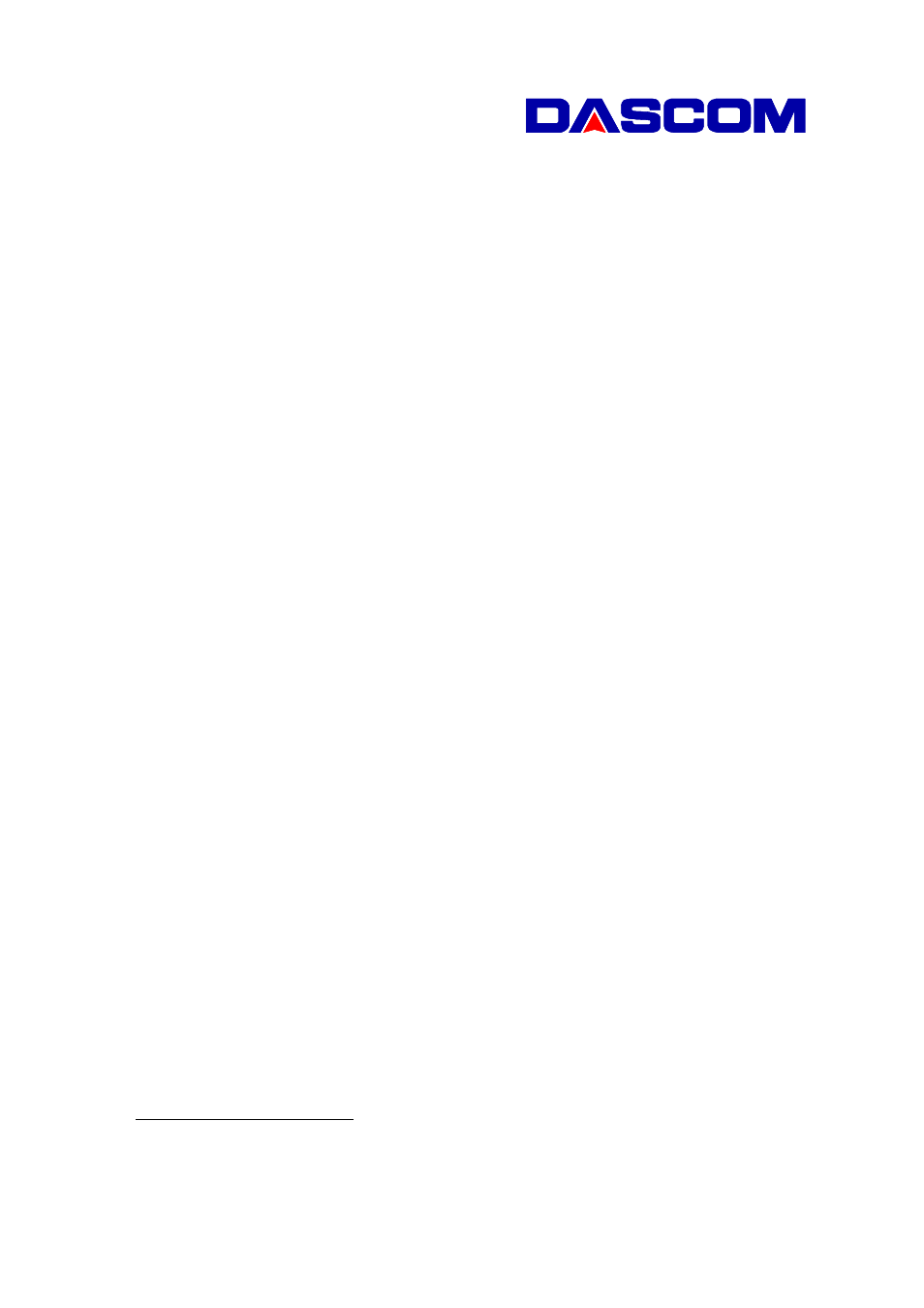
T5040
Flash Utility Operation Manual V1.1
Page 4 of 4
T5040_FlashUtility_Manual_v1_1.doc
4. Download Procedures
Determine the communication type (Parallel/USB/Serial)
Determine the program download type (Main Firmware, IPL Firmware , CG Fonts)
Select the corresponding binary file by pressing the “Browse” button.
If serial port is selected, select the communication port, required baud rate, parity bit and stop bit.
Starts flashing by pressing the “Flash Now” button.
A “Download successfully completed” dialog box will pop up after finished flashing.
5. Remarks
Ensure that there are no installed printers in the PC/Laptop shares the same COM Port and
LPT Port with the flash utility.
We recommend using the USB Port as it is standard.
How to enter IPL Mode
There are two methods to download ROM. By pressing keys and by Command.
by keys
Press and hold down the “User1” + “Stop” keys at POC
5
to go into IPL mode, IPL mode
performs downloading F/W and CG to the printer from the Host.
Be sure to have the carriage totally to the left before POC!
by command
Printer Power On, then Insert Paper (I/F Set to Ready).
Attention when you use Serial I/F by switch
When you perform a download by switch, please set Baud rate in 38400bps,Parity None, Data
8bit, Stop Bit 1.
When you perform a download by command, please match it with setting of Setup.
Pay special attention if you try to upgrade a non Tally branded printer (i.e. 5040)* to a
T5040 with USB or Parallel interface.
During the flash procedure Windows recognizes a new printer with a different Plug&Play
string. Just proceed with your downloading procedure even if error messages appear on the
screen. Repeat the flashing procedure while ignoring the messages.
*) This is not recommended unless there is actual need for.
5
POC = Power On condition, Switching printer ON
