Trouble shooting ch t, Changing the ribbon cartridge, 3 loading a single sheet of paper – Dascom MIP480 Quick Installation Guide User Manual
Page 2: Trouble shooting, 2 unloading continuous forms
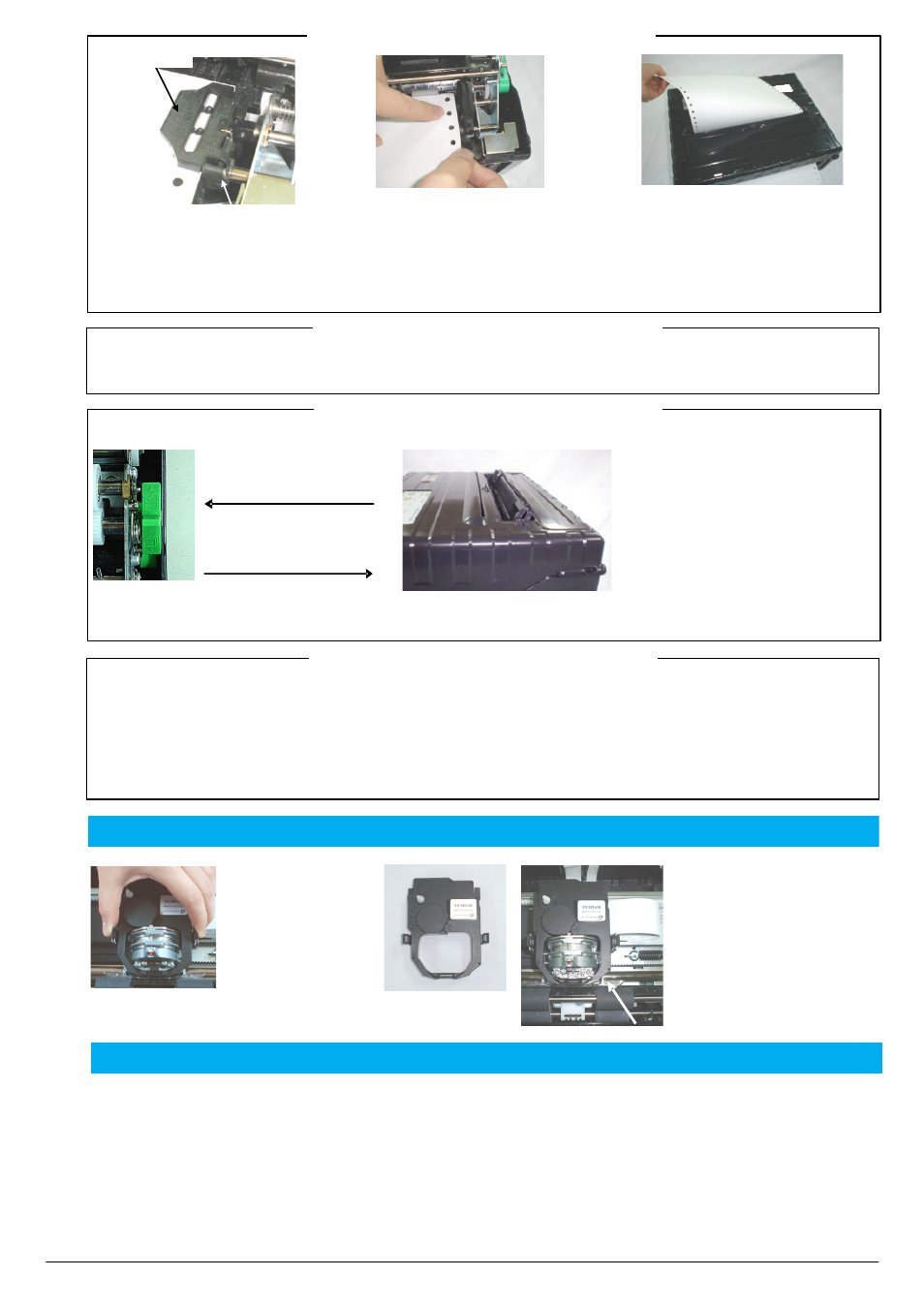
2-3 Loading a Single Sheet of Paper
©
September 2009 DASCOM Europe GmbH
GEK-05024 (EN)
Trouble Shooting
NO POWER
1. Ensure the power plug is properly seated in bottom of printer.
2. Check the in line fuse coming from the battery.
POOR PRINT QUALITY
1. Ensure the ribbon cartridge is properly seated on carriage
assembly.
2. Replace the ribbon.
3. Check the head gap position (Green tip lever on left – push
down and move lever 2 to 3 clicks upward or adjust
accordingly to darkness of print).
PAPER JAMMING
1. Ensure the paper is aligned properly in the bottom tractors.
2. Ensure the tractor lids are closed and both tractors are in the locked position.
3. Ensure the head gap in not set too tight against the paper
(see step 3 in POOR PRINT QUALITY).
4. Ensure the ribbon is installed correctly.
5. Ensure the paper is not torn or ripped going into the printer.
PAPER NOT LOADING (Tractors Not Turning)
1. Open the cover, ensure green paper type switch (located on the
right side of the printer) is set for continuous feed paper.
2. Press the LOAD/FF button to see if tractors turn.
Ribbon Cartridge
2-1 Loading Continuous Forms (Cont.)
2-4 Switching Paper Types
Switching from continuous forms to single sheets:
1. Tear off your printed pages.
2. Retract the forms paper to the park position by pressing the
PARK button (the Fault indicator turns on).
3. Move the Paper Select Lever to the single sheet position and
insert a sheet according to the directions above.
4. Raise the single sheet paper support to position #2 and insert
a sheet according to the directions above.
Switching from single sheets to continuous forms:
1. If a sheet of paper is loaded, remove the paper by pressing
the LOAD/FF button.
2. Move the Paper Select Lever to the continuous forms position.
3. Move the single sheet paper support to the fully down
position #1.
4. Press the LOAD/FF button. The continuous forms paper
advances from the park position to the top-of-form position.
2-2 Unloading Continuous Forms
To unload continuous forms: Press the PARK button. The continuous forms paper is retracted to the park position.
If the paper cannot be retracted in one operation, continue to press the PARK button until the paper is parked.
To remove the paper, raise the Tractor Doors and lift out the paper.
Make sure that the printer is turned on. Check that tractor-fed continuous forms, if loaded, are retracted to the park position.
Ejecting Single Sheets
If printing using software with form feed, each sheet is ejected automatically after a complete form is printed.
To manually eject sheets of paper press the LOAD/FF button to execute a forward form feed.
Locking Lever
Tractor Door
Release the tractor locking levers
by pulling them up. Once the forms
tractor is positioned, lock it by
pushing down its locking lever.
Holding the paper against the Easy-Load
platform, fit the paper into the tractor. Close
the door. Repeat the procedure for the left
tractor and adjust forms tractor to
accommodate the width of the form. Move the
paper to make the paper flat. Do not stretch
the paper too taut. Push the locking lever
down to secure the tractor in place.
Automatic Tear-Off
Your printer is factory-set for automatic
paper positioning for tear-off after a complete
form is printed.
Manual Tear-Off
Press the LOAD/FF button to position the
paper perforation in front of the tear edge.
Tear the paper against the tear edge.
Line up the right sliding edge guide with
the rib on the paper support. Adjust the
left sliding edge guide to the width of the
paper. Insert the sheet into the raised
paper support. Make sure that the
bottom edge of the paper engages
snugly with the platen. The paper will
automatically advance to the top-of-form
position if the single sheet load option is
set to Automatic.
Open print-gap lever fully
open. To remove the old
ribbon, squeeze both of
the ribbon's tabs and lift
the ribbon straight out of
its carriage.
Be careful of the print
head during this operation.
Before installing the ribbon cartridge,
release the two tabs on the side of
the cartridge, then move the roller to
the FREE position. If the tabs are not
released, the cartridge will not fit
onto the printer.
When placing the new ribbon
cartridge on the carriage, make sure
that the thin ribbon does not become
bunched or folded at the print head.
Readjust the print gap to achieve
good print quality.
Move the Paper Select lever
down. (Adjust Print Gap Lever
if necessary)
Raise the Single Sheet
Paper Tray until it locks
in position 2.
Trouble Shooting
Trouble Shooting
Trouble Shooting
Ch
T
3
Changing the Ribbon Cartridge
4
Trouble Shooting
