1 pop-up windows – Billion Electric Company BiGuard 2 User Manual
Page 121
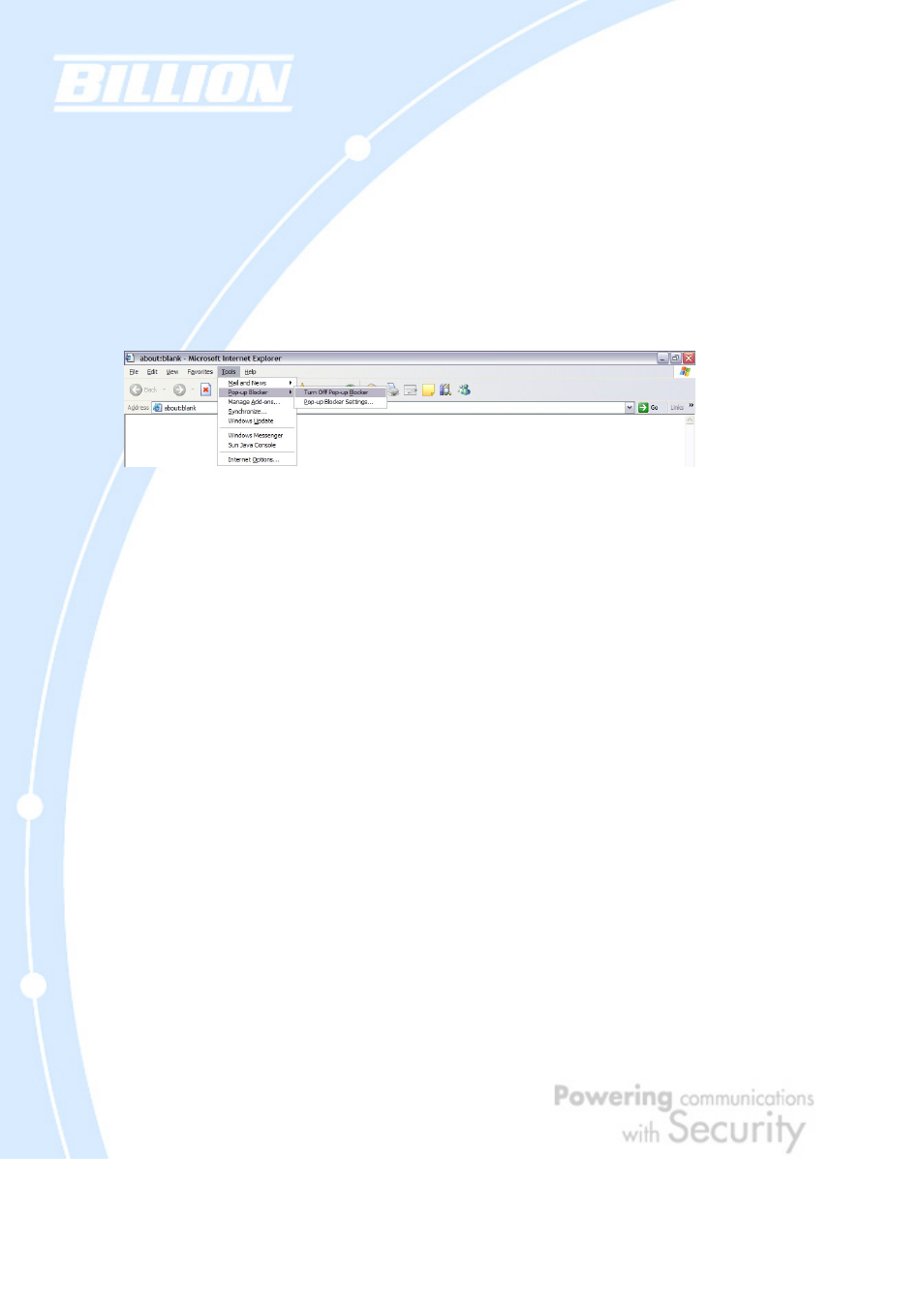
121
5.2.3.1 Pop-up Windows
To use the Web Configuration Interface, you need to disable pop-up blocking. You
can either disable pop-up blocking, which is enabled by default in Windows XP
Service Pack 2, or create an exception for your BiGuard 2/10’s IP address.
Disabling All Pop-ups
In Internet Explorer, select Tools > Pop-up Blocker and select Turn Off Pop-up
Blocker.
You can also check if pop-up blocking is disabled in the Pop-up Blocker section in
the Privacy tab of the Internet Options dialogue.
1. In Internet Explorer, select Tools > Internet Options.
2. Under the Privacy tab, clear the Block pop-ups checkbox and click Apply to
save your changes.
Enabling Pop-up Blockers with Exceptions
If you only want to allow pop-up windows with your BiGuard 2/10:
1. In Internet Explorer, select Tools > Internet Options.
2. Under the Privacy tab, click Settings to open the Pop-up Blocker Settings
dialogue.
