Windows experience index, Windows experience index -8 – chiliGREEN P150HM User Manual
Page 90
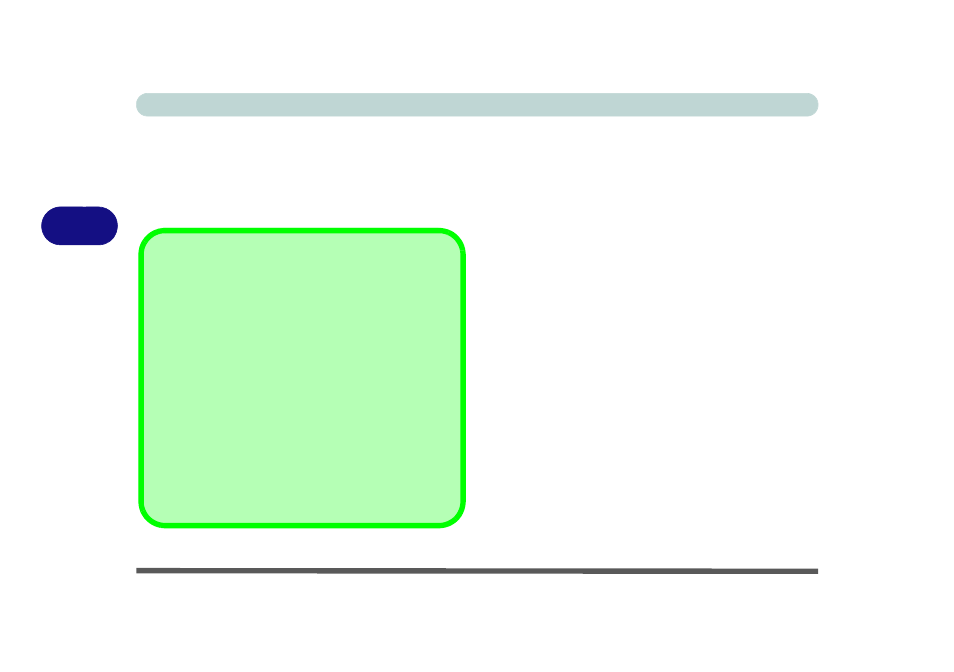
Drivers & Utilities
4 - 8 Driver Installation
4
It is recommended that you install the THX Tru Stu-
dio Pro Audio application (see
) and Intel Rapid Storage
Technology driver (see
- required for AHCI & RAID mode).
Windows Experience Index
After Video (VGA) driver has been installed, and the
system restarted, the OS will automatically run the
"Winsat.exe" to rate the performance. If you have re-
started the system during this time then follow the in-
structions below to update the information.
After the drivers are installed follow this procedure to
ensure an accurate rating from the Windows Experi-
ence Index (make sure the AC/DC adapter is plugged
in):
1.
Click Start, and click Control Panel.
2. Click Performance Information and Tools
(System and Security > System > Check the
Windows Experience Index).
3. Click “Rate this computer/Refresh Now/Re-
run the assessment”.
4. The computer will take a few minutes to assess
the system performance.
5. Close the control panel.
Windows Update
After installing all the drivers make sure you enable Windows
Update in order to get all the latest security updates etc. (all up-
dates will include the latest hotfixes from Microsoft).
To enable Windows Update make sure you are connected
to the internet:
1.
Click Start, and click Control Panel (or point to Settings
and click Control Panel).
2.
Click Windows Update (System and Security/Security).
3.
Click Check for updates (button).
4.
The computer will now check for updates (you need to be
connected to the internet).
5.
Click Install now (button) to begin checking for the
updates.
6.
Click Install updates (button) to install the updates.
