3 views, Views, Call assistant 2.5 quick reference guide – Allworx Call Assistant 2_5 User Manual
Page 7
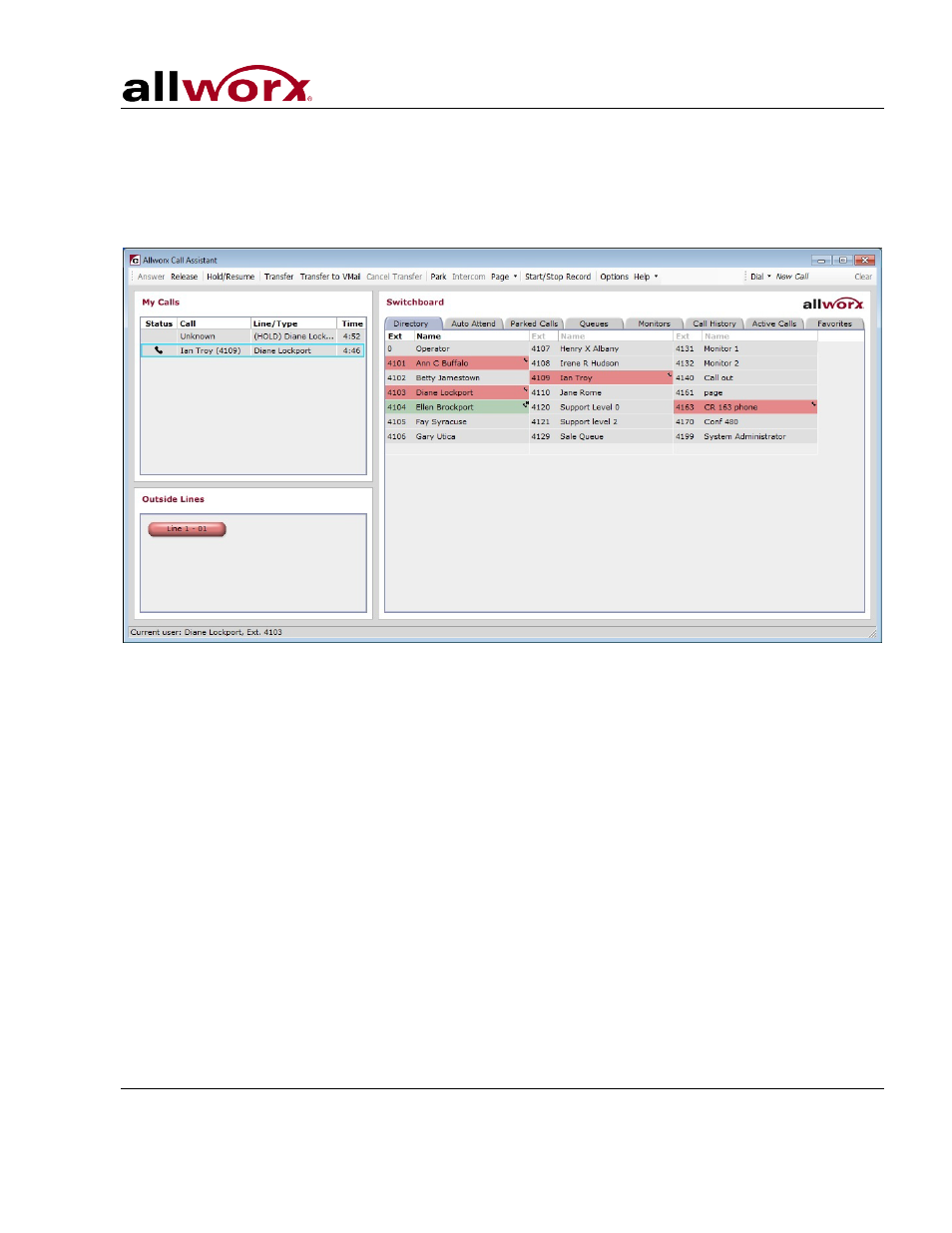
Call Assistant 2.5 Quick Reference Guide
Toll Free 1-866-ALLWORX • 585-421-3850 • www.allworx.com
© 2013 Allworx Corp, a Windstream company. All rights reserved. All other names may be trademarks or registered trademarks of their
respective owners.
Revised: April 19, 2013
Page 3
3 Views
The Call Assistant application has three distinct work areas or views: My Calls, Switchboard, and
Outside Lines (if applicable). Each view, explained in a separate section, displays call information
and expedites call handling.
Note: The application window and each of the views can be resized. To resize the view, place the
mouse on the boundary and click-and-drag the boundary to the desired size.
When you receive an incoming call, the phone will ring and the call will be displayed in the My Calls
area. To answer, do one of the following:
• Double-click on the call
• Click on the call and then click the Answer button in the toolbar
• Right click on the call and then select the Answer option
Most of the other buttons on the toolbar operate the same way: Select an object to be acted upon
(for example, a call) and then click the action button (for example, Release).
Using the Call Assistant does not prevent you from using the phone’s keys, when that is more
convenient.
