3 navigation – Allworx iAllworx User Manual
Page 8
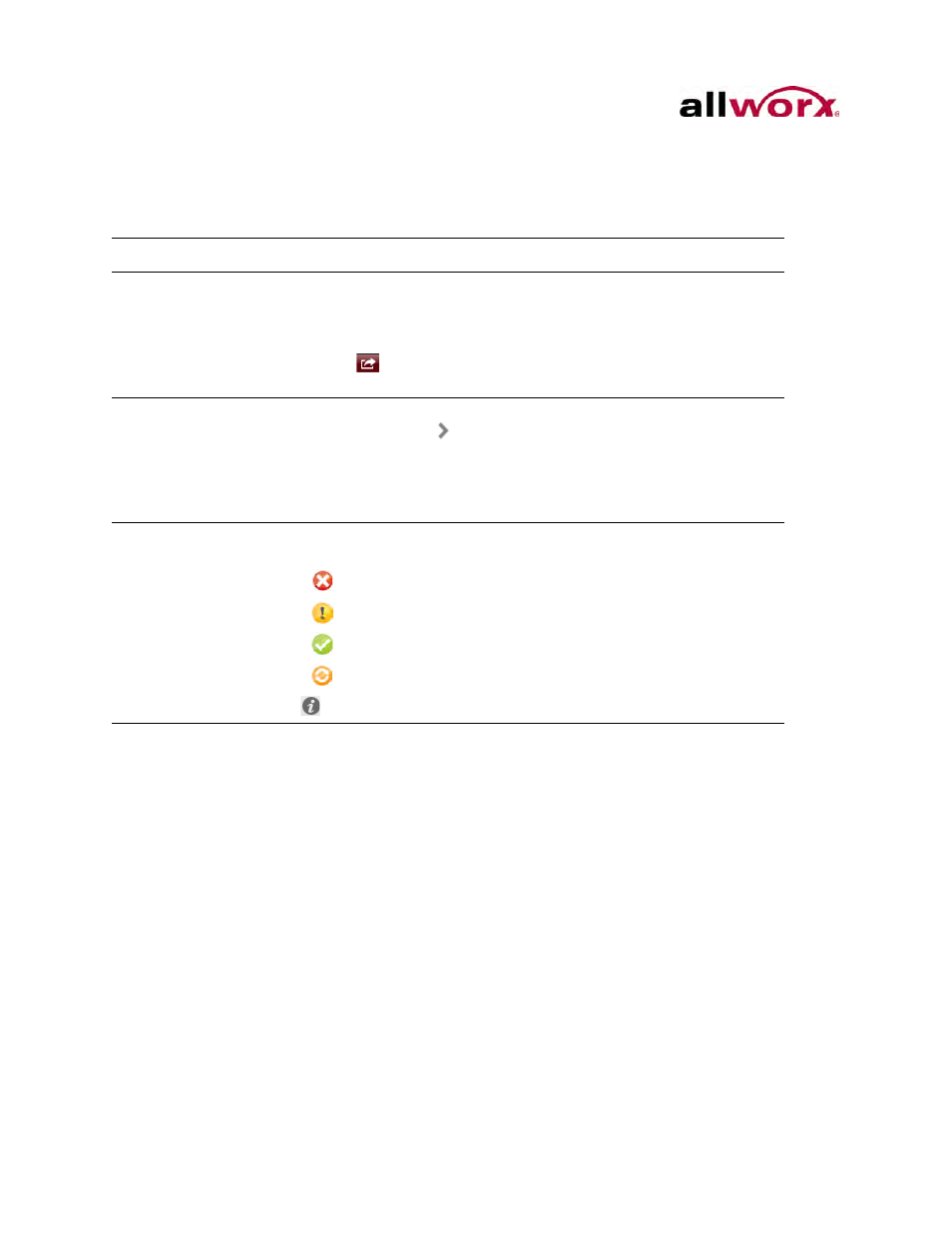
iAllworx User Guide Version 1.0
Page 2
Toll Free 1-800-ALLWORX * 585-421-3850
wwww.allworx.com
Revised: 8/2/13
1.3
Navigation
The iAllworx application screen has three sections:
Section
Description
Navigation Bar
Provides icons to return to the previous screen, select options, or accept
changes.
• Move back: navigate to the previous screen.
• Cancel: return to the previous screen without saving any changes.
• Action(
): provide screen level options.
• Done: accept changes and return to the previous screen.
Body
Primary screen area. Bolded features are available for modification.
• Details Indicator (
): display for any selection where there is more
options or information available. Navigates to another screen.
• Inbound Messages, Outbound Messages, and Conferences:
Disabled in Demo Mode. Contact the Allworx System Administrator to
enable the features.
Toolbar
• Connection status displays on the left side of the tool bar. Tap the icon
to go to the Status screen. Connectivity states:
•
Disconnected
•
Evaluation
•
Connected
•
Syncing
•
Navigate to the Preferences screen.
