1 introduction, 1 setup, 2 status – Allworx iAllworx User Manual
Page 7: Introduction, Setup, Navigation, 1introduction
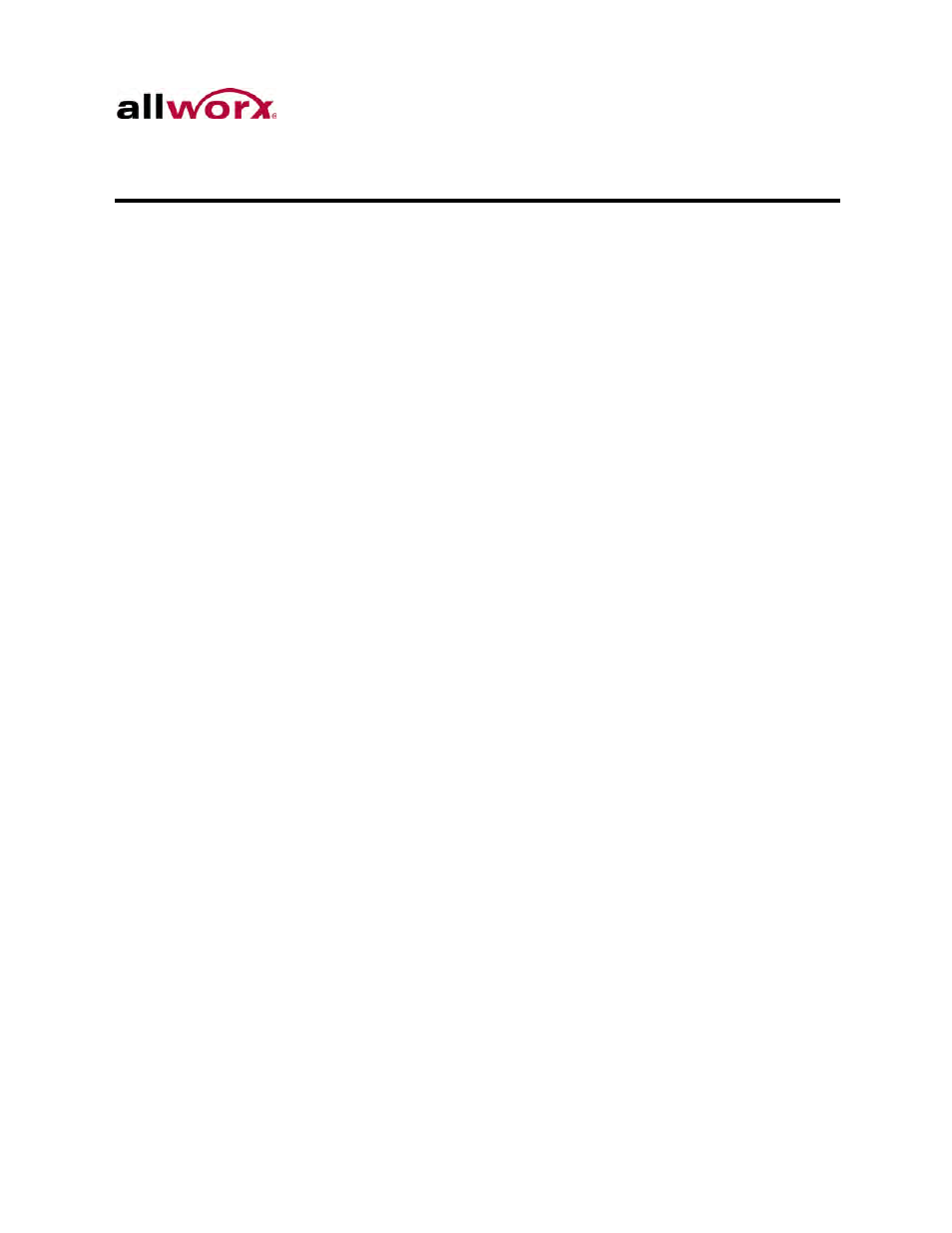
iAllworx User Guide Version 1.0
Toll Free 1-800-ALLWORX * 585-421-3850
Page 1
wwww.allworx.com
Revised: 8/2/13
1
Introduction
iAllworx is an iPhone, iPad, and iPod Touch application available at the Apple Store.
Users can manage the following Allworx system features:
•
View and change presence
•
Manage, send, forward, and reply to voicemails
•
View scheduled conferences calls
1.1
Setup
Consult with the Allworx Server Administrator for details on configuring iAllworx with the
Allworx server. The Administrator’s Guide includes network setup details.
To connect iAllworx to the Allworx server:
1. Tap the Info Indicator icon; the Preference screen displays.
2. Enter the Allworx username and password.
3. Tap the Action icon, and then select Apply My Changes.
iAllworx attempts to connect to the Allworx server. If the connection is successful, the
Connection icon on the toolbar displays a “connected” status.
4. Tap “Cancel” to return to the main screen to start using the iAllworx features.
1.2
Status
The Status screen displays information on the connection state.
•
Import contacts from server
•
Retrieve logo from server (when an updated custom logo is available)
