9 call queues, Ueues – Allworx 9102 Phones User Manual
Page 20
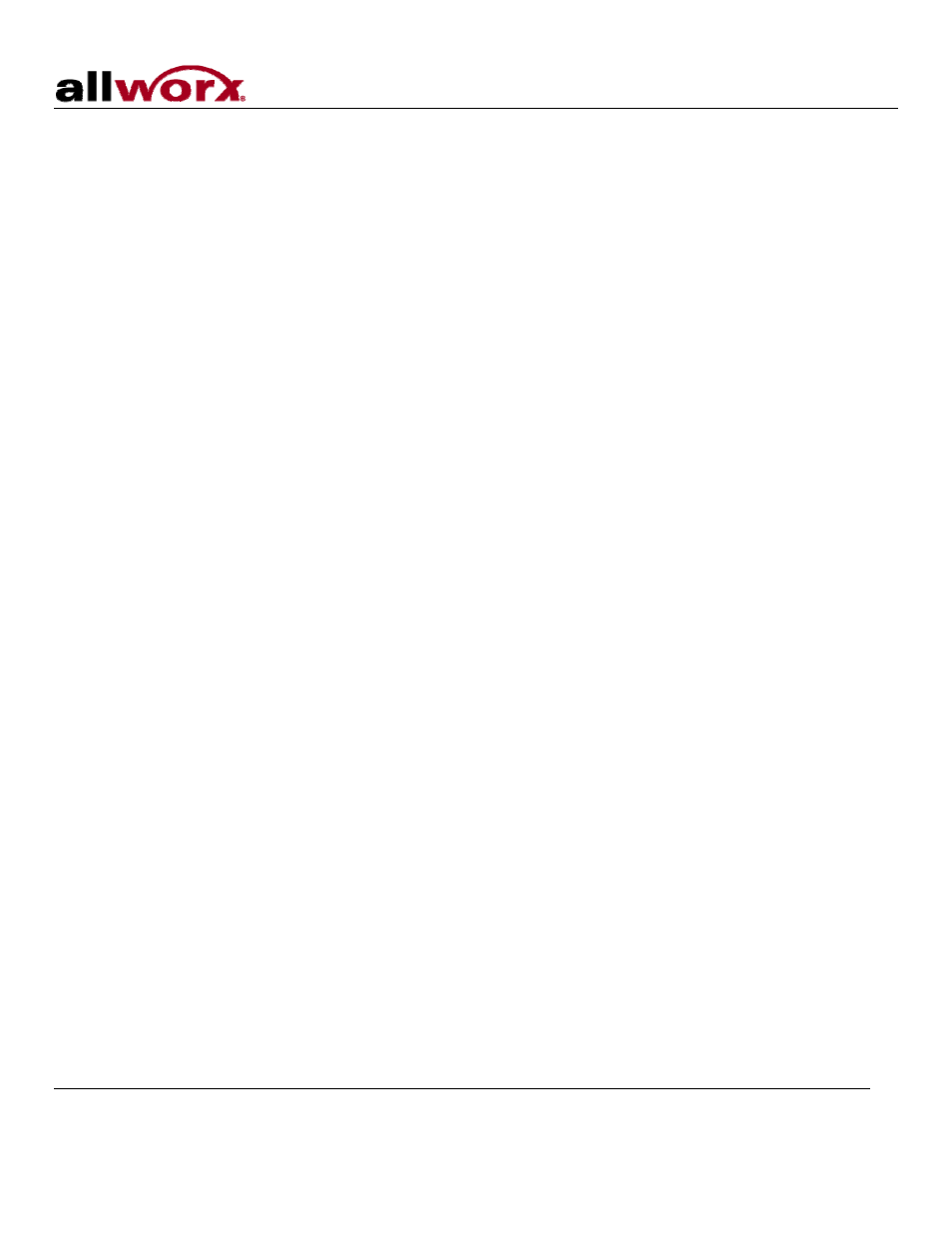
Phone Guide – 9102 / 9112
300 Main Street • East Rochester, NY 14445 • Toll Free 1-866-ALLWORX • 585-421-3850 • www.allworx.com
© 2007Allworx Corp. All rights reserved. Allworx is a registered trademark of Allworx Corporation. All other names may be trademarks or registered
trademarks of their respective owners.
Revised: October 10, 2007
Page 16
6.9 Call Queues
The caller will hear music while waiting in the Queue, if Music on Hold is enabled for your company’s system.
Logging in/out of a Queue
To login to a Queue:
1. Press and hold the Queue PFK on your phone corresponding to the Queue to be logged into.
2. The button will change color from red to either off (no calls in queue) or flashing green (if a call is
waiting in the Queue).
Note: By default, the phone will automatically be logged into the Queue.
To logout of a Queue:
1. Press and hold the Queue PFK on your phone corresponding to the Queue to be logged out of.
2. The button color change to solid red (logged out of Queue).
Placing a Call in a Queue
Calls can be put in a Queue either by dialing an extension routed to a Queue from an Auto Attendant or by
the following steps:
To place a call in a Queue:
1. Press
the
Transfer button.
2. Dial 440# (# representing Queues 0 through 9) or an extension that is routed to a Queue.
Retrieving a Call from a Queue
Call Queues are created and programmed by your System Administrator. There are two ways to retrieve a
call from a Queue:
• Dial extension 441# (# representing Queues 0 through 9).
• The System Administrator can define the PFKs on your Allworx phone as Queue Appearances for one
or more Call Queues:
The Queue PFK may be in one of several states:
o
Red means you are currently logged out of the Queue.
o
Off (not lit) means you are logged into the Queue but there are no calls waiting in the Queue.
o
Flashing green means there is at least one call in the Queue and will flash on all phones that are
logged in.
When the Queue PFK light is flashing, you will be able to pick up the call by pressing the PFK or
Speakerphone button for hands-free mode, or by using your handset or headset and pressing the PFK.
