Installing the windr system manager, Starting windr – Allen&Heath DR66 USER GUIDE User Manual
Page 27
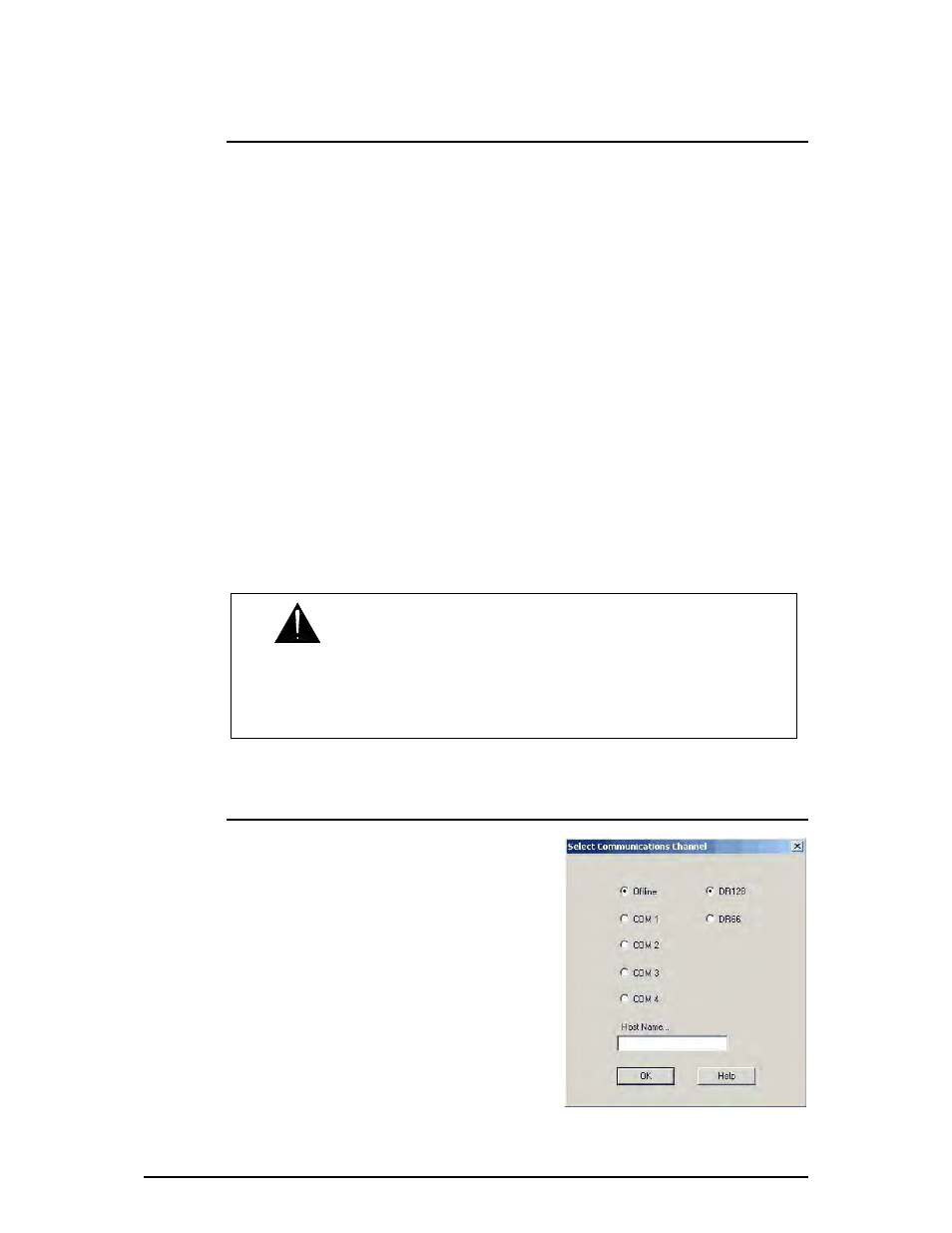
DR66 & DR128 Installer User Guide
27
Installing the WinDR System Manager
The WinDR self-extracting .exe file for PC’s running Windows
®
is supplied on CD ROM with the
DR unit, or can be downloaded from the Allen & Heath Web site. Run this file to install this on your
PC. Check the Web site for the latest version and installation instructions. The zipped software
includes:
• DR operating code to be loaded into the unit
• HyperTerminal files for setting the code update communication
• Code update procedure
• WinDR System Manager application to run under Windows
®
• DR Gateway application to allow control of the DR via a network
• Set of Help files for on-line help
• Version 2 SysNet protocol document
• Release
notes
document
• Fault report text file for documenting problems
• Readme text file to read before starting
The application runs on Microsoft
®
Windows95
®
or later. A Pentium or better PC with at least
10MB hard disk free space and 16MB RAM is required. Although it can run 640x480 VGA, a
display resolution of 1024x768 with small fonts is recommended.
Starting WinDR
Ensure the DR unit operating code and WinDR
application are the same version. Start WinDR and
open a new file. If you choose to run off-line tick either
the DR66 or DR128 selection. In this case a front panel
simulation window opens so you can check the
operation of the switch and LED assignments. To
communicate with a connected DR unit select the COM
port you are using or type in the host name of the
network computer running the DR Gateway. The
software automatically detects if a DR66 or a DR128 is
connected. In this case you can edit and test the
settings in real time.
Read the WinDR Help file to familiarise yourself with
the application before you start configuring the unit.
Save the settings to disk as a configuration file as a
back-up.
IMPORTANT: Do not install this software over a previous version. The
setup utility will install the WinDR System Manager into its own directory so that
previous versions can be retained. A previous version can be uninstalled using
the Control Panel Add/Remove Programs application within Windows
®
.
Always save the configuration file to disk before updating the operating software.
