Configuring the hardware, Dr66, Dr128 – Allen&Heath DR66 USER GUIDE User Manual
Page 17
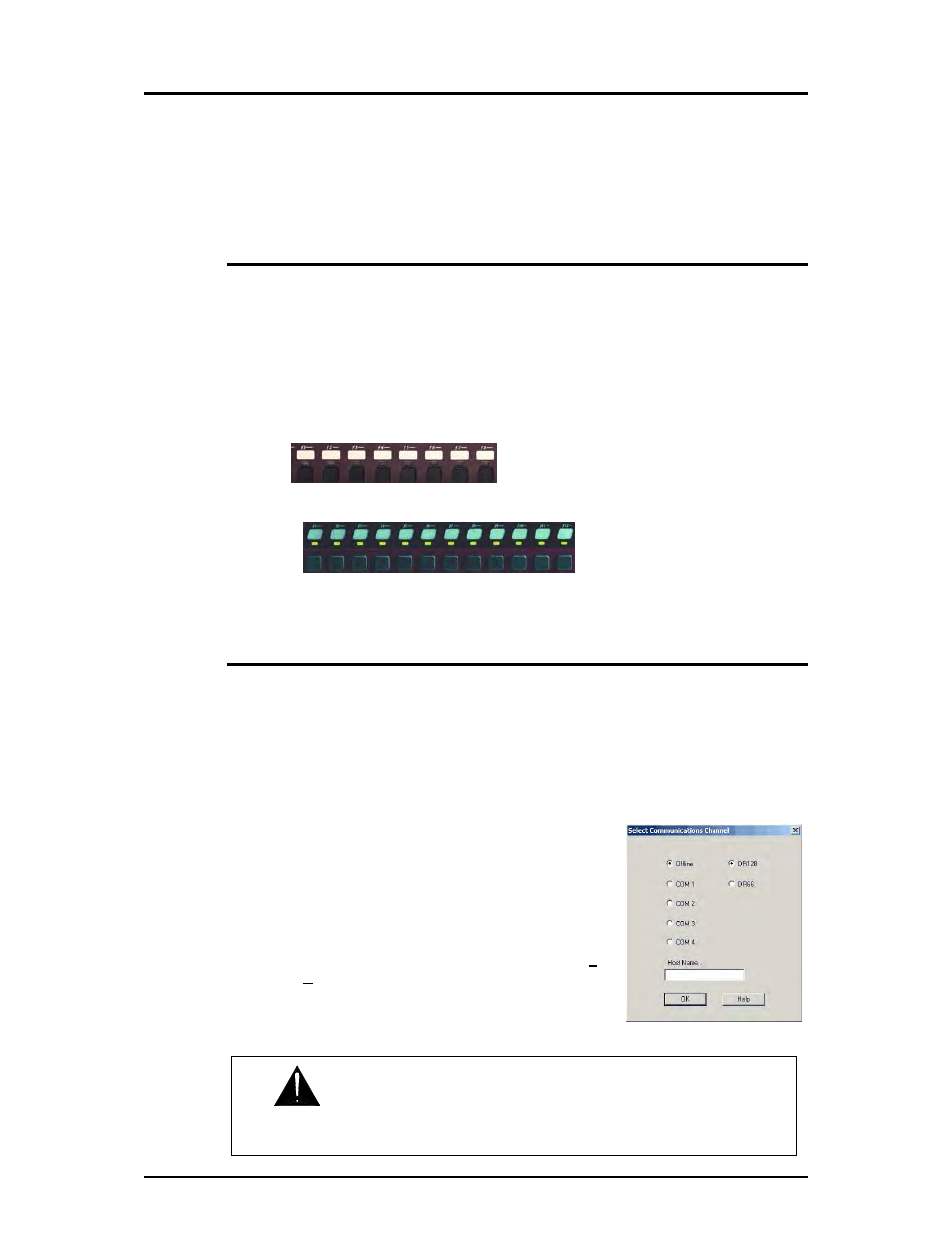
DR66 & DR128 Installer User Guide
17
Configuring the Hardware
Once the system is installed and plugged together the DR can be configured and the levels
calibrated according to the application. Much of the preparation could be done at the earlier
planning stage with the WinDR editing software configured off-line and the settings saved as a
configuration file to be loaded into the unit later. The DR is shipped with a Default configuration
already loaded so that on-site testing and calibration can proceed before the PC is connected.
Starting with the Default Configuration Loaded
The default configuration file is loaded in the DR unit when it is shipped and is also provided with
the WinDR software. We recommend you back up this file before starting in case it gets
accidentally overwritten later. It loads in a default set of patches which provides a quick way of
getting started and checking the audio signal levels and continuity during installation. Check that
the top line of the LCD displays the name ‘DEFAULT’. Using the DR66/DR128 step through the
patches using its front panel f7/9 keys. This routes one input to all outputs. Calibrate the input
sensitivity using the f8/10 meter. Raise input and output faders to maximum using the f keys.
Calibrate the output levels using the f1-6/f1-8 meters. Use the level select keys to confirm that
each input routes correctly to each output.
DR66
Uses keys f1 to f8
f1-f6 = Output level + meters. f7 = Selects input to test. f8 = Selected input level + meter
DR128
Uses keys F1 to F10
f1-f8 = Output level + meters. f9 = Selects input to test. f10 = Selected input level + meter
Starting with the WinDR System Manager
Connect a PC to the DR unit using the RS232 serial port. The computer runs the WinDR System
Manager Windows
®
application software provided with the unit or downloaded from the Allen &
Heath Web site. This is used to edit the configuration and settings, and to assign the function of
the front panel and remote controls. Up to 99 patches can be saved within the unit. These
together with channel names and scheduled event settings can be saved as a ‘configuration file’ to
the PC for backup and archiving purposes. It is advised that WinDR is running while the levels are
being calibrated. This lets you use the display meters to ensure the optimum input and output
operating levels are set. Once the system is calibrated and commissioned the installation PC can
be disconnected and the DR run using its usual day-to-day
controls.
To use WinDR, first power up the DR unit and wait until it has
completed its boot routine. Time and day should be displayed on
its LCD, although this may not be correctly set at this stage.
With the PC connected start the WinDR program. From the File
menu select New and then the appropriate COM port. Select OK
to start editing the unit. Familiarise yourself with the WinDR
application by reading the Help file available within the program.
IMPORTANT: Check that the DR operating code version number is the
same as the WinDR version you are about to run. This is displayed on power up.
You can also view this by pressing and holding the front panel ESC key.
