Start setup by browser, Start setup by locator – AirLive WH-5410G User Manual
Page 19
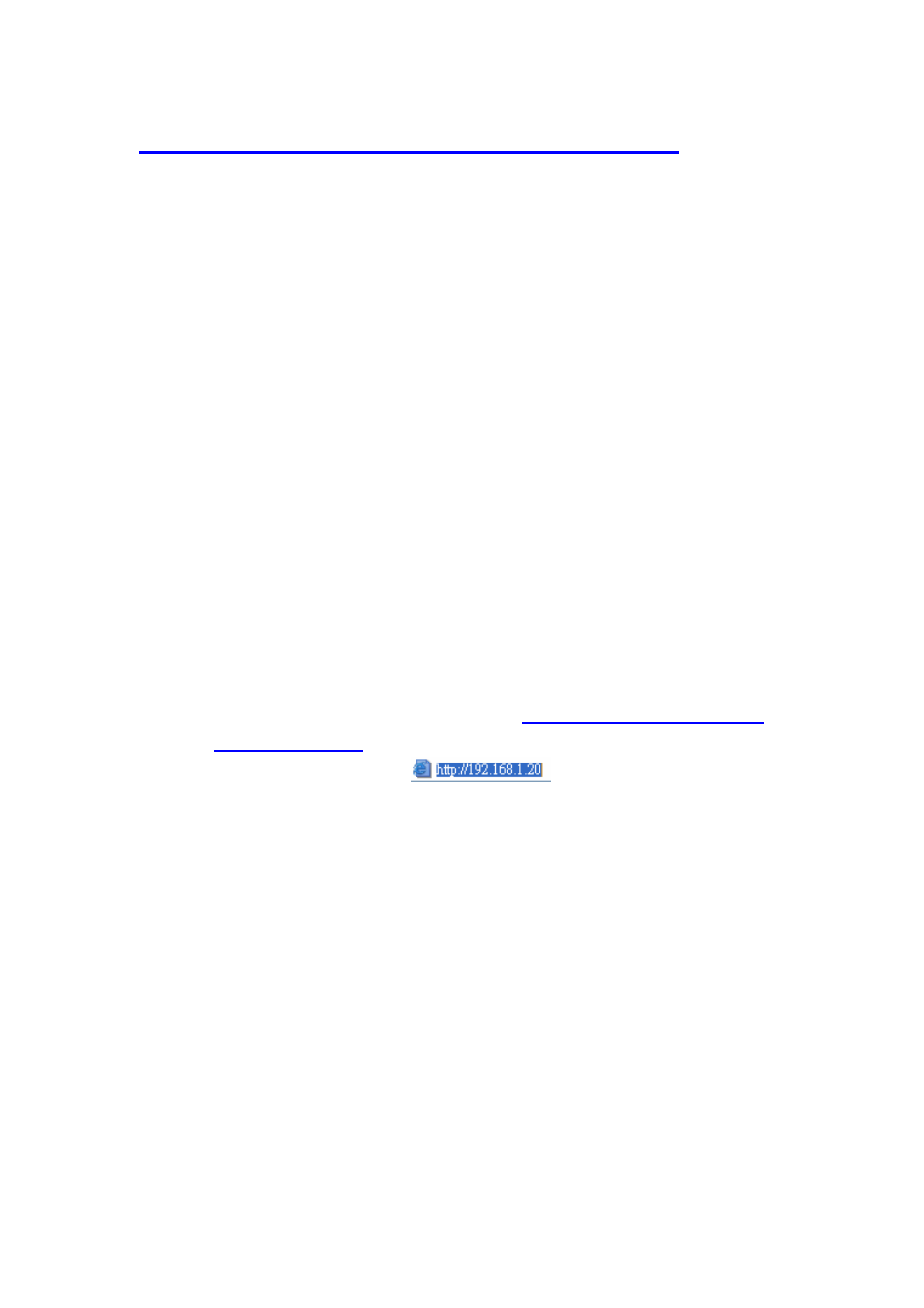
19
AP Configuration Using Web User Interface
Before Setup...
Verify the IP address setting
You need to configure your PC’s network settings to obtain an IP address.
Computer use IP addresses to communicate with each other across a network,
such as the Internet.
1. From the taskbar, click the Start button, select Settings > Control
Panel. From there, double-click the Network connections icon.
2. Right click the Local Area Connection icon Properties; select the
TCP/IP line for the applicable Ethernet adapter. Then, click the
Properties button.
3. Click the IP Address tab page, select USE the following IP
address, type
192.168.254.254
( but,
192.168.x.x
for the device
use) in the IP Address field and 255.255.0.0 in the Subnet Mask
field, then click OK button.
Start Setup by Browser...
1. After getting the correct connection, start the web browser (make
sure you disable the proxy) and type
192.168.x.x (x is outdoor
unit ip Address)
in the Address field. Press Enter.
2. Enter the factory default
User name
and
Password
fields:
User Name: Admin
Password: (leave blank)
then click OK button.
3. You will enter the Utility homepage.
Start Setup by Locator...
1. You just need to click on the “Web” icon in Locator main page. The
Locator will launch a default browser for you and lead you into web UI
directly
