AiM MXG User Manual
Page 18
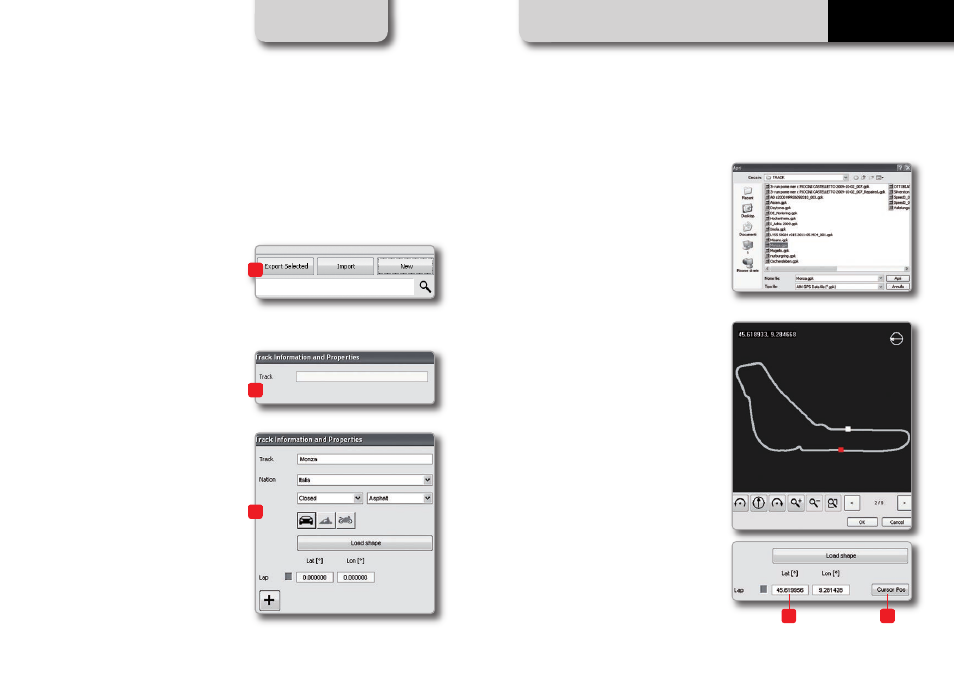
GPS
34
35
MXG
11.3 How to Add a New Track to the PC
Database
The official AiM track Database is
continuously growing. To update your PC
database, you can import the new tracks:
Press “Options” then “Import Tracks from
AiM Website”.
To add a new track:
1) Press the button “New.”
2) Enter the name of the track.
3) Enter the required information:
Country, type of circuit (closed, oval or
open) and surface (asphalt, dirt, ice, or
water).
Finally, using the icon buttons, set the type
of vehicle that usually runs on the circuit:
cars, motorcycles or karts.
If you have already run a test on the track
and have downloaded data, you can
associate the shape of the track by pressing
the “Load Shape” button.
You can now select the file “.GPK”
containing the GPS
Map of your track session
Please select the proper file, carefully
checking name, date and time of the files.
The shape of the track appears, split in
different laps of the test. It is possible to
scroll through the different laps, zoom and
rotate the drawing.
After having selected the desired lap, push
“OK” to save the image of that lap.
That image will be used as a reference
shape for the future.
Finish line coordinates are automatically
calculated but can be modified as desired
in one of the following ways:
Define the coordinate by hand: position the
cursor on the desired point of the track and
click the “Cursor Pos” pushbutton.
In case of a point-to-point track, it is
necessary to define the coordinates of the
starting and finish line.
Push “OK” to save the configuration.
1
2
3
2
1
CHAPTER 11
