Hardware setup – IOGear GCS642U User Manual
Page 10
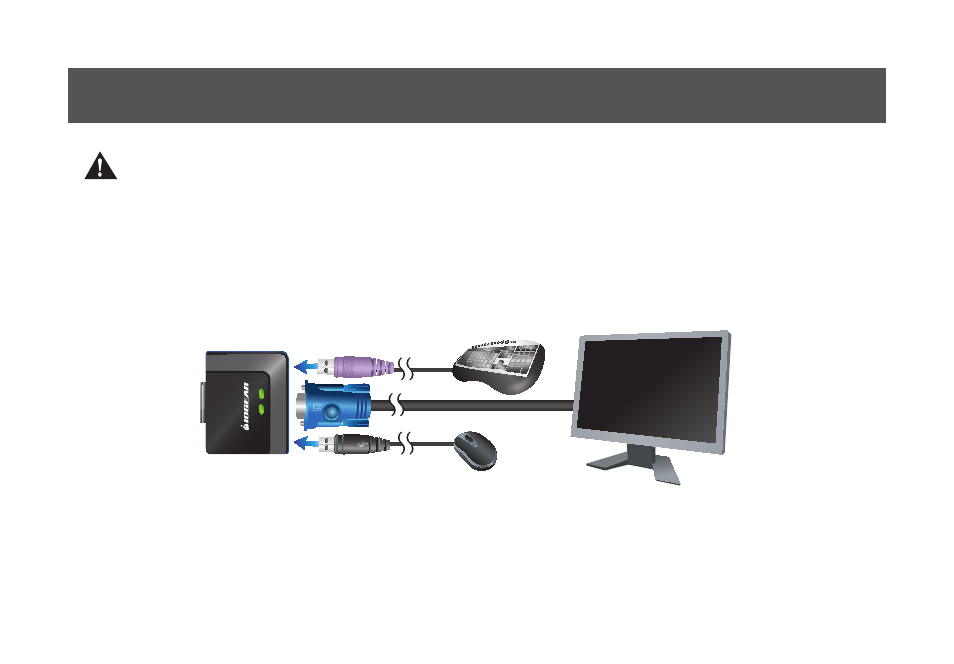
10
Please Make sure that power to all the devices you will be installing has been turned off. You must
unplug the power cords of any computers that have the Keyboard Power On function
Hardware Setup
Step1
Plug your USB keyboard, USB mouse, and
monitor into their respective ports on the
GCS642U.
Note: If your are using a wireless keyboard and mouse combo, the receiver must plug into the GCS642U’s
keyboard port in order for the hotkeys to function.
See also other documents in the category IOGear Computer Accessories:
- GUWA200 (30 pages)
- GCS1804 (56 pages)
- GCS1804 (56 pages)
- GCS634U-PLUS (22 pages)
- GCS1782 (44 pages)
- GUWH104KIT (38 pages)
- GCS1794 (40 pages)
- GUB211W6 (30 pages)
- GCS12 (34 pages)
- GCS12 (18 pages)
- GCS932UB (32 pages)
- GCS1734 (44 pages)
- GCS124U (32 pages)
- GCS82B Manual (28 pages)
- GCS1764 (46 pages)
- GCS1762 (45 pages)
- GCS602 (22 pages)
- GCS1758 (54 pages)
- GCS138KIT (33 pages)
- GCS1714 (32 pages)
- MINIVIEW GCS1774 (3 pages)
- GUIP204 v1 (56 pages)
- GCS1744 (48 pages)
- GCS661U (36 pages)
- GCS661UW6 (32 pages)
- GCS1774 (45 pages)
- GUH284R (17 pages)
- GHPB42W6 (75 pages)
- GCS82B/GCS84B (29 pages)
- GUWH204KIT (40 pages)
- GCS614A Manual (26 pages)
- MINIVIEW GCS52U (24 pages)
- GBU221P (60 pages)
- GBC201 (45 pages)
- GBGPS201 (21 pages)
- GBGPS201 (51 pages)
- GBGPS201 (118 pages)
- GBHFK211W6 (1 page)
- GBHFK231W6 (36 pages)
- GBHFK331 (36 pages)
- GBMH201 (32 pages)
- GBMA211W6 (1 page)
- GBMH221 (1 page)
- GBP201 (26 pages)
- GBP301 (40 pages)
