Export all cards – I.R.I.S. Cardiris 4 User Manual
Page 83
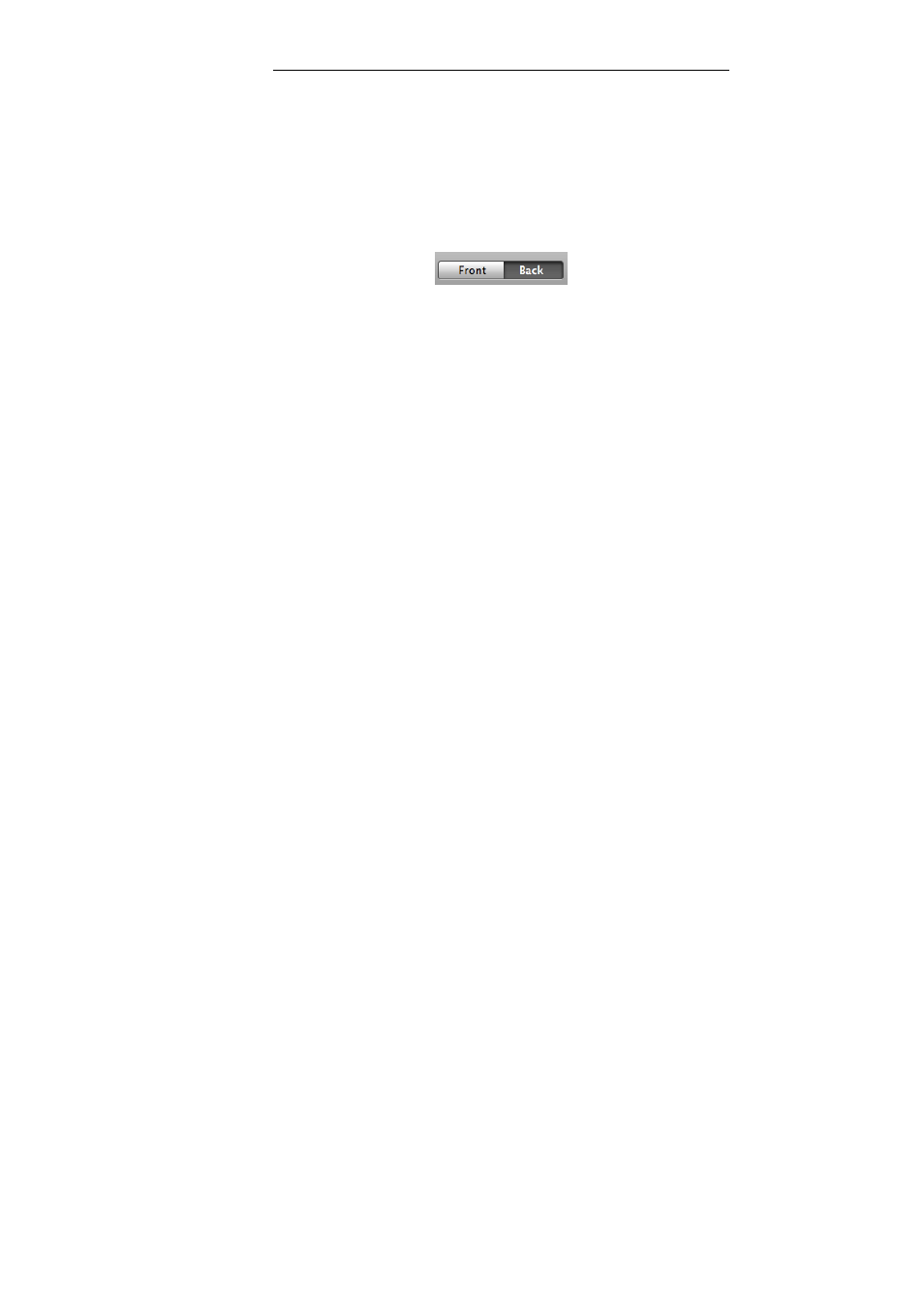
Cardiris
TM
4 – User Guide
75
reverse side of a card and store that information under the same
contact.
Operation
Select the card side you want to scan by means of the Front -
Back tabs on the toolbar.
Go to the Process menu and click Scan/Open this side of the
card.
Note: when you set the scan source to IRISCard, the command will
be displayed as Scan this side of the card.
In case you set the scan source to File, the command will be displayed
as Open this side of the card.
Or click the Scan/Open Image button. The new card side will be
scanned or opened.
Note that the new card side will only be scanned, not recognized. The
information in the data fields will not be changed.
You can also execute drag-and-drop OCR on the new card side in case
you need only part of the data.
Export All Cards
Once you have scanned your business cards, they are available for
export. They can be sent to databases, contact managers, personal
information managers (PIM), word processors, spreadsheets etc.
Operation
Before exporting the cards, you must first choose the output
format.
- Readiris 14 for Windows User Guide (157 pages)
- Readiris 14 for Windows for Mac Quick Start (71 pages)
- Readiris 14 for Windows for Windows Quick Start (85 pages)
- Readiris 14 for Mac User Guide (139 pages)
- Readiris Pro 12 for Windows User Guide (103 pages)
- Readiris Pro 12 for Windows Quick Start (74 pages)
- Readiris Pro 12 for Mac Quick Start (25 pages)
- Readiris Corporate 12 for Windows User Guide (130 pages)
- Readiris Corporate 12 for Mac User Guide (106 pages)
- IRISCan Book 3 (201 pages)
- IRISCan Book Executive (312 pages)
- IScan Book 2 (53 pages)
- IRISCan Book 2 Executive Hardware (61 pages)
- IRISCan Book 2 Executive (6 pages)
- IRIScan Anywhere 3 Wi-Fi (11 pages)
- IRIScan Anywhere 2 Hardware (20 pages)
- IRIScan Anywhere 3 User Guide (26 pages)
- IRIScan Anywhere 3 Quick Start (12 pages)
- IRIScan Anywhere 2 Quick Start (98 pages)
- IRISCan Express 3 (4 pages)
- IRIScan Express 2 for Windows Quick Start (10 pages)
- IRIScan Executive 2 for Mac Quick Start (5 pages)
- IRIScan Executive 2 for Windows Quick Start (10 pages)
- IRIScan 2 for Mac (3 pages)
- IRIScan 2 for Windows (3 pages)
- IRISCan Mouse (64 pages)
- IRISCan Mouse 2 (10 pages)
- IRISCan Mouse Executive (10 pages)
- IRIScan Pro 3 Wi-Fi User Guide (85 pages)
- IRIScan Pro 3 Wi-Fi Quick Start (166 pages)
- IRIScan Pro 3 Cloud (5 pages)
- IRIScan Pro 3 Cloud Button Manager (49 pages)
- IRISNotes 1 (3 pages)
- IRISNotes Executive 1 (7 pages)
- IRISNotes Express 2 (56 pages)
- IRISNotes Executive 2 (92 pages)
- IRISPen Express 7 (4 pages)
- IRISPen Executive 7 (14 pages)
- IRISPen Mini 6 (50 pages)
- IRISPen Express 6 for Mac (43 pages)
- IRISPen Express 6 for Windows (58 pages)
- IRISPen Translator 6 (66 pages)
- IRISPen Executive 6 for Mac (58 pages)
- IRISPen Executive 6 for Windows (88 pages)
- Cardiris Pro 5 (119 pages)
