Translate text in the irispentm interface – I.R.I.S. IRISPen Executive 7 User Manual
Page 11
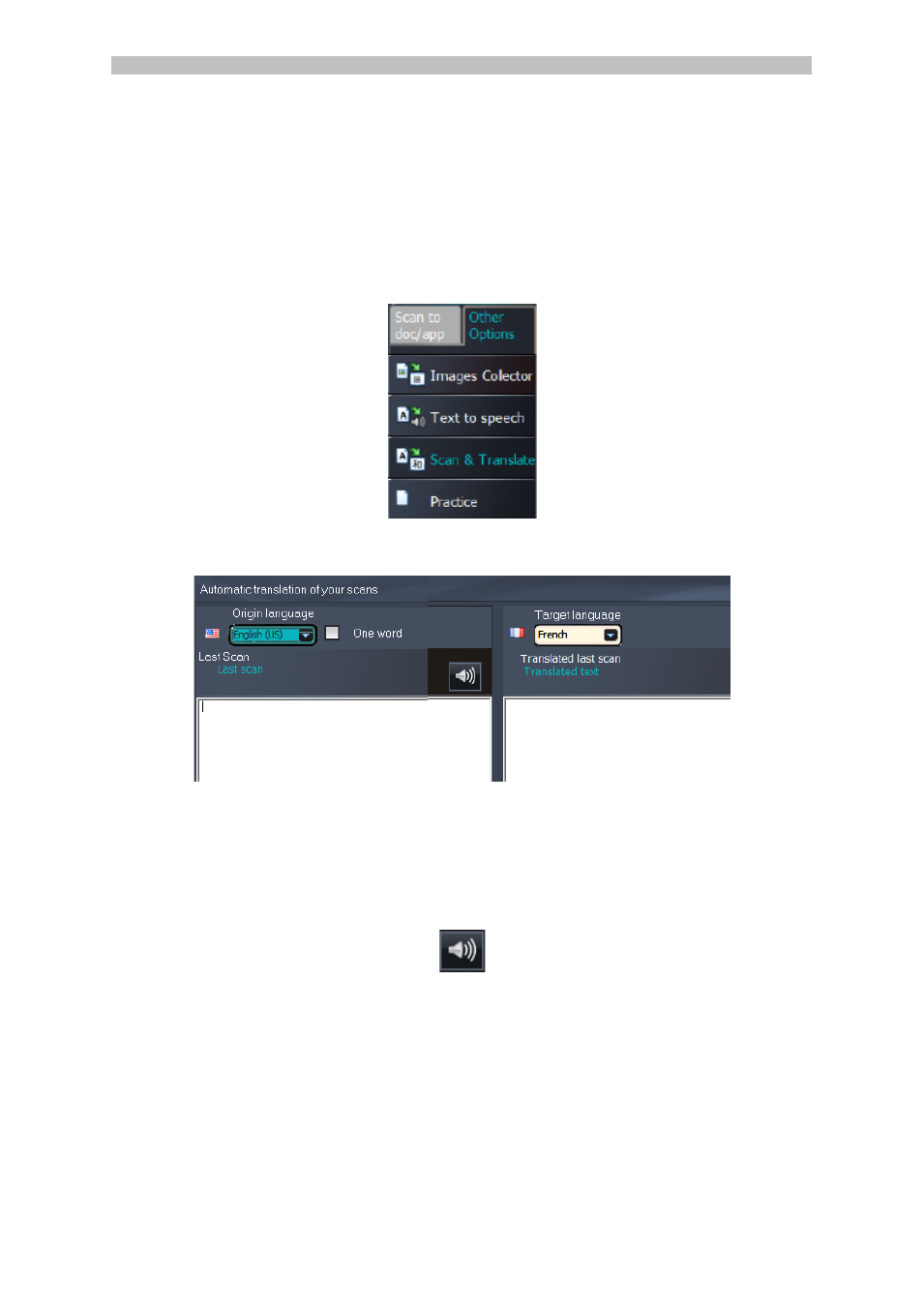
English English
5. Open the application to which you want to scan.
Note that the application must be text-compatible. E.g. Microsoft Word.
6. Click with the mouse inside the open application.
7. Click and slide the IRISPen
TM
over a line of text.
The translated text appears in the application.
Translate text in the IRISPen
TM
interface
1. Click the tab Other Options > Scan & Translate.
2. Select the language of the text you will be scanning in the left column.
3. Select the language into which the text must be translated in the right column.
4. To scan single words, select the One word option.
5. Click inside the left column.
6. Click and slide the IRISPen
TM
over a line of text.
The text is translated in the right column.
7. To hear the scanned text or its translation read out loud, click the corresponding
speaker icon.
8. To send the scanned text to an application, click Send to at the bottom of each
column:
•
Then click Send text to open doc to send it to the application that is
currently open.
•
Or click Export to save the text to a .txt file.
10
