I.R.I.S. IRISNotes Executive 1 User Manual
Page 3
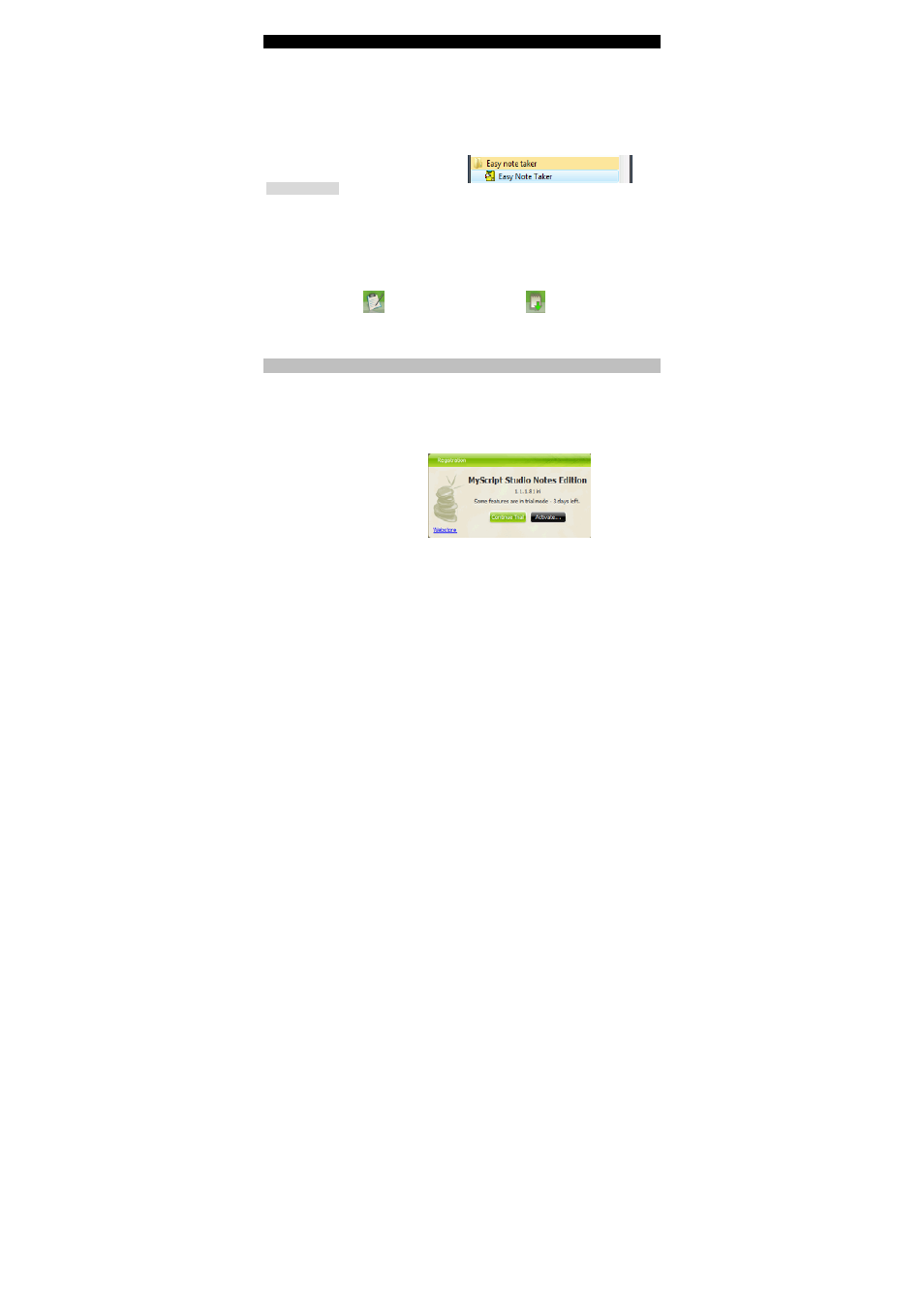
English
English
2.
Configure the notes retrieval application MyScript InkRetriever, or directly click OK to
confirm its default settings.
3.
Insert the Mobile Note Taker Application Software CD-ROM in your CD-ROM drive
and follow the on-screen instructions.
When the installation is complete, click on Finish, then remove the CD-ROM from the
CD-ROM drive.
Mac OS® users:
1.
Insert the IRISnotes Executive 1.0 CD-ROM in your CD-ROM drive.
Double-click the IRISnotes-Installer.zip file to decompress the installation file.
In the IRISnotes Finder, double-click IRISnotes and follow the on-screen instructions.
When the installation is complete, click on Close, then remove the CD-ROM from the
CD-ROM drive. The following applications are installed:
IRISnotes Executive
MyScript InkRetriever
2.
Configure the note retrieval application MyScript InkRetriever, or directly click OK to
confirm the default settings.
Software registration
Run IRISnotes Executive. In the Registration window, activate MyScript Studio Notes:
- Click Activate.
- Choose Activate your product via the Internet: enter the activation code received with your
package and click Activate.
- Alternatively, choose Activate your product manually via your mailbox: first request your
activation file by e-mail, then import it.
If you do not activate your product, you can still use it in trial mode for a limited period of time.
To do so, click on Continue Trial.
