Cardiris 3.6, Quick user guide readiris, Installation – I.R.I.S. IRIScan Express 2 for Mac Quick Start User Manual
Page 3: 4 - quick start guide
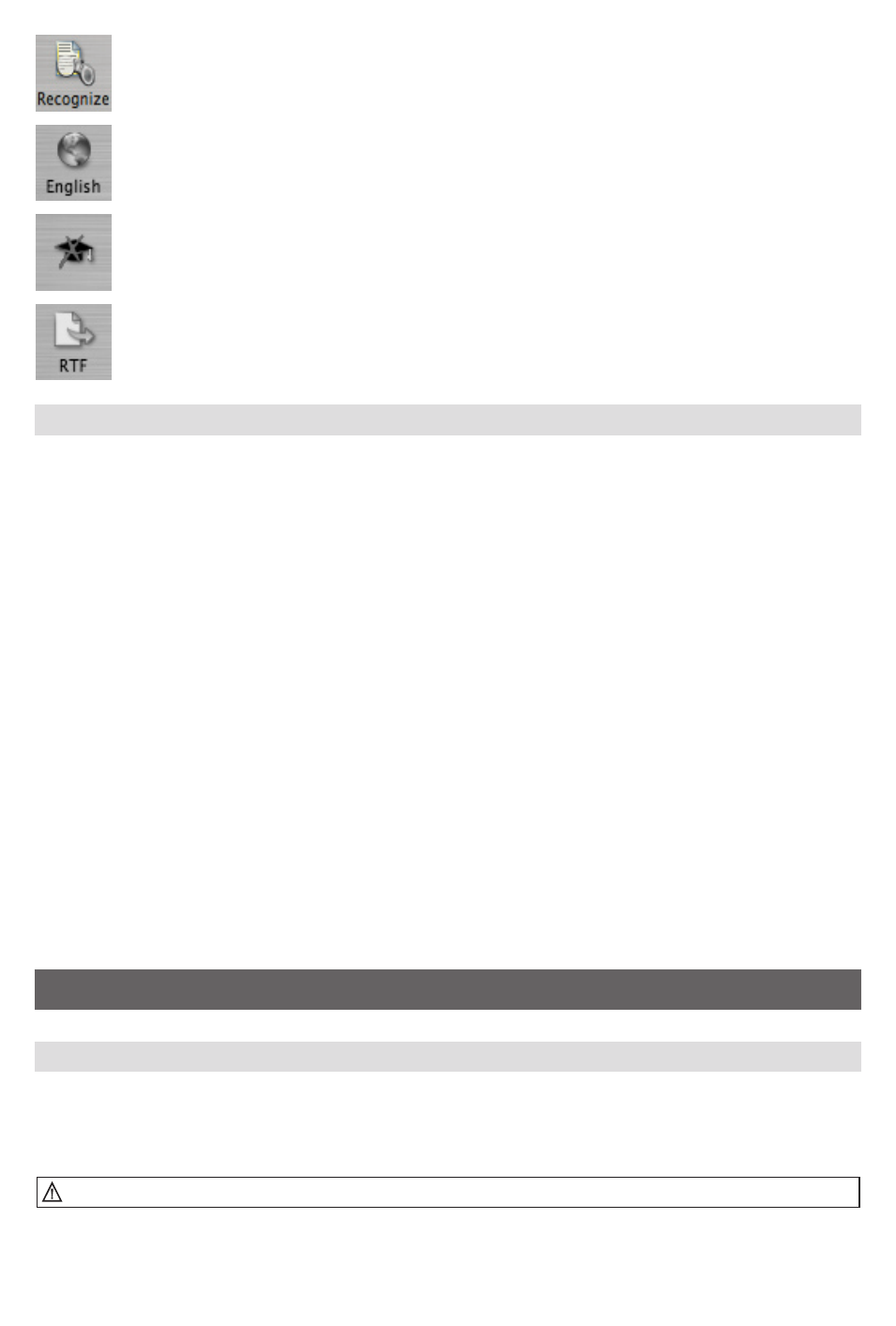
Recognize
Perform the document recognition. The OCR progress is indicated on-screen.
Languages
Click on the “Language” button to select one of the 118 languages.
Learn
Enable or disable the interactive learning phase. Interactive learning is disabled by default.
Format
Select the output target.
Quick User Guide Readiris
1. Scan or open file.
• Be sure that the IRIScan is selected as image source and that its settings are correct.
• Select Text as document type.
• Scan the page or open the image file. (You capture images using the IRIScan or open prescanned
images - for instance faxes or images generated by a digital camera).
2. Analyse and configure the output format.
• After the scanning part, your document will be automatically analyzed by Readiris. The zones will
show up as different type: text, graphics and tables.
• Click on the “language” button and select the document language.
• Define the output format of the OCR result by clicking on the “Format” icon.
3. Recognize.
• Click on “Recognize” to process your document and specify a name and location.
• If learning is enabled, you’ll enter the interactive phase.
You have transformed your documents into electronic format quickly, easily and accurately. You can
now edit your document in your favorite application.
Cardiris 3.6
Installation
1. Install the Cardiris software.
(This application is compatible with Mac OS 10.3.9 – 10.4 is recommended).
Please, install the Cardiris software before connecting the IRIScan scanner.
4 - Quick Start Guide
