Scan documents – I.R.I.S. IRISCan Book Executive User Manual
Page 6
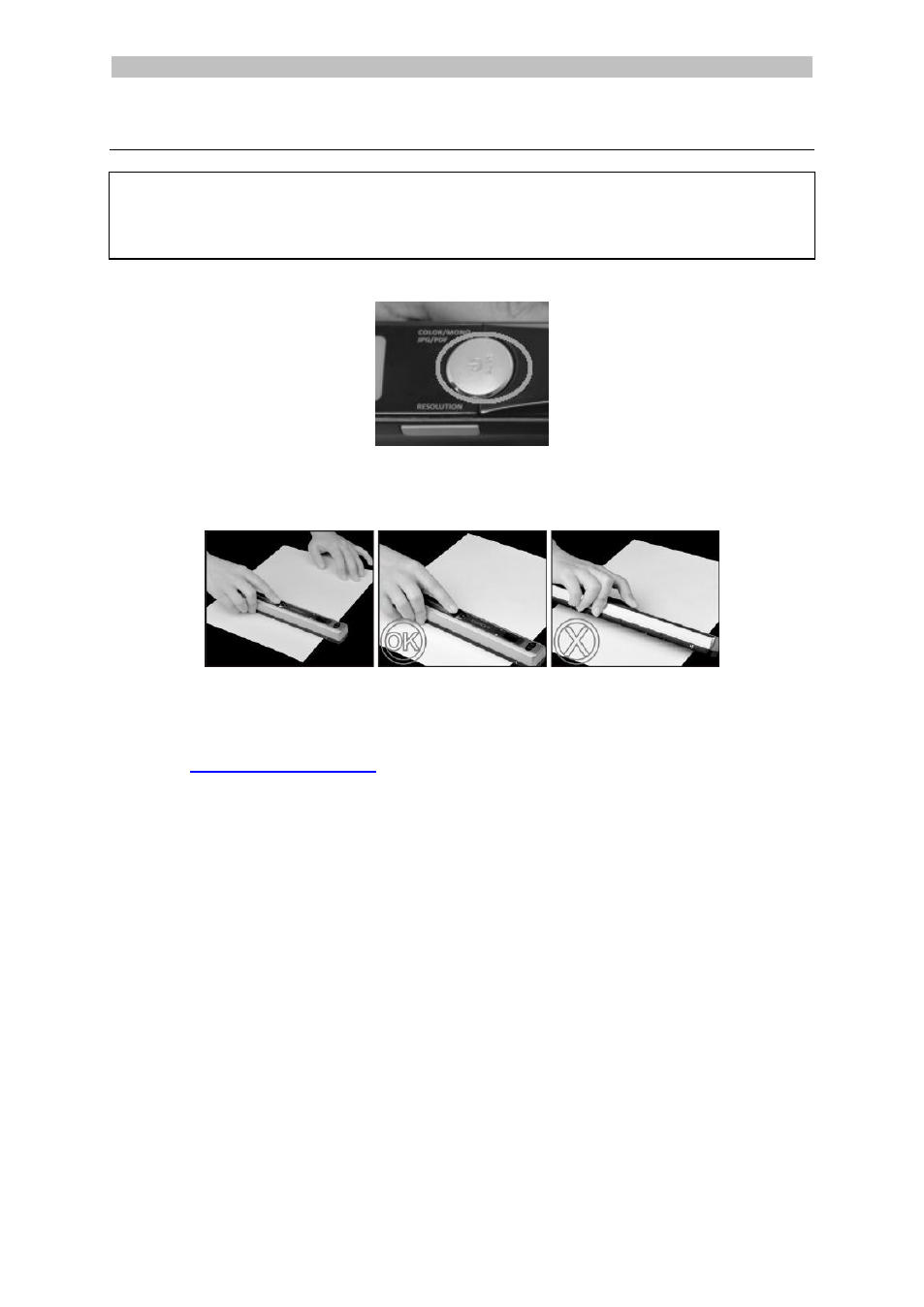
English
English
7
4. Scan Documents
Attention:
The IRIScan™ Book Executive 3 is designed to scan one page at a time. It does not
generate multi-page PDF files.
Follow steps 2 to 5 below for each page that you scan.
1. Press the Scan button for 2 seconds to power on the scanner.
2. Place your scanner at the top of the page you want to scan.
3. Press the Scan button once. The Scan led lights up.
4. Slide the scanner slowly and steadily over the page.
Tip: hold the document steady with one hand while scanning.
5. When you have reached the bottom of the page, press the Scan button again
to stop scanning.
Note: in case an error occurs during scanning - when scanning too fast or
not levelly for instance - the ERR led lights up. See the section
Tip:
In case you need to create multi-page PDF's:
Scan your pages one by one.
Transfer the image or single-page PDF files you scanned to your computer.
Use Readiris to generate multi-page PDF files.
Scanning Tip:
When you're scanning a small, thick book it may occur that the margin is too narrow
and you're not able to scan the entire text.
You can solve this problem by scanning the pages horizontally and rotating your
im
ages with IRISCompressor™ and Readiris™.
