I.R.I.S. Readiris Corporate 12 for Mac Quick Start User Manual
Page 3
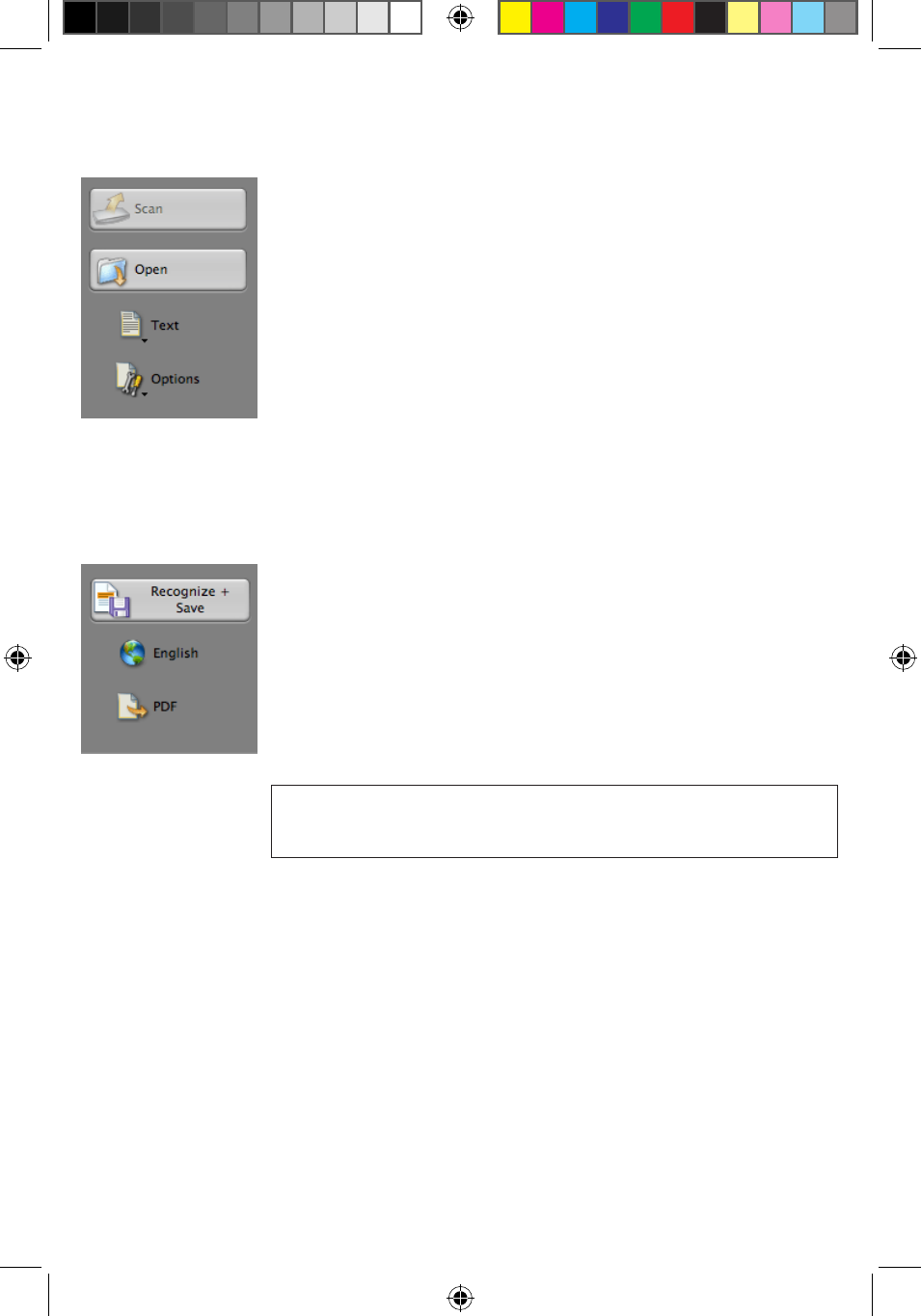
Use the left toolbar to acquire and process your documents:
Scan your paper documents or open PDF/image files
1/
Readiris™ can process single and multipage documents, texts, graphics,
tables, complex columns, etc. Even dot matrix and degraded texts.
Click the document type icon (Readiris™ Corporate only) to confirm
1.
the type of documents you want to process: Text or Business Cards.
Click
2.
Options to activate the possible processing options:
Page Deskewing: straightens pages scanned at an angle.
Detect Page Orientation: rotates pages if necessary.
Page Analysis (default option): splits up documents in
recognition zones.
Despeckling: removes small dots from your documents.
Click
3.
Scan to scan your paper documents or Open if your
documents are already available as image files.
Recognize and save your documents
2/
Click the
1.
globe icon to select your document language or its
language combination.
Click the output format icon to select the
2.
output format (HTML,
ODT, DOCX, XLSX, PDF, RTF, Unicode).
Click the different tabs to select the
2.1.
layout and graphics
options.
Special
2.2.
PDF options are available: Readiris™ offers PDF-iHQC,
PDF/A* and password-protected PDF* output.
(* Readiris
™
Corporate only)
iHQC™
Use the iHQC™ technology to highly compress your PDF documents
(up to 150 times smaller than your source files)
Depending on the output format, the most appropriate
3.
target
application will be selected in the Send to list, which will open
after you save your documents. Click the arrows to select a different
application or select None to save your files only.
Click
4.
Recognize + Save to execute the recognition and save your
documents.
3 - Quick Start Guide
RIMac12-qug-intl.indd 2
29/07/09 14:14:05
