Bryston SP2 PREAMP User Manual
Page 13
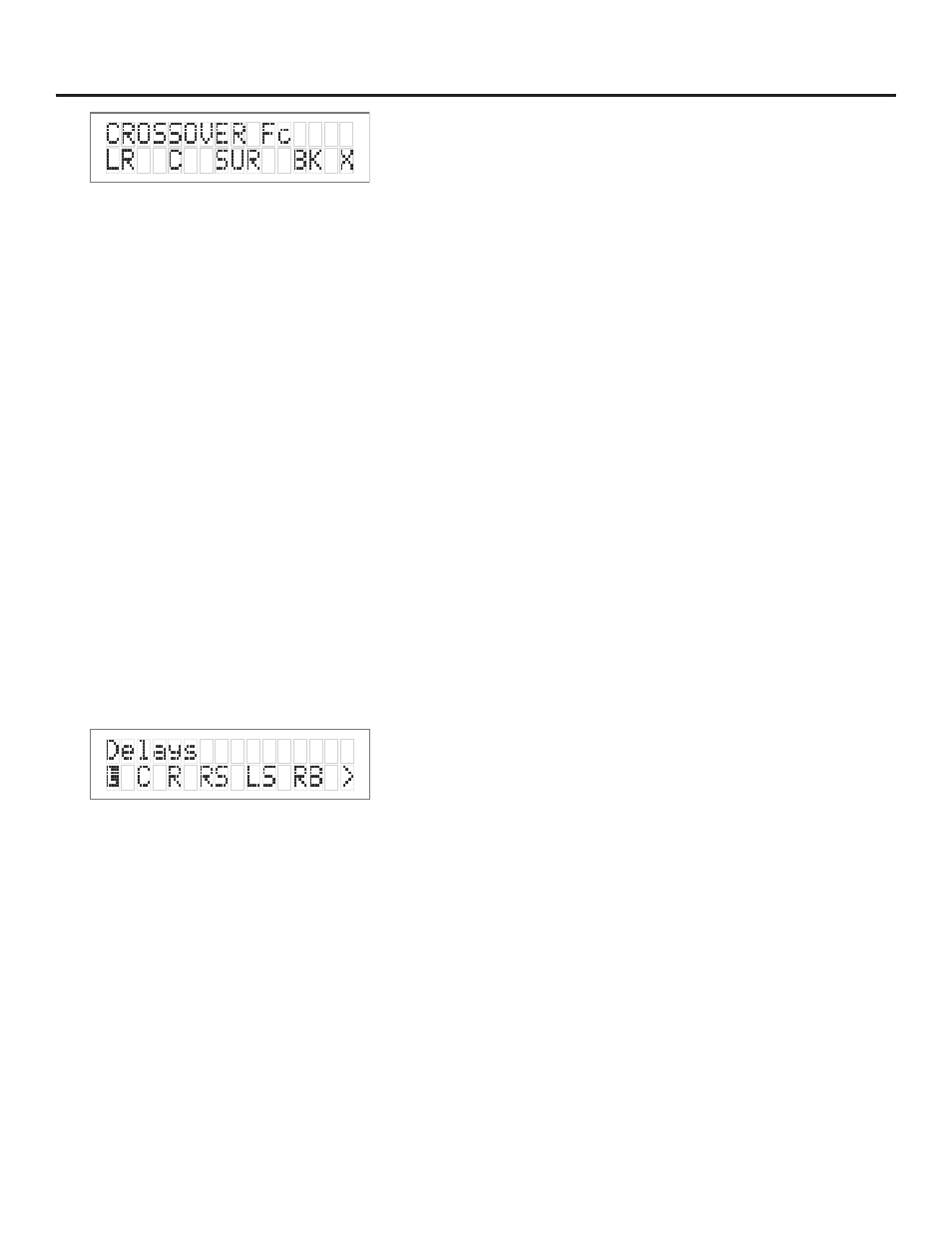
SP2 PREAMP/PROCESSOR
4: . .Once .you .have .selected .the .desired .crossover .
frequency, .press .SELECT .to .exit .this .menu .and .
return .to .the .Speaker .Config .menu .The .select-
ed .frequencies .are .common .to .all .speakers .
defined .as .‘SMALL’ .Crossover .frequency .can .be .
set .independently .for .Front, .Centre, .Surround .
and .Back .speakers
NOTE 1: . .The crossover action is only applied
to speakers defined as ‘SMALL’ in the
speaker configuration menu .
SETTING THE CHANNEL DELAYS
In .this .step .you .will .need .to .measure .within .one .
foot .the .distances .from .your .chosen .listening/view-
ing .position .to .the .various .loudspeaker .locations .
in .your .system .You .will .need .the .tape .measure .or .
other .means .of .making .these .measurements .You .
should .record .this .data .for .future .reference .
. 1: . .Now, .make .a .measurement .from .the .chosen .
seated .position .to .each .loudspeaker .
. 2: . .Next, .enter .the .main .menu .by .pressing .on .one .
of .the .menu .buttons .on .the .SP2 .front .panel . .
Move .the .cursor .to .“DLY” . .Hit .‘Select’ .- .You .
are .now .in .the .Delay .Menu .The .SP2 .automati-
cally .calculates .the .required .delay .time .per .
speaker .using .the .data .entered .as .distance .
from .the .listening .position .Delays .are .imple-
mented .using .DSP .RAM .and .have .a .maximum .
value .
IMPORTANT: .It .is .recommended .that .the .closest .
speaker .is .entered .first .The .SP2 .will .calculate .the .
maximum .allowable .distance .from .the .listening .
position .for .the .remaining .speakers .Please .note .
that .delay .is .represented .in .feet .For .reference, .
One .foot .(0 3048 .meters) .= .approximately .1 .milli-
second .of .delay .
. 1: . .Move .the .cursor .to .the .speaker .you .want .to .
set .the .distance/delay .for .(L .C .R .RS .LS .RB .LB .
SB) . . .
Hit .Select .Now .you .can .
adjust .the .Delay .value .which .is .equivalent .to .
the .distance .you .measured .for .the .selected .
speaker .using .the .arrow .buttons .Set .the .delay .
for .each .speaker .in .your .system .to .the .nearest .
foot/meter .Rounding .up .is .OK .Remember .that .
if .one .back .speaker .is .selected, .the .Left .Back .
output .is .used .to .set .the .delay .
. 2: . .Hit .SELECT .or .[X] .Exit .when .finished . .The .
SP2’s .default .factory .settings .as .shipped .are .
10 .feet .to .every .speaker, .resulting .in .zero .
overall .delay .When .using .the .remote .control .
to .enter .these .selections, .press .the .“SAVE” .
button .before .exiting .or .settings .will .be .lost
CALIBRATING AND SETTING LEVELS/CHANNEL
TO CHANNEL BALANCE.
. 1: . .Position .the .Sound .Level .Meter .at .the .Centre .
point .of .your .listening .area, .at .average .ear .
height .[approximately .40 .- .46 .inches .{102 .- .
117 .cm } .with .its .microphone .positioned .verti-
cally .(pointing .at .the .ceiling) .DO .NOT .aim .the .
sensing .microphone .at .the .speakers, .as .this .
will .produce .inaccurate .level .indications .
. 2: . .Using .the .SP2 .Remote, .press .and .hold .for .
approximately .3-5 .seconds .the .key .labeled .
“TEST” .
IMPORTANT: .The .Test-Noise .Mode .can .only .be .
initiated .from .the .SP2 .remote, .and .not .from .the .
front .panel .
The .shaped .pink-noise .test .signal .will .begin .with .
the .left-front .loudspeaker .If .the .signal .does .not .
appear .in .this .speaker .please .stop .the .process .and .
check .your .wiring .and .connections .for .proper .con-
figuration .
IMPORTANT: .When .using .the .Pink .Noise .genera-
tor .within .the .SP2 .for .speaker .level .calibration, .the .
salient .point .is .that .all .channels .measure .equal .dB .
After .pushing .the .test .button, .the .pink .noise .will .
start .in .the .front .left .speaker . .Record .the .dB .level .
from .this .speaker .(with .the .level .trim .value .at .0 .
dB .on .the .LCD .Display), .and .adjust .all .the .others .
to .match .it .It .is .not .critical .to .reach .some .specific .
dB .level .(ex .85 .dB), .it .is .more .important .that .all .
channels .are .at .equal .levels .
. 1: . .Hit .the .“TEST” .button .again .to .sequence .the .
noise .to .the .next .speaker . .The .sequence .is .L .-
> .C .-> .R .-> .RS .-> .RB .-> .LB .-> .LS .-> .SUB .-> .
EXIT . .
. 2: . .Using .the .volume .up/down .arrows .on .the .
remote .or .the .arrow .keys .on .the .SP2 .adjust .
the .level .of .the .noise .for .each .speaker .so .that .
it .matches .the .front .left .channel .noise .(dB) .
level .on .the .Sound .Level .Meter .
. 3: . .When .the .cycle .is .complete, .the .test .noise .sig-
nal .will .end, .and .the .unit .will .switch .back .to .
the .previous .mode .If .any .output .is .unused .(as .
defined .by .‘NONE’ .in .the .Speaker .Configuration .
Setup), .the .noise .sequence .will .automatically .
skip .to .the .next .speaker .in .the .sequence .
SETTING CHANNEL LEVELS WITHOUT PINK NOISE
If .you .wish .to .adjust .the .speaker .level .trims .with-
out .using .the .pink-noise .test .signal, .this .can .be .
done .from .the .Front .Panel .menu .system .
. 1: . .First .enter .the .main .menu .by .pressing .on .any .
one .of .the .menu .buttons .on .the .SP2 .front .
panel .(< .- .> .or .SELECT) .
12
