Controlling playback with song controls – Apple iPod nano (6th generation) User Manual
Page 21
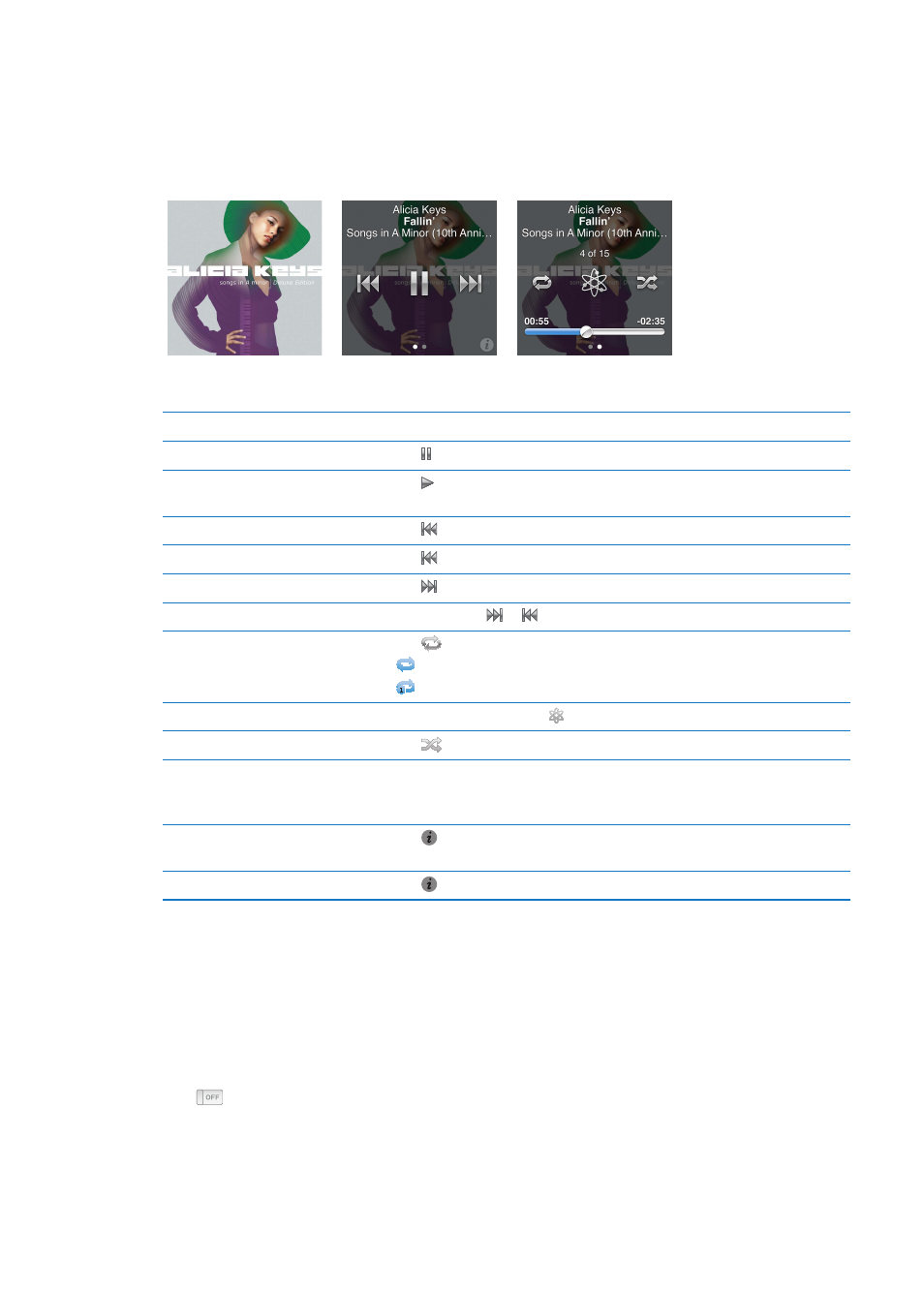
Controlling playback with song controls
The album artwork for the song that’s playing appears on the Now Playing screen. Tap the screen
once to show the song controls, and then swipe left to see additional controls and song lyrics (if
you added them in iTunes).
The dots at the bottom of the screen indicate the number of screens available.
Here’s what you can do with the iPod nano song controls:
To
Do this
Pause a song
Tap or disconnect your earphones.
Play a paused song
Tap . iPod nano must be ejected from your computer to play songs and
other audio.
Start a song over
Tap .
Play the previous song
Tap twice.
Skip to the next song
Tap .
Fast-forward or rewind a song
Press and hold or .
Repeat songs
Tap
. Tap again for more options:
= Repeat all songs in the current album or list.
= Repeat only the current song over and over.
Create a Genius playlist
Play a song, and then tap .
Shuffle songs
Tap
.
Skip to any point in a song
Drag the playhead along the scrubber bar. Slide your finger up to slow the
scrub rate for greater precision. The farther up you slide your finger, the
smaller the increments.
Rate songs
Tap on the song controls screen, then drag your finger across the dots at
the top of the screen.
See songs from an album
Tap on the song controls screen, or tap the album in the Albums list.
Controlling playback with the Sleep/Wake button
You can double-click the Sleep/Wake button to play the next track, or change the setting so that
double-clicking pauses or plays the current track.
Set the Sleep/Wake button preference:
1
On the Home screen, tap Settings.
2
Tap Music, and then tap Sleep/Wake Button.
3
Tap
to turn it On.
4
Tap either Next Track or Play/Pause.
If you turn off iPod nano while music or other audio is playing (pressing and holding the Sleep/Wake
button), iPod nano begins playing where you left off, when you turn iPod nano back on.
21
Chapter 5
Music and Other Audio
