Apple Macintosh PowerBook Internal Modem/Ethernet User Manual
Page 10
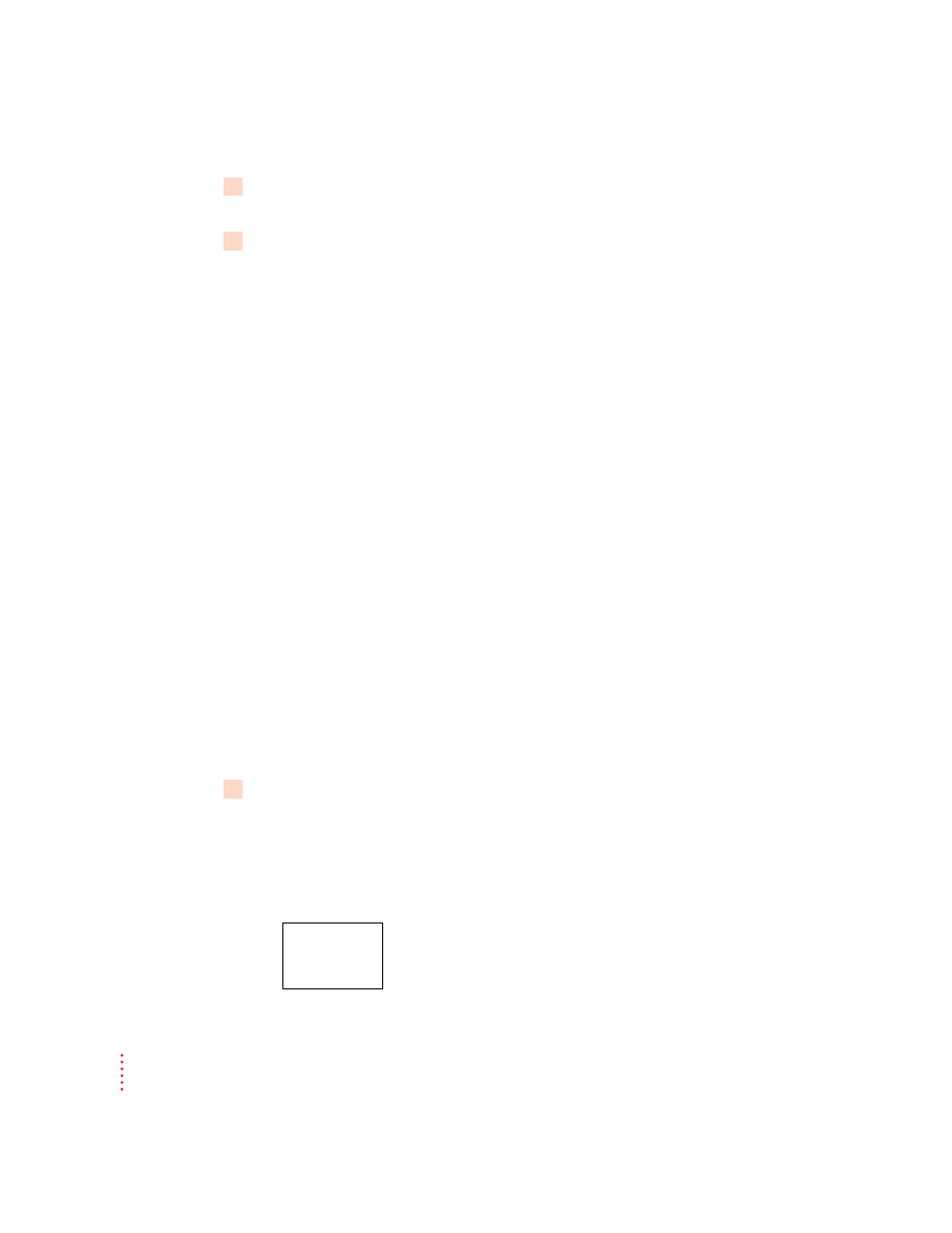
6
If your modem still has no dial tone, see the service and support information that came
with your computer for a number to call.
7
When the modem makes a connection to another modem, it is normal to hear several
clicks during the process of connecting. The clicks do not indicate that anything is
wrong with the modem.
IMPORTANT
When you have established a modem connection with another
computer or an online service, do not put the computer to sleep. Doing so
will disconnect the modem.
IMPORTANT
If your modem needs repair, take it to an Apple-authorized service
provider. Do not attempt to repair or reinstall modem hardware yourself.
Setting up your Ethernet connection
The PowerBook G3 Internal Modem/Ethernet card is already installed in
your PowerBook. To use Ethernet with your computer you need
m the Ethernet cable that came with your computer
m an available connection on an Ethernet network
m (optional) the PowerBook G3 Internal Modem/Ethernet Adapter
(a Y-adapter that is supplied with your PowerBook) to use the modem
while connected to an Ethernet network
Connecting an Ethernet cable to the card
Follow these steps to connect an Ethernet cable to the card in your PowerBook.
1
Open the cover on the computer’s back panel and verify that your PowerBook has an
Ethernet-capable card.
Check the label on the inside of the cover to be certain that the card is
intended for Ethernet connections. The combination Ethernet/modem card
label shows the two icons illustrated below.
Ethernet/modem card label
G
W
/
10
