Main osd menu, Figure 18. main osd menu, Setting effects – BenQ Professional VP150X User Manual
Page 18: Isplay, Osd main osd menu, Adisplay page
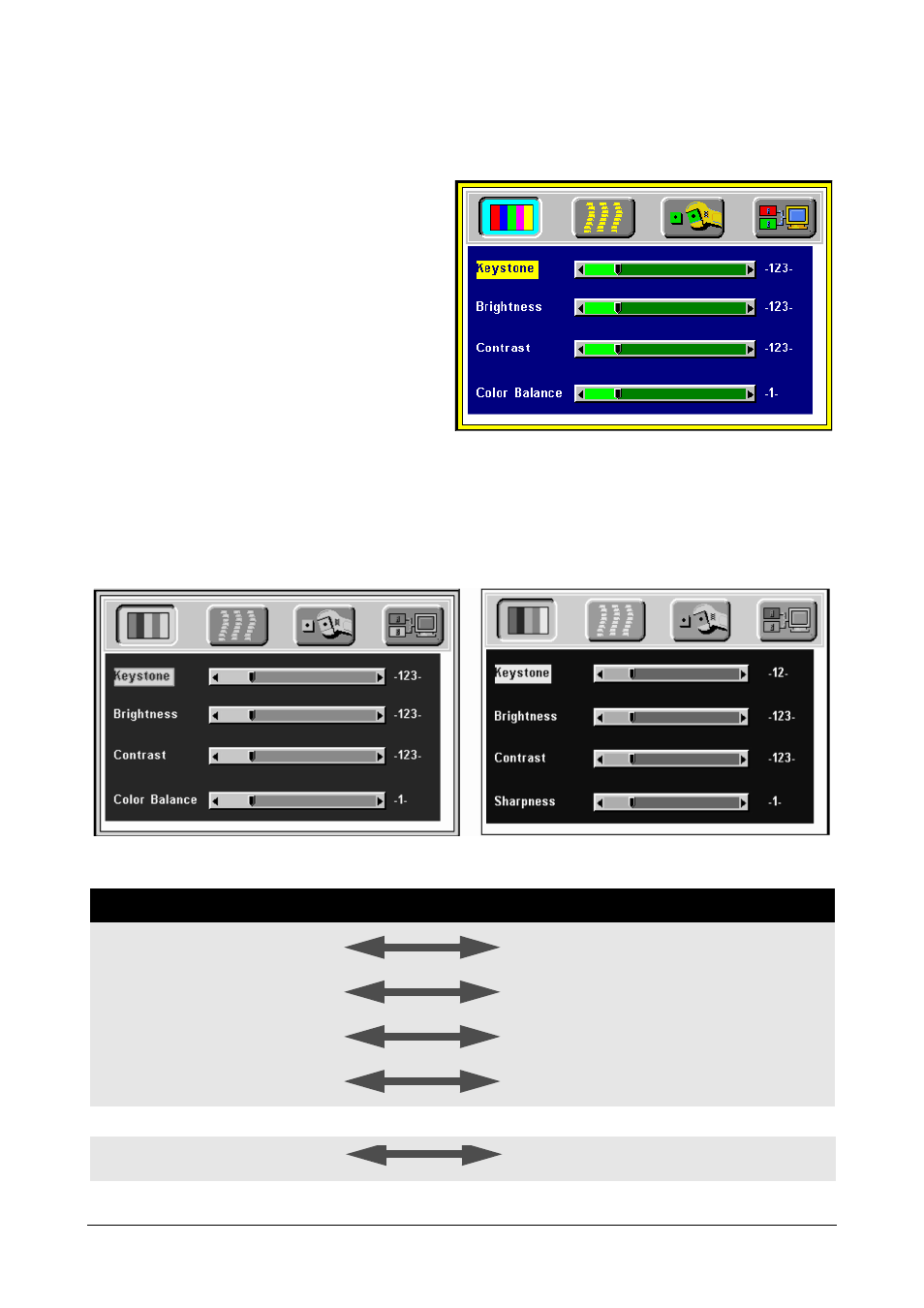
14
English
OSD
Main OSD Menu
Press Menu and the main OSD menu structure will
appear as shown at right (Figure 18). Whenever AV
connector is attached, 4 sub-pages appear in the menu:
Display page, Image page, Control page and Source
page. Press the "
▲
" or "
▼
" key to enter Display page
items or press "
" or "
" to select sub-pages.
Press Exit to leave the current sub-page, and press the
button again to leave the main OSD menu (meanwhile
the settings are saved).
A
Display Page
When a PC is the input source, there will be only four items on this page: Keystone, Brightness, Contrast, and Color
Balance (Figure 19). On the other hand, when the input source is Video or S-video, there will be 4 other items on this
page: Keystone, Brightness, Contrast, and Sharpness (Figure 20).
Press Menu again to scroll through the items; press
3
or
4
to adjust the item scale, or press Exit to go back to the
main OSD page.
Figure 19.
Display sub-page when the input source
is PC (with/without video, s-video).
Figure 20.
Display sub-page when the input
source is video, s-video.
Setting effects
Keystone
(Decrease)
(Increase)
Source is PC
Brightness
(Dark)
(Bright)
Contrast
(Lower)
(Higher)
Color
Balance
(Red)
(Blue)
Sharpness
(Soft)
(Sharp)
Source is Video
Figure 18.
Main OSD menu
▲
▲
