Apple PowerBook G4 (15-inch, Double Layer Super Drive) User Manual
Page 67
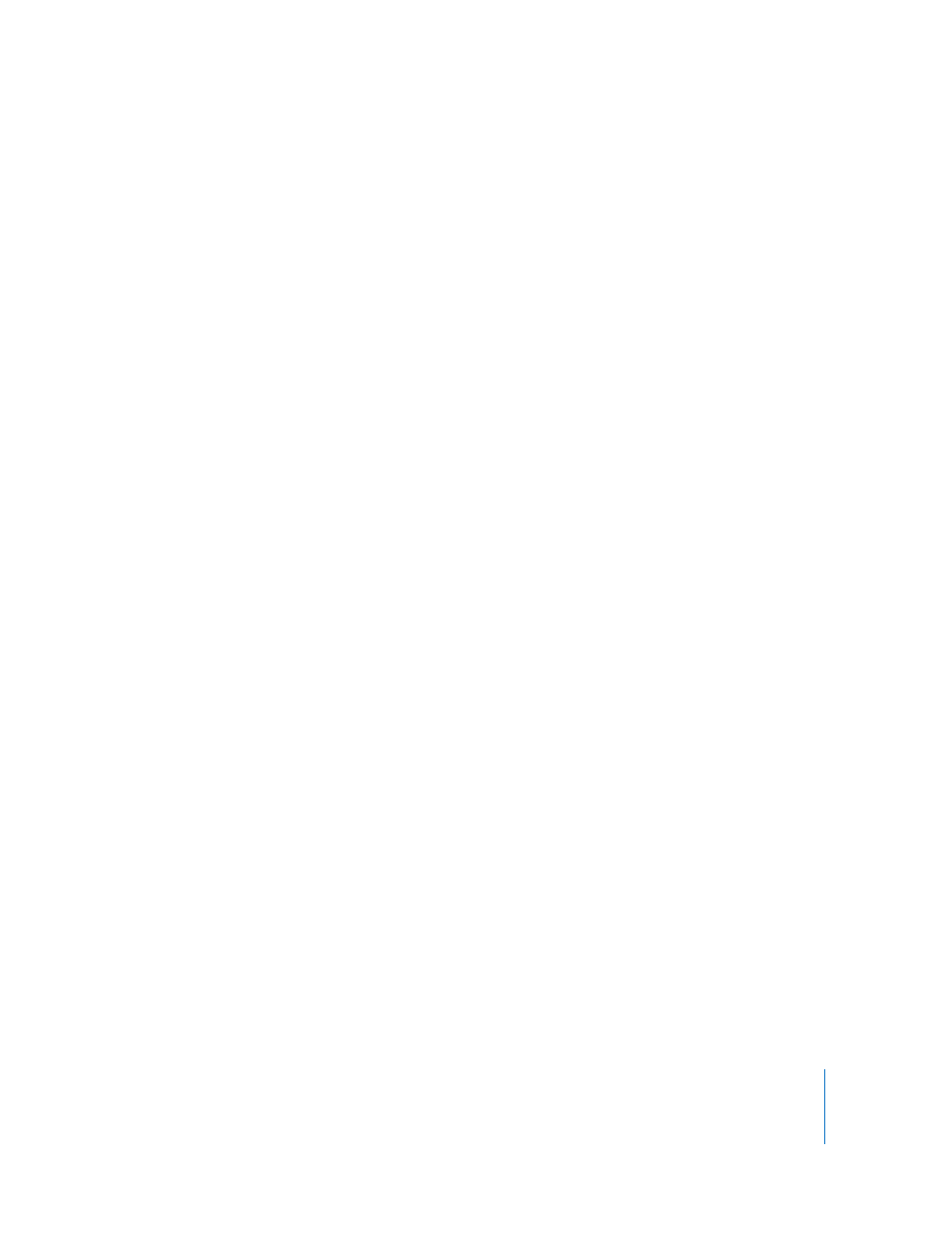
Chapter 5
Troubleshooting
67
Reinstalling the Software That Came With Your Computer
Use the software installation discs that came with your computer to reinstall Mac OS X
and any applications that came with your computer, as well as to install Mac OS 9
support for running the Classic environment (if you want to use Classic applications
with your computer).
Important:
Apple recommends that you back up the data on your hard disk before
reinstalling software. Apple is not responsible for any lost data.
Installing Mac OS X and Applications
To install Mac OS X and the applications that came with your computer, follow
these steps:
1
Back up your essential files.
Because the Erase and Install option erases your destination disk, you should back up
your essential files before installing Mac OS X and other applications.
2
Make sure your power adapter is plugged in.
3
Insert the Mac OS X Install Disc 1 that came with your computer.
4
Double-click Install Mac OS X and Bundled Software.
5
Follow the onscreen instructions.
6
After selecting the destination disk for installation, continue following the onscreen
instructions. Your computer might restart and ask you to insert the next Mac OS X
installation disc.
Note: To restore Mac OS X on your computer to the original factory settings, click
Options in the Select a Destination pane of the Installer, and then select Erase and
Install.
After selecting the destination disk for installation, continue following the onscreen
instructions for a basic installation of Mac OS X. To install custom applications, click
Customize, click the triangle next to the application, and select the application that
matches your language.
