Securing your powerbook, Getting more information about security options – Apple PowerBook G4 (15-inch, Double Layer Super Drive) User Manual
Page 55
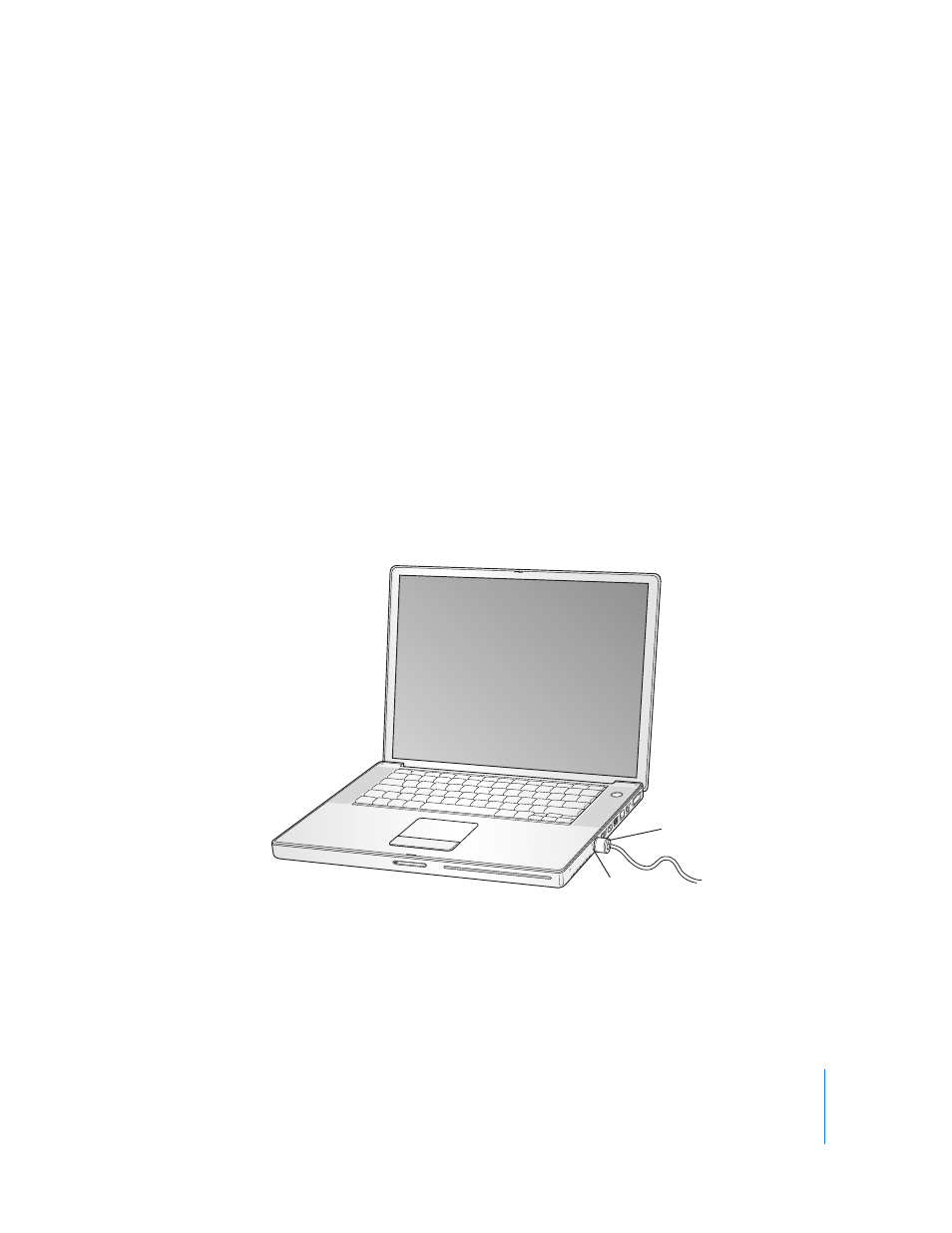
Chapter 3
Using Your PowerBook
55
 Your PowerBook is preset to automatically reduce its processing speed during
periods of light processing activity when using battery power, thus reducing power
usage. The setting that determines this is the Normal option in the Optimization
pop-up menu of the Energy Saver pane of System Preferences. During periods of
high processing activity, your computer will automatically switch to a higher
processing speed. To conserve the most battery life, choose Better Battery Life from
the Optimization pop-up menu. Be aware that choosing this option may affect your
computer’s performance. To set your computer to use its highest processing speed at
all times, choose Better Performance.
Getting More Information About Your PowerBook Battery
Additional information is available in Mac Help. Choose Help > Mac Help and search for
“battery.” You can also find information about extending the life of your battery at
www.apple.com/batteries/notebooks.html.
Securing Your PowerBook
You can purchase a security cable lock to protect your PowerBook. With a lock, you can
secure your computer to a desk or table.
Getting More Information About Security Options
Additional information about the software security features of your PowerBook,
including multiple user passwords and file encryption, is available in Mac Help. Choose
Help > Mac Help and search for “security” or “multiple users.”
®
Sample locking device
with security cable
Security slot
