Problems with your internet connection, 62 problems with your internet connection – Apple MacBook (13-inch, Mid 2010) User Manual
Page 62
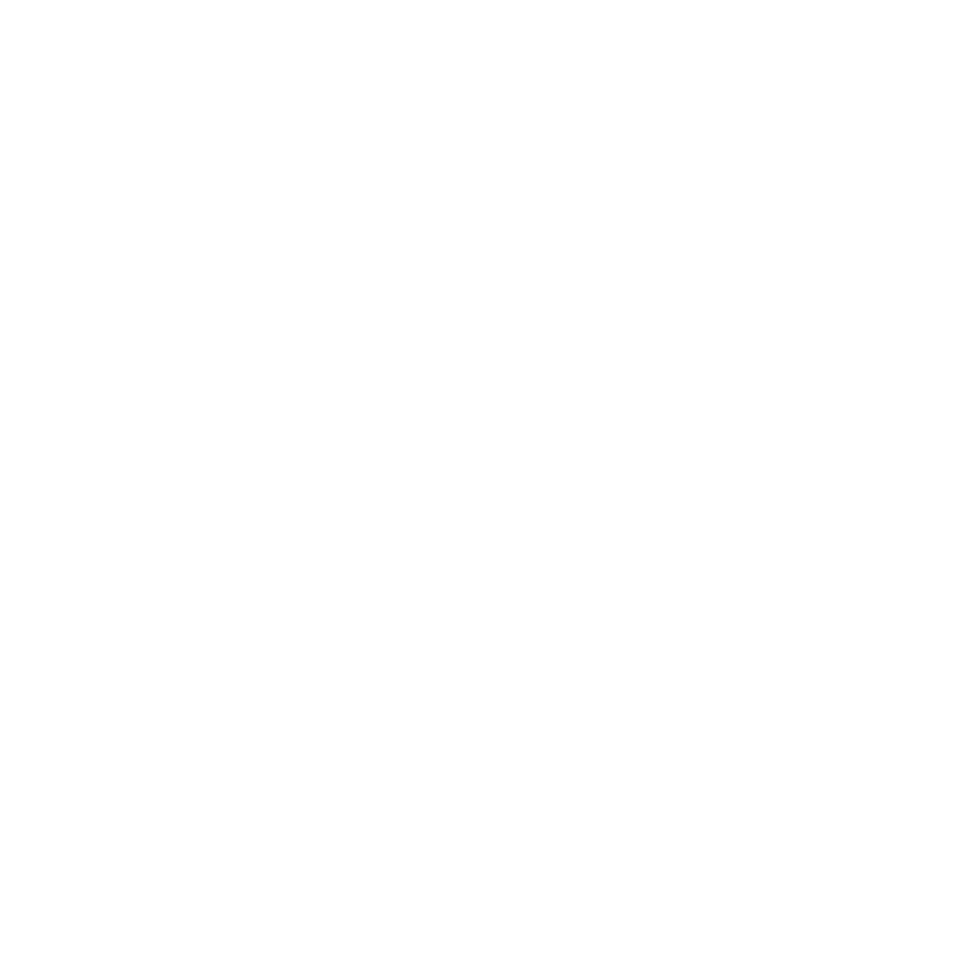
62
Chapter 4
Problem, Meet Solution
Problems with Your Internet Connection
Your MacBook has the Setup Assistant application to help walk you through setting
up an Internet connection. Open System Preferences and click Network. Click the
“Assist me” button to open Network Setup Assistant.
If you have trouble with your Internet connection, you can try the steps in this section
starting with Network Diagnostics.
To use Network Diagnostics:
1
Choose Apple () > System Preferences.
2
Click Network and then click “Assist me.”
3
Click Diagnostics to open Network Diagnostics.
4
Follow the onscreen instructions.
If Network Diagnostics can’t resolve the problem, there may be a problem with the
Internet service provider (ISP) you’re trying to connect to, with an external device you
are using to connect to your ISP, or with the server you are trying to access. You can try
the following steps.
Cable Modem, DSL, and LAN Internet Connections
Make sure all modem cables are firmly plugged in, including the modem power cord,
the cable from the modem to the computer, and the cable from the modem to the
wall jack. Also check the cables and power supplies for Ethernet hubs and routers.
Turn off your DSL or cable modem for a few minutes, and then turn it back on.
Some ISPs recommend that you unplug the modem’s power cord. If your modem has a
reset button, you can press it either before or after you turn the power off and on.
