Applecare service and support, Learning more, service, and support – Apple iMac (Late 2013, Mid 2014) User Manual
Page 4
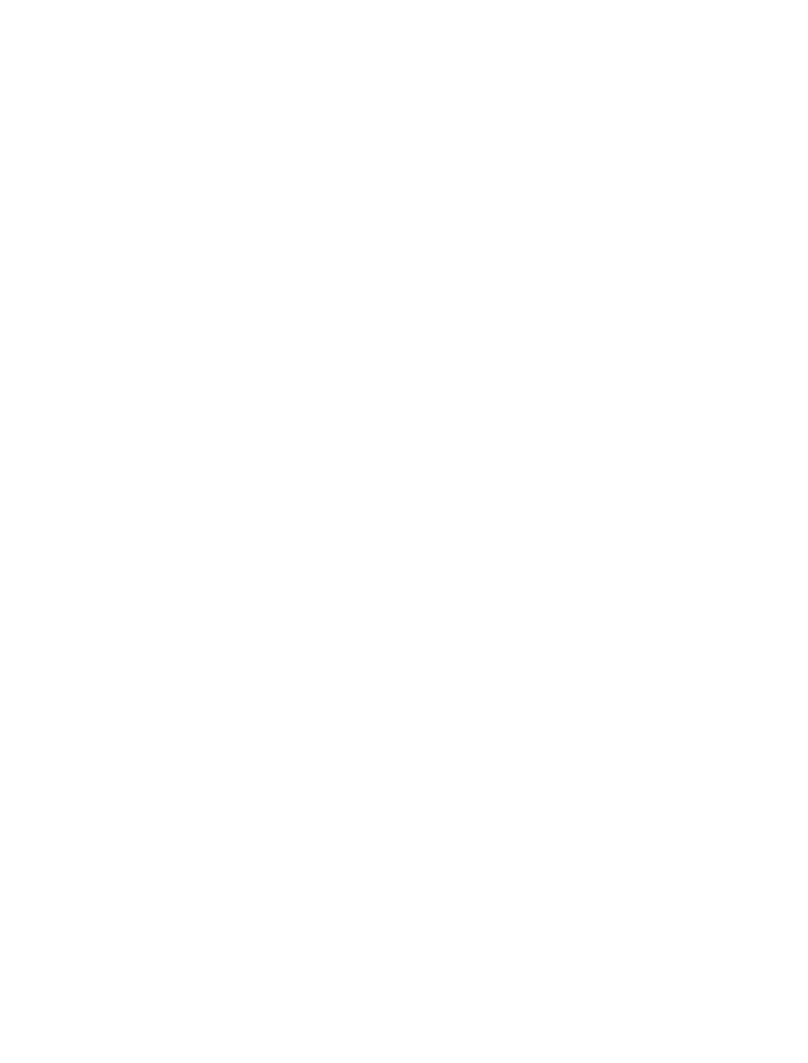
AppleCare Service and Support
Your iMac comes with 90 days of technical support and one
year of hardware repair warranty coverage at an Apple Retail
Store or an Apple-authorized repair center, such as an Apple
Authorized Service Provider. You can extend your coverage by
purchasing the AppleCare Protection Plan. For information,
or visit the website
address for your country listed later in this section.
If you need assistance, AppleCare telephone support
representatives can help you with installing and opening
applications, and troubleshooting. Call the support center
number nearest you (the first 90 days are complimentary).
Have the purchase date and your iMac serial number ready
when you call.
Your 90 days of complimentary telephone support begins on
the date of purchase.
United States: 1-800-275-2273
Australia: (61) 1-300-321-456
Canada: 1-800-263-3394
(E(French) Ireland: 1-800-804-062
New Zealand: 00800-7666-7666
United Kingdom: (44) 0844 209 0611
Telephone numbers are subject to change, and local and
national telephone rates may apply. A complete list is
available on the web:
Learning More, Service, and Support
Do not attempt to open your iMac, except to install memory,
which is user-replaceable in 27-inch models only. If you
need service, contact Apple or take your iMac to an Apple
Authorized Service Provider. You can find more information
about your iMac through Mac Help, online resources, System
Information, and Apple Hardware Test.
Mac Help
You can often find answers to your questions, as well as
instructions and troubleshooting information, in Mac Help
on your Mac. Click the Finder icon, click Help in the menu bar,
and choose Mac Help.
Online Resources
For online service and support information, go to
ose your country from the
pop-up menu. You can search the AppleCare Knowledge
Base, check for software updates, or get help from Apple’s
discussion forums.
System Information
To get information about your iMac, use System Report.
It shows you what hardware and software is installed, the
serial number and operating system version, how much
memory is installed, and more. To open System Report,
choose Apple () > About This Mac from the menu bar and
then click System Report.
Apple Hardware Test
You can use Apple Hardware Test (AHT) to help determine if
there’s a problem with one of the computer’s components,
such as the memory or processor.
To use Apple Hardware Test: Disconnect all external devices
from your computer, except the keyboard and mouse. If you
have an Ethernet cable connected, disconnect it. Restart
your computer while holding down the D key. When the
AHT chooser screen appears, select the language for your
location. Press the Return key or click the right arrow button.
When the AHT main screen appears (after about 45 seconds),
follow the onscreen instructions. If AHT detects a problem, it
displays an error code. Make a note of the error code before
pursuing support options. If AHT doesn’t detect a hardware
failure, the problem might be software related.
Important: If Apple Hardware Test doesn’t appear after
restarting, hold down the Command (x), Option, and D keys
and restart the computer to access Apple Hardware Test from
the Internet. Be sure to reconnect your Ethernet cable. Your
computer must be connected to a network that has access
to the Internet.
