Understanding ergonomics, Apple and the environment, Do not make repairs yourself – Apple iMac (Late 2013, Mid 2014) User Manual
Page 3: Cleaning your imac
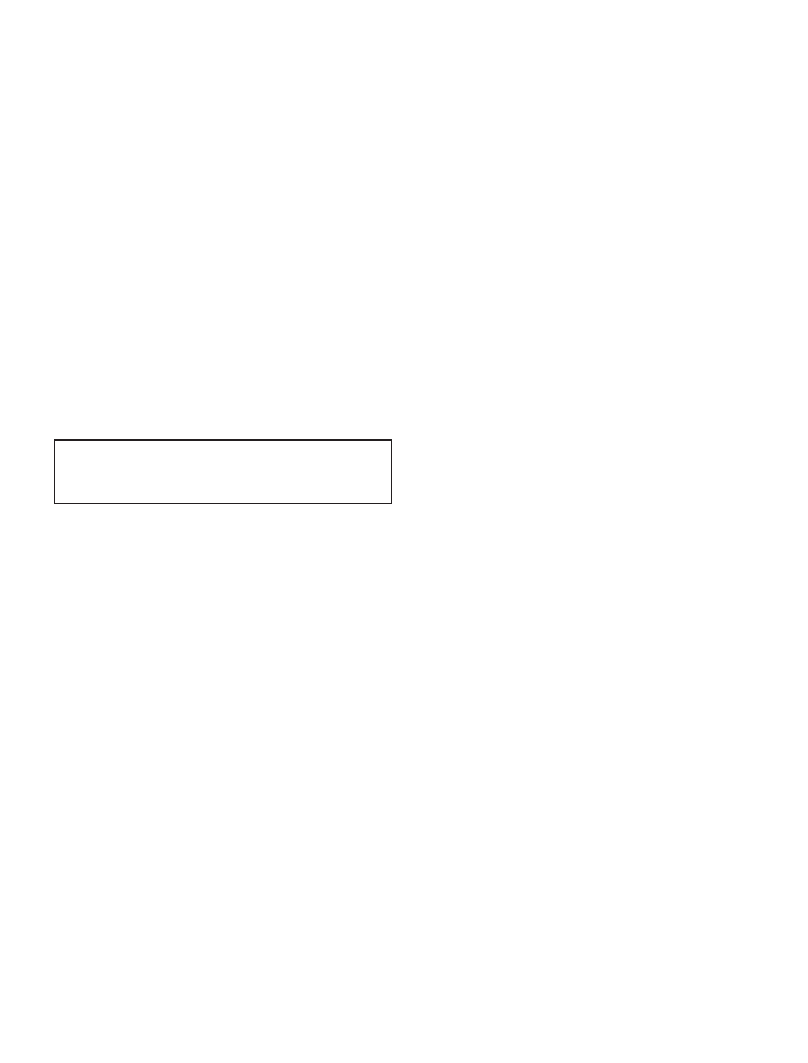
Understanding Ergonomics
Here are some tips for setting up a healthy work
environment.
Keyboard
When you use the keyboard, your shoulders should be
relaxed. Your upper arm and forearm should form an
approximate right angle, with your wrist and hand in roughly
a straight line.
Change hand positions often to avoid fatigue. Some
computer users might develop discomfort in their hands,
wrists, or arms after intensive work without breaks. If you
begin to develop chronic pain or discomfort in your hands,
wrists, or arms, consult a qualified health specialist.
Mouse
Position the mouse at the same height as the keyboard and
within a comfortable reach.
Chair
An adjustable chair that provides firm, comfortable support
is best. Adjust the height of the chair so your thighs are
horizontal and your feet are flat on the floor. The back of the
chair should support your lower back (lumbar region). Follow
the manufacturer’s instructions for adjusting the backrest to
fit your body properly.
You might have to raise your chair so that your forearms and
hands are at the proper angle to the keyboard. If this makes
it impossible to rest your feet flat on the floor, you can use
a footrest with adjustable height and tilt to make up for any
gap between the floor and your feet. Or you can lower the
desktop to eliminate the need for a footrest. Another option
is to use a desk with a keyboard tray that’s lower than the
regular work surface.
Display
Arrange the display so that the top of the screen is slightly
below eye level when you’re sitting at the keyboard. The best
distance from your eyes to the screen is up to you, although
most people seem to prefer 18 to 28 inches (45 to 70 cm).
Position the display to minimize glare and reflections on
the screen from overhead lights and nearby windows.
The stand lets you set the display at the best angle for
viewing, helping to reduce or eliminate glare from lighting
sources you can’t move.
More information about ergonomics is available on the web:
Apple and the Environment
At Apple, we recognize our responsibility to minimize the
environmental impacts of our operations and products.
For more information, go t.
Carrying your iMac Before you lift or reposition your iMac,
shut it down and disconnect all cables and cords connected
to it. To lift your iMac, hold its sides.
Using connectors and ports Never force a connector into
a port. When connecting a device, make sure the port is
free of debris, that the connector matches the port, and
that you have positioned the connector correctly in relation
to the port.
Storing your iMac If you are going to store your iMac
for an extended period of time, keep it in a cool location
(ideally, 71° F or 22° C).
Do Not Make Repairs Yourself
Your iMac doesn’t have any user-serviceable parts, except
for memory, which is user-replaceable in 27-inch models
only. Do not attempt to open your iMac. If your iMac needs
service, contact an Apple Authorized Service Provider or
Apple for service.
If you open your iMac or install items other than memory in
27-inch models, you risk damaging your equipment. Such
damage isn’t covered by the limited warranty on your iMac.
WARNING: Never push objects of any kind into this
product through the ventilation openings in the case.
Doing so may be dangerous and damage your computer.
Cleaning your iMac
Follow these guidelines when cleaning the outside of your
iMac and its components:
Â
Shut down your iMac and disconnect all cables.
Â
Use a damp, soft, lint-free cloth to clean the exterior
of your iMac. Avoid getting moisture in any openings.
Do not spray liquid directly on your iMac.
Â
Don’t use aerosol sprays, solvents, or abrasives.
Cleaning Your iMac Display
Use a clean, soft, lint-free cloth to clean the display.
To clean your iMac display, do the following:
Â
Shut down your iMac and disconnect all cables.
Â
Dampen a clean, soft, lint-free cloth with water only,
and then wipe the screen. Do not spray liquid directly
on the screen.
Cleaning Your Mouse
To clean the outside of your mouse, use a lint-free cloth that’s
been lightly moistened with water. Don’t get moisture in any
openings or use aerosol sprays, solvents, or abrasives.
