Apple iMac (21.5-inch, Late 2011) User Manual
Page 42
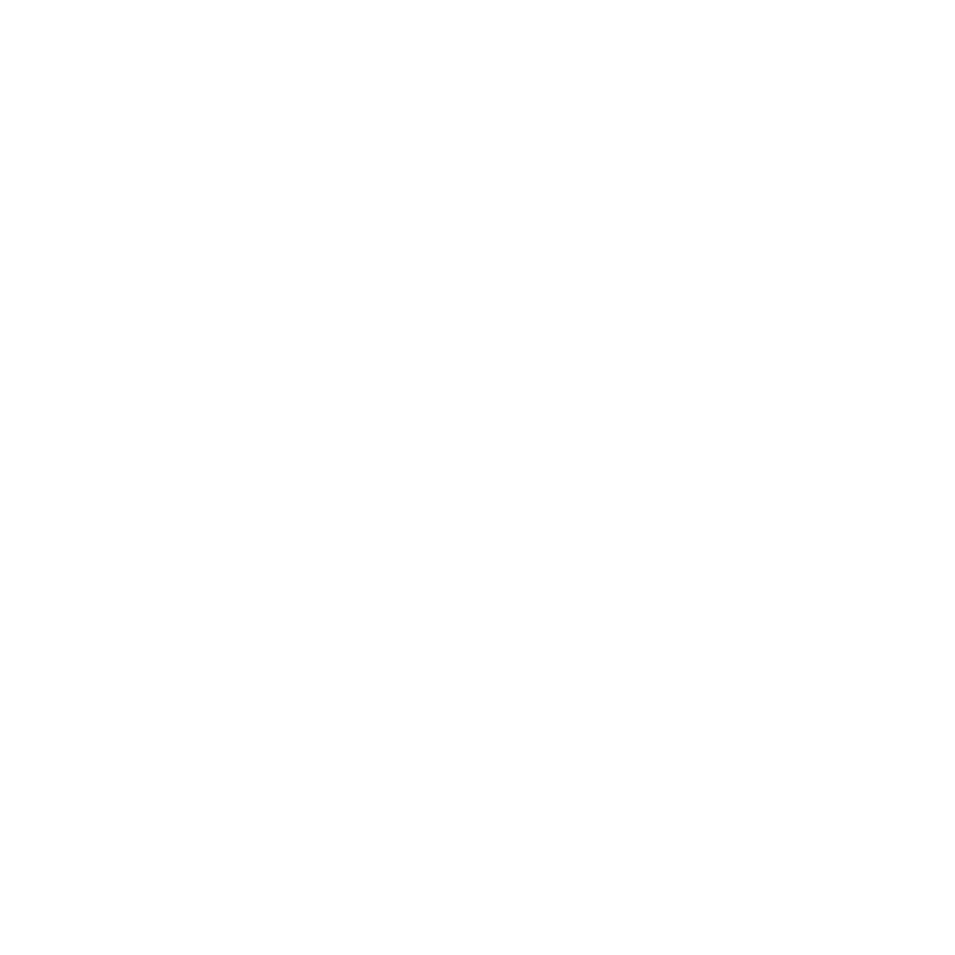
42
Chapter 4
Problem, Meet Solution
For information about the software that came with your iMac, go to
www.apple.com/downloads.
If the problem occurs frequently, try repairing your disk, restoring your software from
a backup, or reinstalling your system software using the Mac OS X Utilities application
(see “Repairing, Restoring, or Reinstalling Mac OS X Software” on page 44).
If your iMac freezes during startup or you see a flashing question mark
Â
Wait a few seconds. If your iMac doesn’t start up after a delay, press and hold the
power button (®) for about 5 seconds, until it shuts down. Then hold down the
Option key and press the power button (®) again to start up your iMac. Keep holding
down the Option key until your iMac starts up, then click the arrow under the icon of
the startup disk you want to use.
After your iMac starts up, open System Preferences and click Startup Disk. Select a
local Mac OS X System folder.
Â
If the problem occurs frequently, you may need to reinstall your system software
(see “Repairing, Restoring, or Reinstalling Mac OS X Software” on page 44).
If your iMac won’t turn on or start up
Â
Make sure the power cord is plugged into your iMac and a functioning power outlet.
Â
Restart your computer while holding down the Command (x) and R keys, until the
computer restarts. When the Mac OS X Utilities pane appears, select an option to
repair your disk, restore your software, or reinstall Mac OS X and Apple applications.
For more information, see “Repairing, Restoring, or Reinstalling Mac OS X Software” on
page 44.
