Apple iMac (21.5-inch, Late 2011) User Manual
Page 15
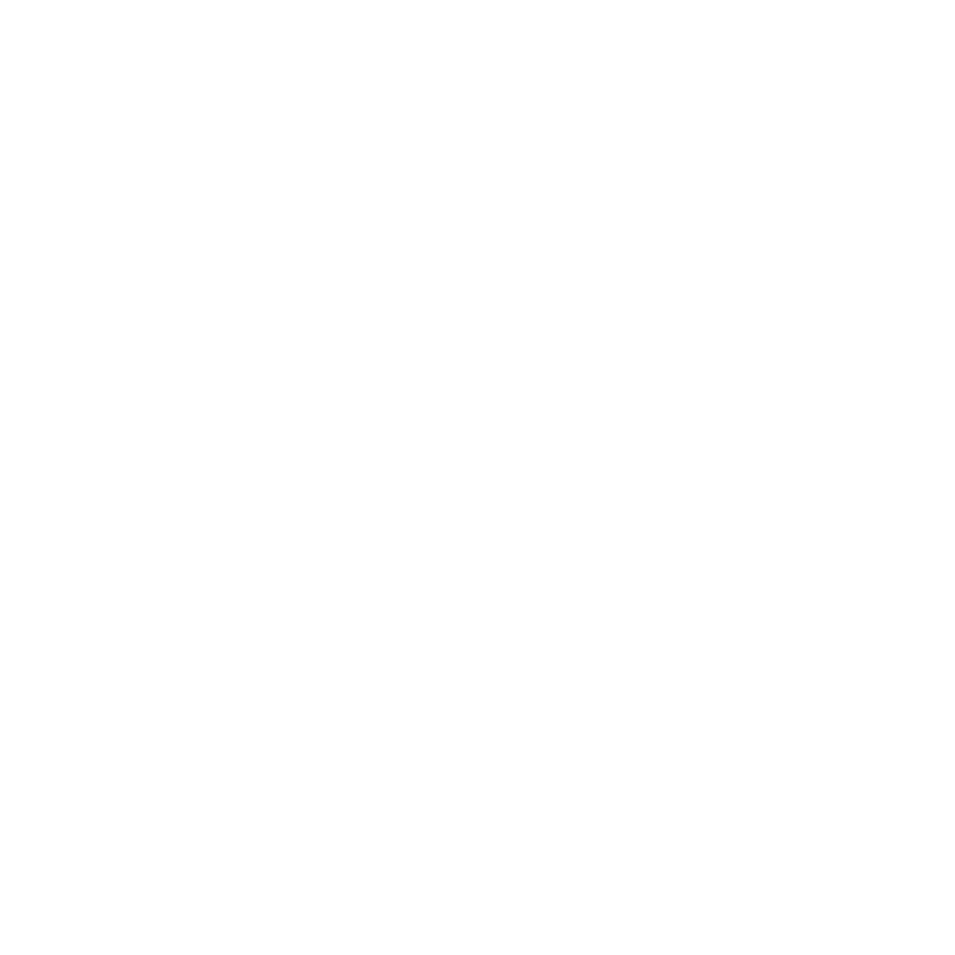
15
Chapter 1
Ready, Set Up, Go
Â
To do a setup with migration, select “From another Mac or PC” and click Continue.
Follow the onscreen instructions to select the Mac or PC you want to migrate from.
Your Mac or PC must be on the same wired or wireless network. Follow the onscreen
instructions for migrating.
Â
To transfer information from a Time Machine backup or another disk, select “From a
Time Machine backup or other disk” and click Continue. Select the backup or the
other disk that you want to migrate from. Follow the onscreen instructions.
If you don’t intend to keep or use your other computer, it’s best to deauthorize it from
playing music, videos, or audiobooks that you’ve purchased from the iTunes Store.
Deauthorizing a computer prevents any songs, videos, or audiobooks you’ve purchased
from being played by someone else, and frees up another authorization for use. For
information about deauthorizing, choose iTunes Help from the Help menu in iTunes.
Step 6:
Customize your desktop and set your preferences.
You can quickly make the desktop look the way you want using System Preferences,
your command center for most settings on your iMac. Choose Apple () > System
Preferences from the menu bar, or click the System Preferences icon in the Dock.
Important:
You can set an option to reset your password in Users & Groups
preferences, in case you forget your login password. For help with System Preferences,
open Help Center and search for “system preferences” or for the specific preference you
want help for.
