Problems with wireless communication, 61 problems with wireless communication – Apple iMac (21.5-inch and 27-inch, Mid 2011) User Manual
Page 61
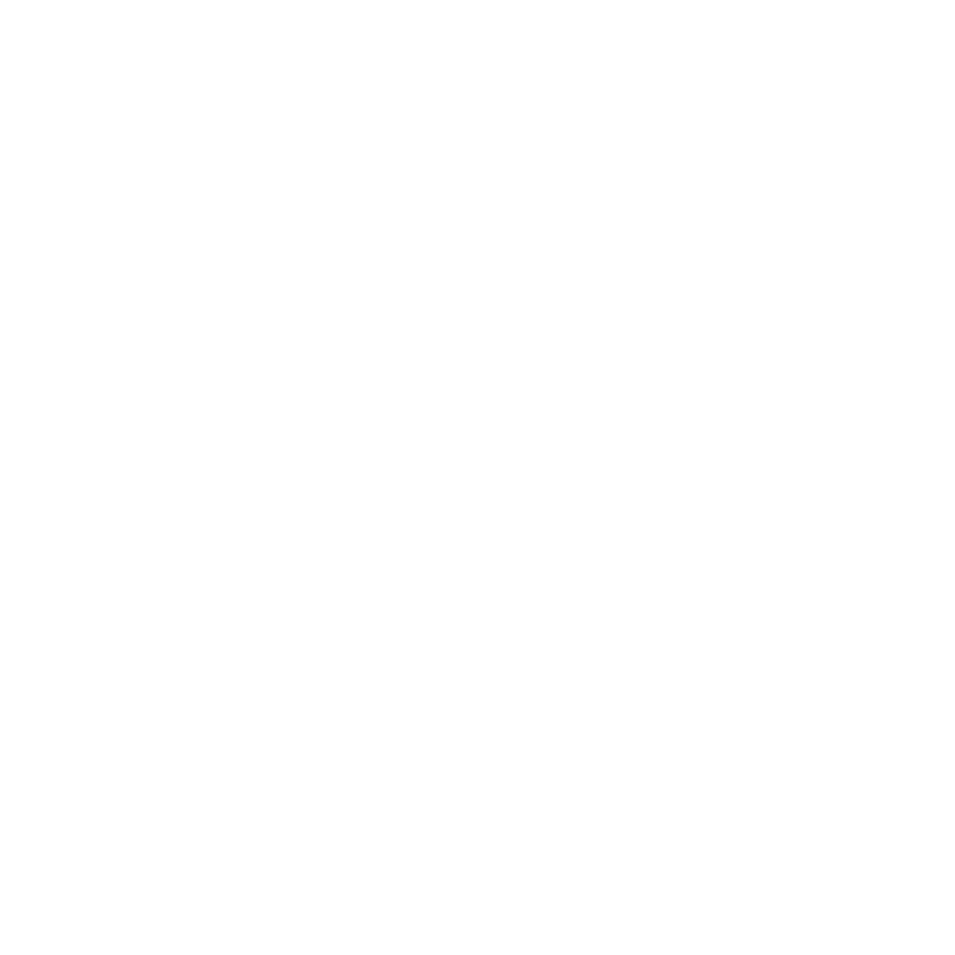
61
Chapter 4
Problem, Meet Solution
If only one IP address is provided, then you must have a router capable of sharing the
connection, also known as network address translation (NAT) or “IP masquerading.”
For setup information, check the documentation provided with your router or ask
the person who set up your network.
An AirPort base station can be used to share one IP address among multiple
computers. For information about using an AirPort base station, see Help Center
(click Help in the menu bar and search for “airport”) or visit the AirPort website at
www.apple.com/support/airport.
If you can’t resolve the issue using these steps, contact your ISP or network administrator.
Problems with Wireless Communication
If you have trouble using wireless communication:
Â
Make sure the computer or network you are trying to connect to is running and has a
wireless access point.
Â
Make sure you’ve properly configured the software according to the instructions that
came with your base station or access point.
Â
Make sure your iMac is within antenna range of the other computer or the network’s
access point. Nearby electronic devices or metal structures can interfere with wireless
communication and reduce this range. Repositioning or rotating your iMac might
improve reception.
Â
Check the Wi-Fi status menu (Z) in the menu bar. Up to four bars appear, indicating
signal strength. If the signal strength is weak, try changing your location.
Â
See Help Center (click Help in the menu bar and search for “wi-fi”). Also see the
instructions that came with the wireless device for more information.
