Apple iMac (21.5-inch and 27-inch, Mid 2011) User Manual
Page 14
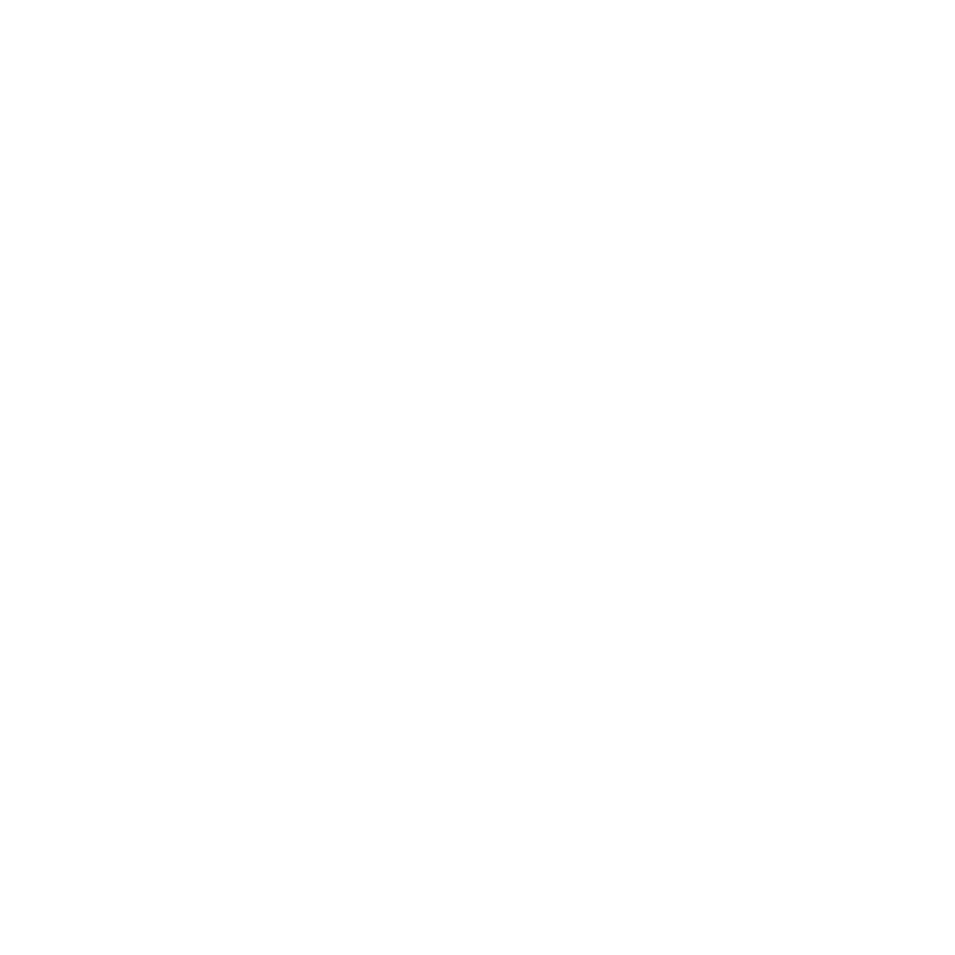
14
Chapter 1
Ready, Set Up, Go
Step 5:
Configure your iMac.
The first time you turn on your iMac, Setup Assistant starts. Setup Assistant helps
you specify your Wi-Fi network, set up a user account, and transfer information from
another Mac or PC. You can also transfer information from a Time Machine backup or
other disk.
If you’re migrating from another Mac, you might have to update software if the other
Mac doesn’t have Mac OS X version 10.5.3 or later installed. To migrate from a PC,
download Migration Assistant from www.apple.com/migrate-to-mac and install it on
the PC you want to migrate from.
After you start Setup Assistant on your iMac, you can leave it midprocess without
quitting, move to the other computer if you need to update its software, and then
return to your iMac to complete the setup.
Note: If you don’t use Setup Assistant to transfer information when you first start up
your iMac, you can do it later using Migration Assistant. Open Migration Assistant in the
Utilities folder in Launchpad. For help using Migration Assistant, open Help Center and
search for “Migration Assistant.”
To set up your iMac:
1
In Setup Assistant, follow the onscreen instructions until you get to the “Transfer
Information to This Mac” screen.
2
Do a basic setup, a setup with migration, or transfer information from a Time Machine
backup or other disk:
Â
To do a basic setup, select “Don’t transfer now” and click Continue. Follow the
remaining prompts to select your wired or wireless network, set up an account, and
exit Setup Assistant.
