Apple Mac mini (Early 2006) User Manual
Page 62
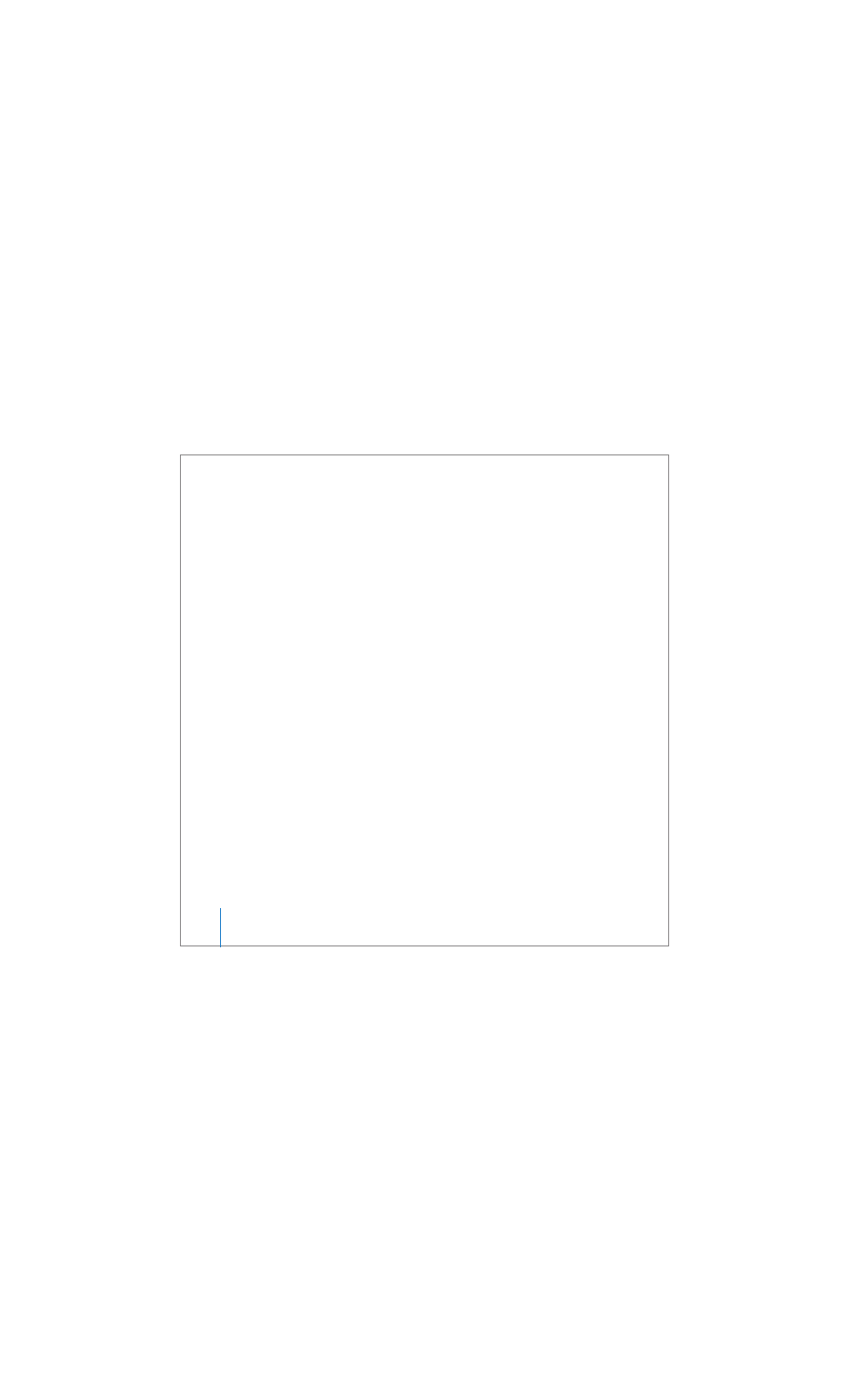
62
Chapter 4
Troubleshooting
 Classic (or Mac OS 9) applications are not compatible with your computer and do
not open.
If you have a problem with an application
For problems with software from a manufacturer other than Apple, contact the
manufacturer. Software manufacturers often provide updates to their software on their
websites.
You can set your Mac mini to check for and install the latest Apple software
automatically using the Software Update pane of System Preferences. For more
information, choose Help > Mac Help and search for “software update.”
If you have trouble using AirPort wireless communication
 Make sure you have properly configured the software according to the instructions
that came with your AirPort Express or AirPort Extreme Base Station.
 Make sure your computer or the network you are trying to connect to is running and
has a wireless access point.
 Make sure you are within antenna range of the other computer or the network’s
access point. Nearby electronic devices or metal structures can interfere with wireless
communication and reduce this range. Repositioning or rotating your computer may
improve reception.
 Check the AirPort signal level. There are up to four bars in the AirPort status icon in
the menu bar.
 Make sure nothing is placed on top of your computer. Objects on top of your
computer may interfere with the AirPort signal.
