Problems that prevent you from using your computer – Apple Mac mini (Early 2006) User Manual
Page 58
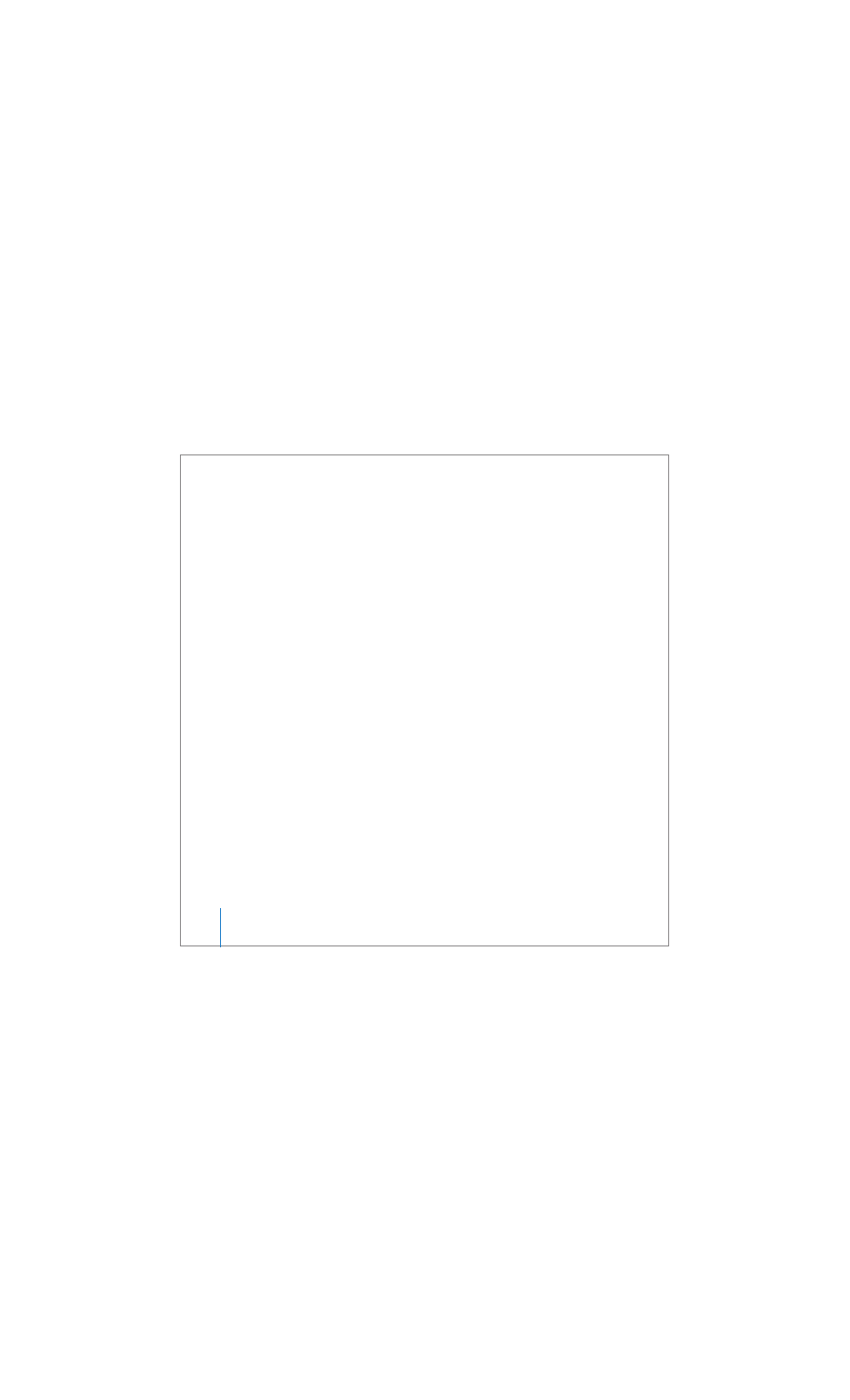
58
Chapter 4
Troubleshooting
Problems That Prevent You from Using Your Computer
If your computer won’t respond or the pointer won’t move
 First, make sure the mouse and keyboard are connected. Unplug and then plug in
the connectors, making sure they are secure.
 If the problem persists, try to force problem applications to quit. On an Apple
keyboard, hold down the Option and Command (x) keys and then press the Esc key.
On other keyboards, hold down the Windows and Alt keys and then press the Esc
key. If a dialog appears, select the frozen application and click Force Quit. Then save
your work in any open applications and restart your computer to be sure the
problem is entirely cleared up.
 If you are unable to force the application to quit, press and hold the power (®)
button on the back of your computer for five seconds to shut down your computer.
 If that doesn’t work, unplug the power cord from your computer. Then plug the
power cord back in and press the power (®) button on your computer to turn it on.
If the problem reoccurs when you use a particular application, check with the
application’s manufacturer to see if the application is compatible with your computer.
For support and contact information about the software that came with your
computer, go to www.apple.com/guide/.
If the problem occurs frequently, try reinstalling your system software (see “Reinstalling
the Software That Came with Your Computer” on page 60).
