Your airport express status light flashes amber – Apple AirPort Express 5.1 User Manual
Page 42
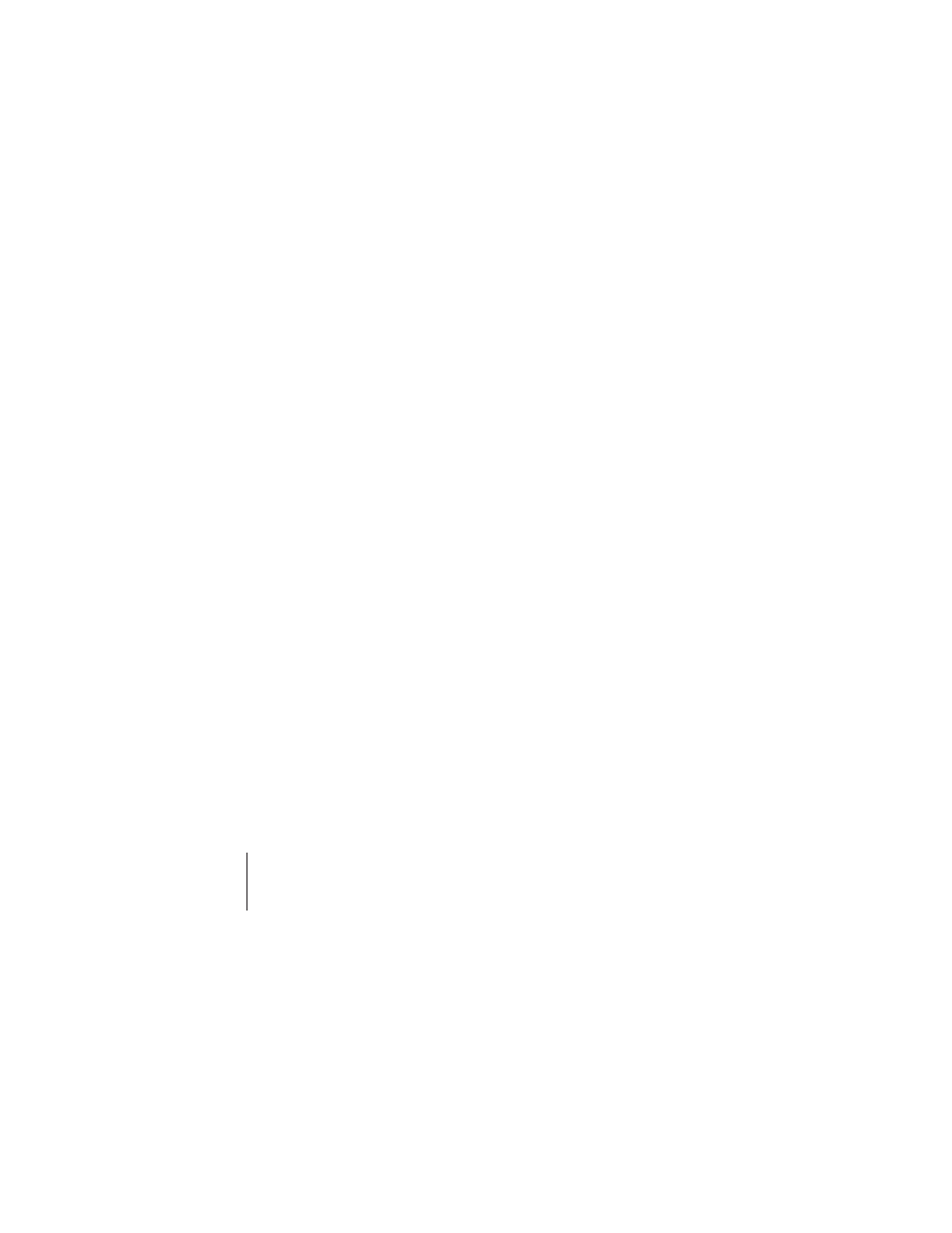
42
Chapter 5
Tips and Troubleshooting
Your AirPort Express Status Light Flashes Amber
The Ethernet cable may not be connected properly, AirPort Express may be out of
range of an AirPort network, or there may be a problem with your Internet service
provider. If you are connected to the Internet with a DSL or cable modem, the modem
may have lost its connection to the network or the Internet. Even if the modem seems
to be working properly, try disconnecting the modem from its power supply, waiting a
few seconds, and then reconnecting it. Make sure AirPort Express is connected directly
to the modem via Ethernet before reconnecting power to the modem.
If your AirPort Express is set up in a Wireless Distribution System (WDS), the WDS link
may be interrupted.
Note: If AirPort Express is set up as a wireless client and the network it's joining is
protected by an access control list (ACL), AirPort Express must be in the ACL to connect
to the network.
For information about the reason the light flashes amber, open AirPort Utility, select
your base station, and then choose Manual Setup from the Base Station menu. Enter
the base station password if necessary, and then click Base Station Status to display
information about the flashing light.
To return AirPort Express to the factory settings:
m
Use the end of a straightened paper clip to press and hold down the reset button for
ten seconds.
AirPort Express restarts with the following settings:
 AirPort Express receives its IP address using DHCP.
 The network name reverts to Apple Network XXXXXX (where X is a letter or number).
