Your airport express isn’t responding – Apple AirPort Express 5.1 User Manual
Page 41
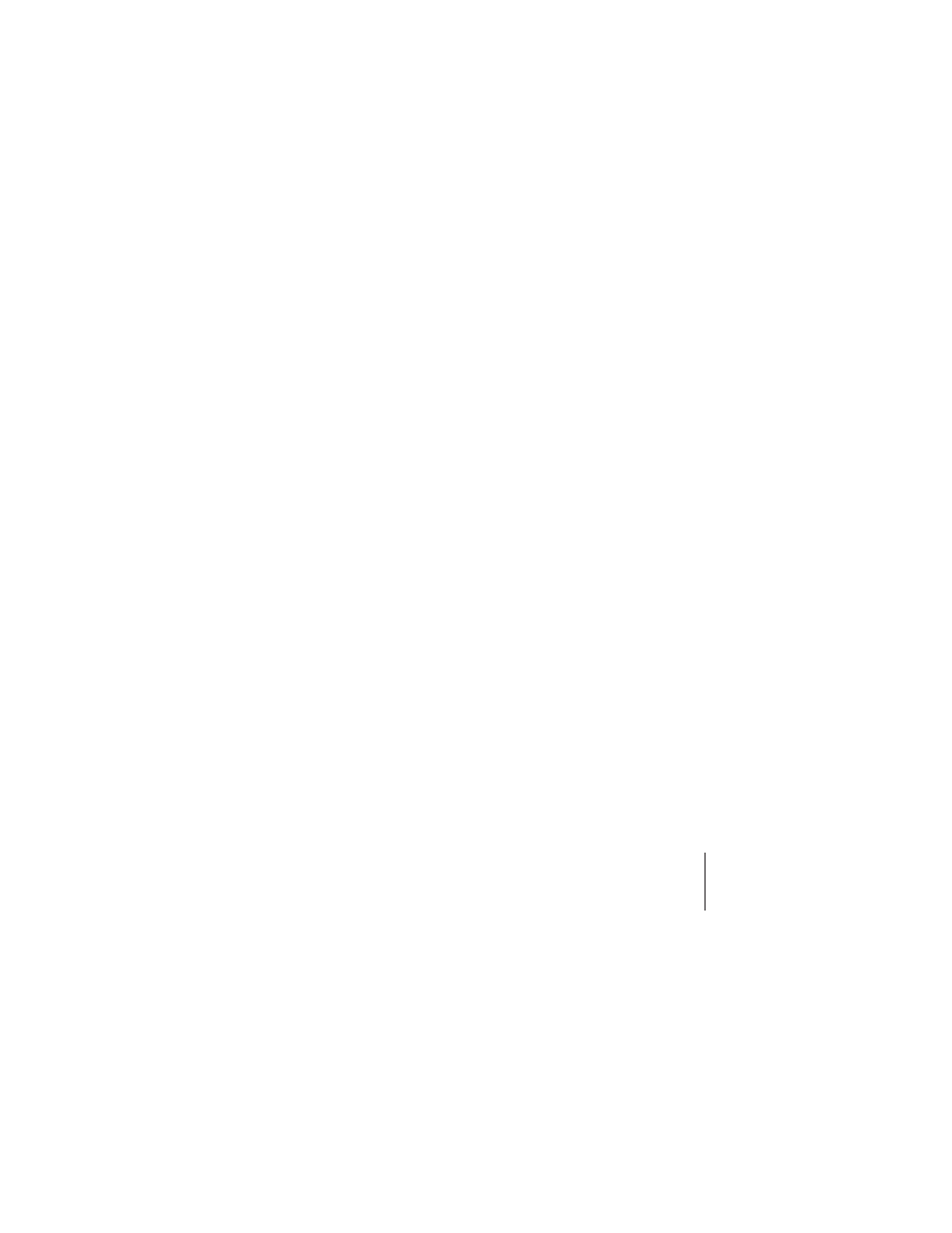
Chapter 5
Tips and Troubleshooting
41
 On a computer using Windows 2000 or Windows XP, hold the pointer over the wireless
connection icon until you see your AirPort Network Name (SSID), and choose it from
the list if there are multiple networks available.
3
Open AirPort Utility (in the Utilities folder in the Applications folder on a Macintosh,
and in Start > All Programs > AirPort on a computer using Windows XP or Windows
2000).
4
Select your AirPort Express and click Configure.
5
In the dialog that appears, make the following changes:
 Reset the AirPort Express password.
 Turn encryption on to activate password protection for your AirPort network. If you
turn on encryption, enter a new password for your AirPort network.
6
Click OK.
AirPort Express restarts to load the new settings.
Your AirPort Express Isn’t Responding
Try unplugging it and plugging it back in to a power outlet.
If your AirPort Express stops responding completely, you may need to reset it to the
factory default settings. This erases all of the settings you’ve made and resets them to
the settings that came with the AirPort Express.
