Apple iPod mini User Manual
Page 37
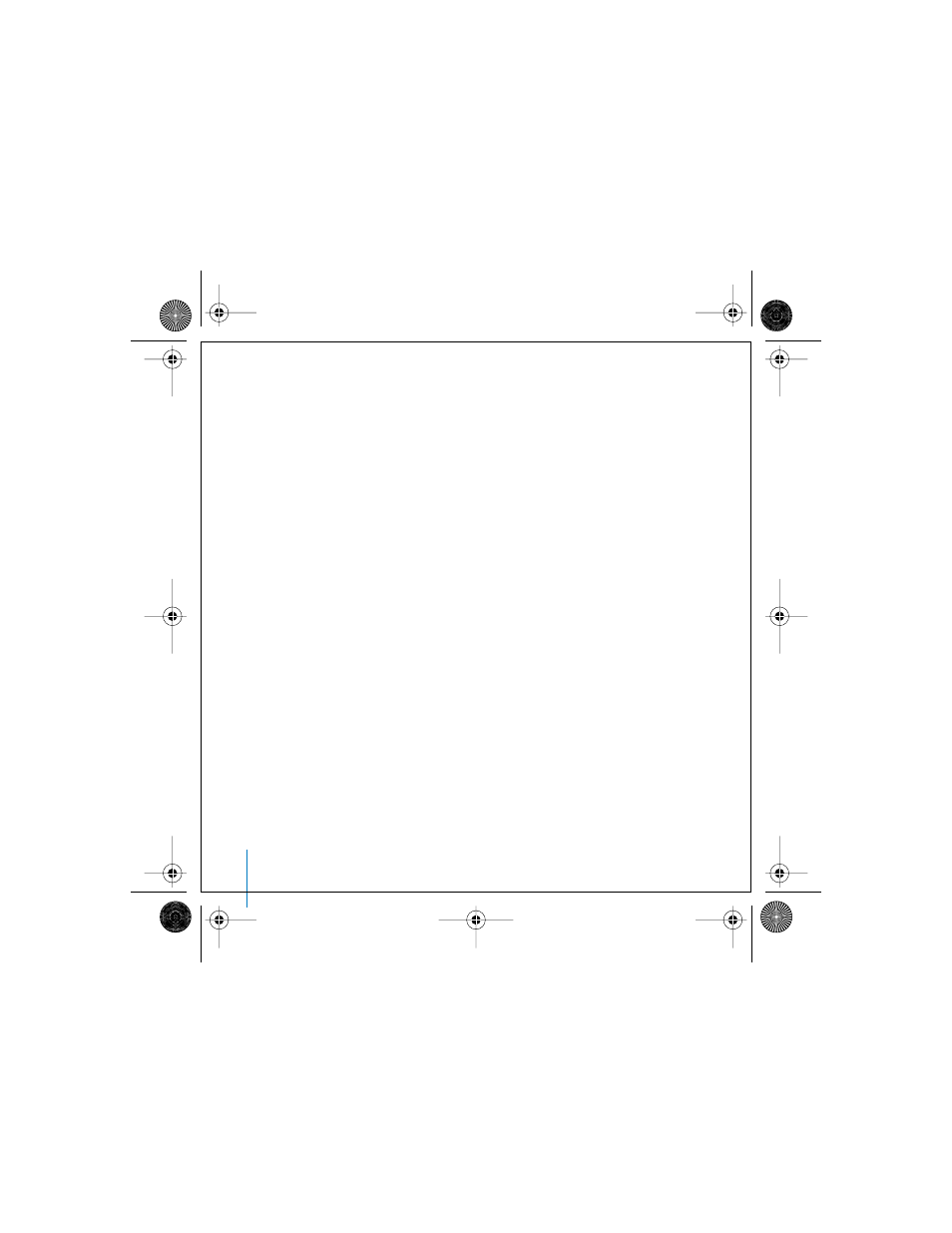
37
Using iPod mini
Importing Addresses, Phone Numbers, Calendar Events,
and To-Do Lists
Your iPod mini can store contacts, calendar events, and to-do lists, for viewing on the
go. If you are using a Mac and iSync, it’s as easy as clicking a button.
To import all information using a Mac and iSync:
1
Connect iPod mini to your computer.
2
Open iSync and choose Devices > Add Device. You only need to do this step the
first time you use iSync with your iPod mini.
3
Select iPod mini and click Sync Now.
The next time you want to sync iPod mini, you can simply open iSync and click Sync
Now. You can also choose to have iPod mini sync automatically when you connect it.
iSync imports information from iCal and Mac OS X Address Book.
Note: iSync transfers information from your computer to your iPod mini. You can’t use
iSync to transfer information from your iPod mini to your computer.
If you are using Windows, or you don’t want to import using iSync, you can transfer
information to iPod mini manually. iPod mini must be enabled as a hard disk (see
“Using iPod mini as an External Hard Disk” on page 35).
To import contact information manually:
1
Connect iPod mini to your computer and open your favorite email or contacts
application. Importing contacts works with Palm Desktop, Microsoft Outlook, Microsoft
Entourage, and Eudora, among others.
2
Drag contacts from the application’s address book to the iPod mini Contacts folder.
LL2596_border.book Page 37 Monday, April 26, 2004 4:09 PM
