Using apple hardware test – Apple MacBook (13-inch, Late 2009) User Manual
Page 56
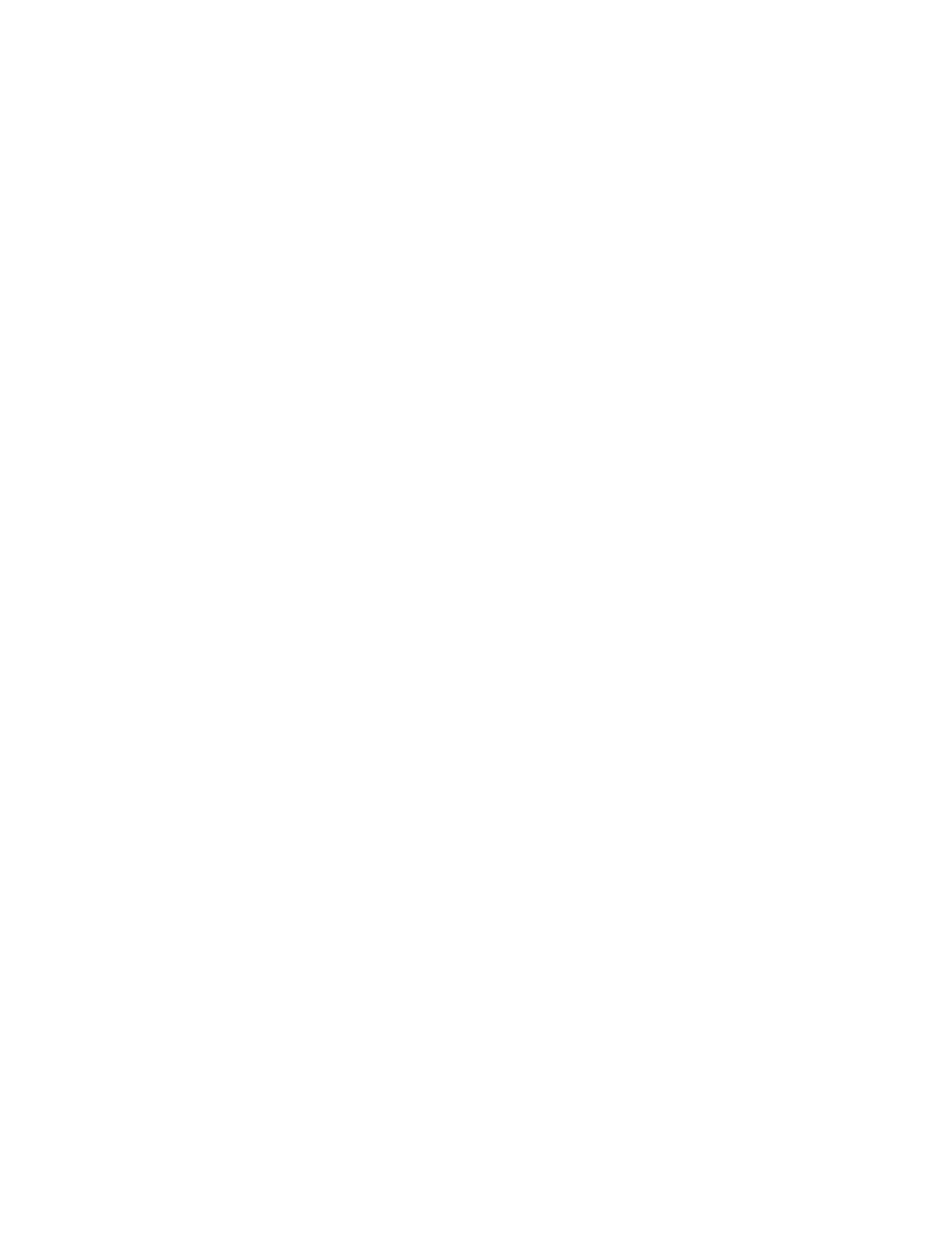
56
Chapter 4
Problem, Meet Solution
If an audio device plugged into the audio port isn’t working
Unplug the audio device. Choose Apple () > System Preferences, and open Sound
preferences. In the Input pane, specify whether you want the port to be used for Sound
Input or Sound Output. Plug the audio device back in.
Note: If you’re running Windows on your MacBook, the port supports only audio
output.
If you forget your password
You can reset your administrator password and passwords for all other accounts.
1
Insert the Mac OS X Install DVD. Then restart your computer and hold down the C key as
it starts up.
2
Choose Utilities > Reset Password from the menu bar. Follow the onscreen instructions.
If you have trouble ejecting a disc
 Quit any applications that might be using the disc and try again.
 If this doesn’t work, restart the computer while holding down the trackpad button.
Using Apple Hardware Test
If you suspect a problem with the MacBook hardware, you can use the Apple Hardware
Test application to help determine if there is a problem with one of the computer’s
components, such as the memory or processor.
To use Apple Hardware Test:
1
Disconnect all external devices from your computer except the power adapter.
If you have an Ethernet cable connected, disconnect it.
2
Restart your MacBook while holding down the D key.
