Shutting down your macbook – Apple MacBook (13-inch, Late 2009) User Manual
Page 17
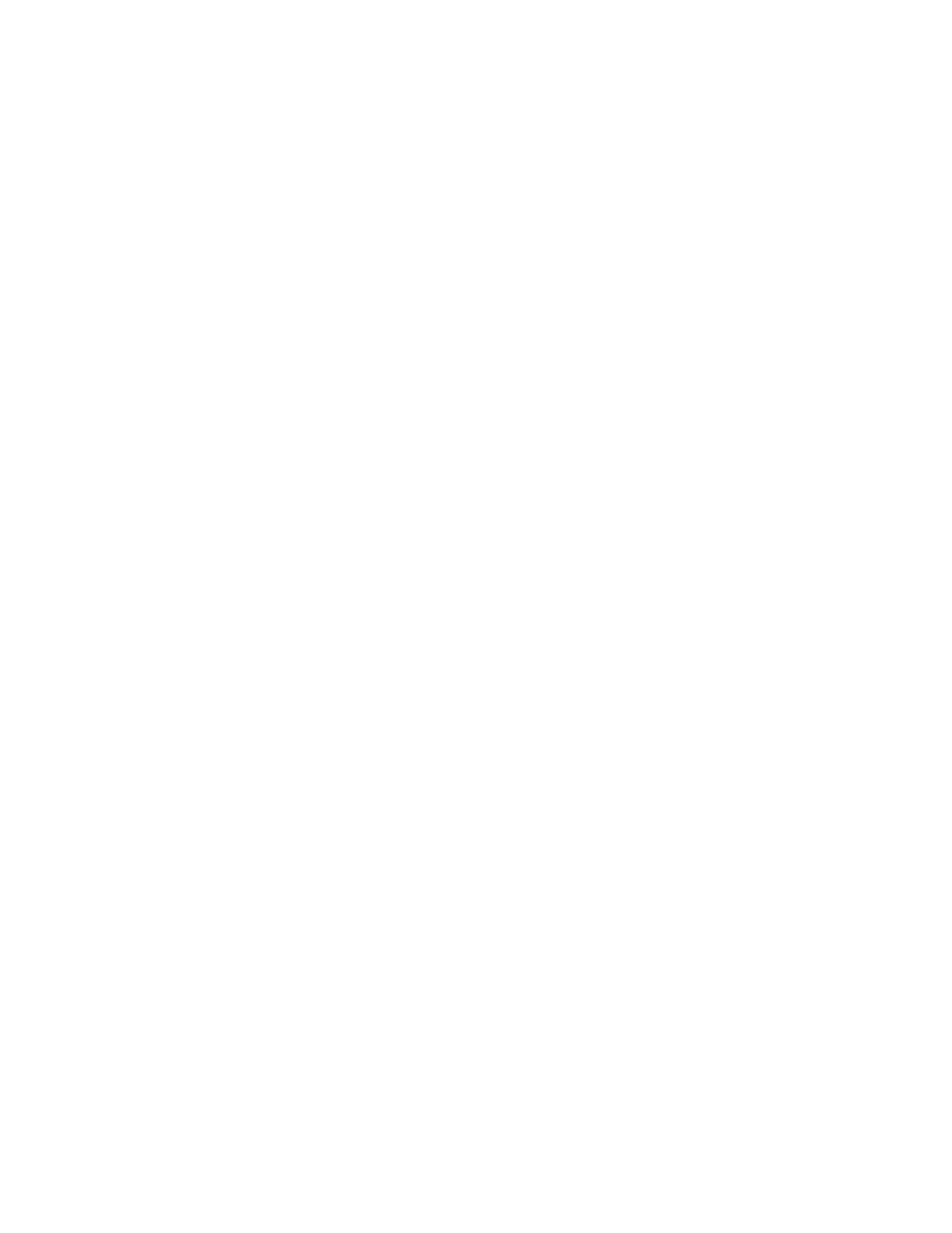
Chapter 1
Ready, Set Up, Go
17
To wake your MacBook:
Â
If the display is closed,
simply open it to wake your MacBook.
Â
If the display is already open,
press the power (®
) button or any key on the keyboard.
When your MacBook wakes from sleep, your applications, documents, and computer
settings are exactly as you left them.
Shutting Down Your MacBook
If you aren’t going to use your MacBook for a day or two, it’s best to shut it down.
The sleep indicator light goes on briefly during the shutdown process.
To shut down your MacBook, do one of the following:
Â
Choose Apple (
) > Shut Down from the menu bar.
Â
Press the power (®
) button and click Shut Down in the dialog that appears.
If you plan to store your MacBook for an extended period of time, see “Important
Handling Information” on page 71 for information about how to prevent your battery
from draining completely.
- MacBook Air (76 pages)
- MacBook (13-inch, Early 2009) (80 pages)
- MacBook Air SuperDrive (8 pages)
- MacBook (13 pulgadas, finales de 2006) (76 pages)
- MacBook (13-inch, Mid 2007) (76 pages)
- Macintosh PowerBook 2400c (21 pages)
- G4 17-inch (104 pages)
- BookG4 Computer (104 pages)
- 17-inch MacBook Pro (User’s Guide) (144 pages)
- PowerBook G4 15-inch FW800 (Foot Replacement) (4 pages)
- PowerBook G4 (Hard Drive Replacement) (11 pages)
- PowerBook 160 (149 pages)
- PowerBook G4 (Keyboard Replacement) (7 pages)
- PowerBook (30 pages)
- Macintosh PowerBook 165c (25 pages)
- iBook G4 (Memory Card Replacement) (11 pages)
- iBook (Keyboard Replacement) (6 pages)
- PowerBook G3 Series (112 pages)
- MacBook 13-inch, Late 2009/Mid 2010 (Hard Drive Replacement) (10 pages)
- MacBook Pro 17-inch (original, Core 2 Duo, 2.4GHz, Late 2007 CTO, Early 2008, and Late 2008) (204 pages)
- Mac PowerBook 550c (175 pages)
- PowerBook (Memory (RAM) Replacement) (14 pages)
- MacBook Pro 17-inch, Mid 2010 (Hard Drive Replacement) (9 pages)
- MacBook (13-inch) (138 pages)
- MacBook Pro (15-inch, 2.53 GHz, Mid 2009) (88 pages)
- MacBook Pro (Retina, 15-inch, Mid 2014) (20 pages)
- MacBook (13-inch, Early 2008, Late 2008) (76 pages)
- MacBook (13-inch, Mid 2009) (80 pages)
- MacBook (13-inch, Mid 2010) (92 pages)
- PowerBook G4 (17-inch, 1.67 GHz) (112 pages)
- MacBook Pro (15-inch, Late 2008) (88 pages)
- MacBook Pro (15-inch and 17-inch, Inel Core 2 Duo) (80 pages)
- PowerBook G3 (94 pages)
- PowerBook G3 (166 pages)
- MacBook Pro (13-inch, Early 2011) (88 pages)
- MacBook Pro (17-inch, Late 2008) (82 pages)
- MacBook (13-inch, Late 2006) (76 pages)
- MacBook Pro (Retina, 15-inch, Late 2013) (20 pages)
- MacBook Pro (17-inch) (144 pages)
- MacBook Pro (15-inch, Mid 2012) (2 pages)
- MacBook Pro (Retina, 13-inch, Early 2013) (2 pages)
- PowerBook G4 (17-inch, Double Layer Super Drive) (112 pages)
- MacBook Pro (Late 2007, 2.4/2.2 GHz) (84 pages)
- MacBook Air (13-inch, Late 2010) (72 pages)
