Apple iMac (Intel-based, Late 2006) User Manual
Page 45
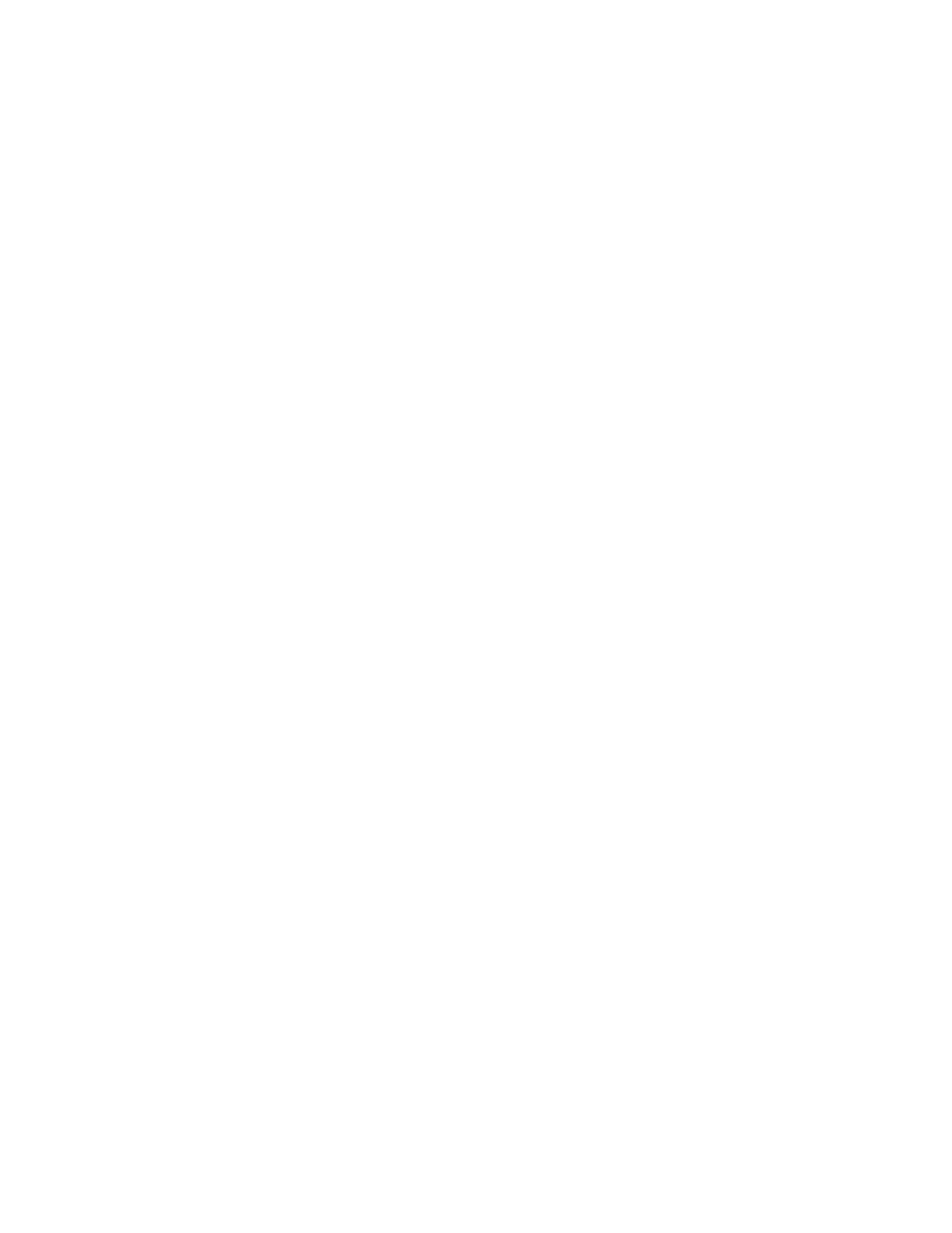
Chapter 4
Problem, Meet Solution
45
Check System Preferences settings:
1
Choose Apple () > System Preferences.
2
Click Network.
3
Choose Network Port Configurations from the Show pop-up menu.
4
Drag Built-in Ethernet to the top of the Port Configurations list.
5
Choose Built-in Ethernet from the Show pop-up menu.
6
Click PPPoE.
7
Select “Connect using PPPoE.”
8
Check the Account Name field to make sure you’ve entered the correct information
from your ISP.
9
If you chose to save your password, retype it making sure it’s correct.
10
Click TCP/IP. Make sure you’ve entered the correct information from your ISP
in this pane.
11
Click Apply Now.
Network Connections
Make sure the Ethernet cable is plugged into your computer and into the network.
Check the cables and power supplies to your Ethernet hubs and routers.
If you have two or more computers sharing an Internet connection, be sure that your
network is set up properly. You need to know if your ISP provides only one IP address
or if it provides multiple IP addresses, one for each computer.
- iMac G5 (2005) (96 pages)
- iMac G5 (96 pages)
- iMac (6 pages)
- iMac (76 pages)
- Mac Pro Computer (92 pages)
- Mac Pro (88 pages)
- Mac mini (96 pages)
- Mac mini (original) (106 pages)
- eMac (10 pages)
- eMac (80 pages)
- Power Mac G5 (Late 2005) (33 pages)
- Power Mac G5 (Early 2005) (120 pages)
- iMac G3 (38 pages)
- Intel-based iMac (Mid 2007) (76 pages)
- iMac G5 (iSight) (96 pages)
- Mac mini (Early 2006) (96 pages)
- Power Mac G5 (36 pages)
- Power Mac G5 (112 pages)
- Mac mini (Intel-based; Mid 2007) (72 pages)
- PowerPC G5 (15 pages)
- Macintosh Performa 578 (161 pages)
- Xserve G5 (94 pages)
- Xserve G5 (96 pages)
- Xserve (Hard Drive Replacement) (3 pages)
- Workgroup Server 8550 (121 pages)
- Workgroup Server 8550 (163 pages)
- iMac computer (120 pages)
- LC 560 (2 pages)
- Mac G4 (Video Card Replacement) (6 pages)
- Mac 6500/275 (232 pages)
- Mac Performa 5300 CD series (Tech informatiom) (8 pages)
- Power Macintosh 6500 Series (260 pages)
- eMac (Stand Installation) (13 pages)
- Remote Desktop (16 pages)
- Remote Desktop (116 pages)
- Remote Desktop (203 pages)
- MAC PRO (Hard Drive Replacement) (5 pages)
- iMac G5, 20-inch (22 pages)
- iMac G5, 20-inch (314 pages)
- Power Macintosh 7100/66AV (132 pages)
- Xserve Late 2006/Early 2008 (PCI Expansion Card Replacement) (6 pages)
- Xserve (Blower Replacement) (5 pages)
- Xserve RAID (Locking Switch Replacement) (6 pages)
- Macintosh Performa 640 Series (DOS Compatible) (196 pages)
- Mac 9600 (237 pages)
