Putting your imac to sleep or shutting it down – Apple iMac (Intel-based, Late 2006) User Manual
Page 14
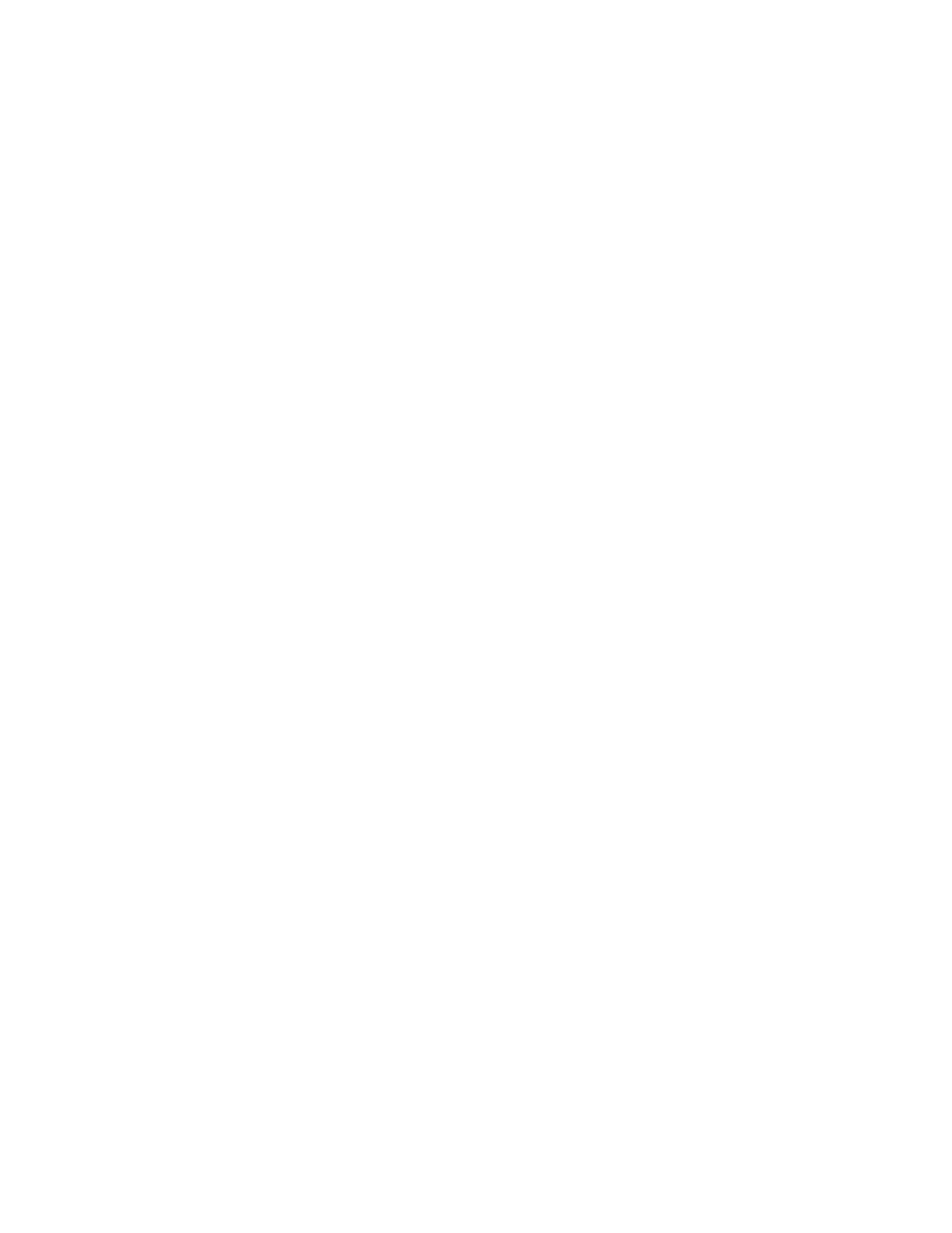
14
Chapter 1
Ready, Set Up, Go
Step 6:
Customize your desktop and set your preferences.
You can quickly make your desktop look the way you want using System Preferences.
Choose Apple (
) > System Preferences from the menu bar. As you get to know your
computer, explore System Preferences, your command center for most settings on your
iMac. For more information, open Mac Help and search for “System Preferences” or for
the specific preference you want to change.
Putting Your iMac to Sleep or Shutting It Down
When you finish working with your iMac, you can put it to sleep or shut it down.
Put Your iMac to Sleep
If you will be away from your iMac for less than a few days, put it to sleep. When your
iMac is in sleep, its screen is dark and a small white light below the lower-right corner
of the display pulses. You can quickly wake your iMac and bypass the startup process.
To put your iMac to sleep, do one of the following:
Â
Choose Apple (
) > Sleep.
Â
Press the power (®
) button on the back of your iMac.
Â
Choose Apple (
) > System Preferences, click Energy Saver, and set a sleep timer.
Â
Press and hold the Play/Pause (’
) button on your Apple Remote for 3 seconds.
To wake your iMac, press any key on the keyboard or any button on the Apple Remote.
When your iMac wakes from sleep, your applications, documents, and computer
settings are exactly as you left them.
