Boundless Technologies 4000 User Manual
Page 46
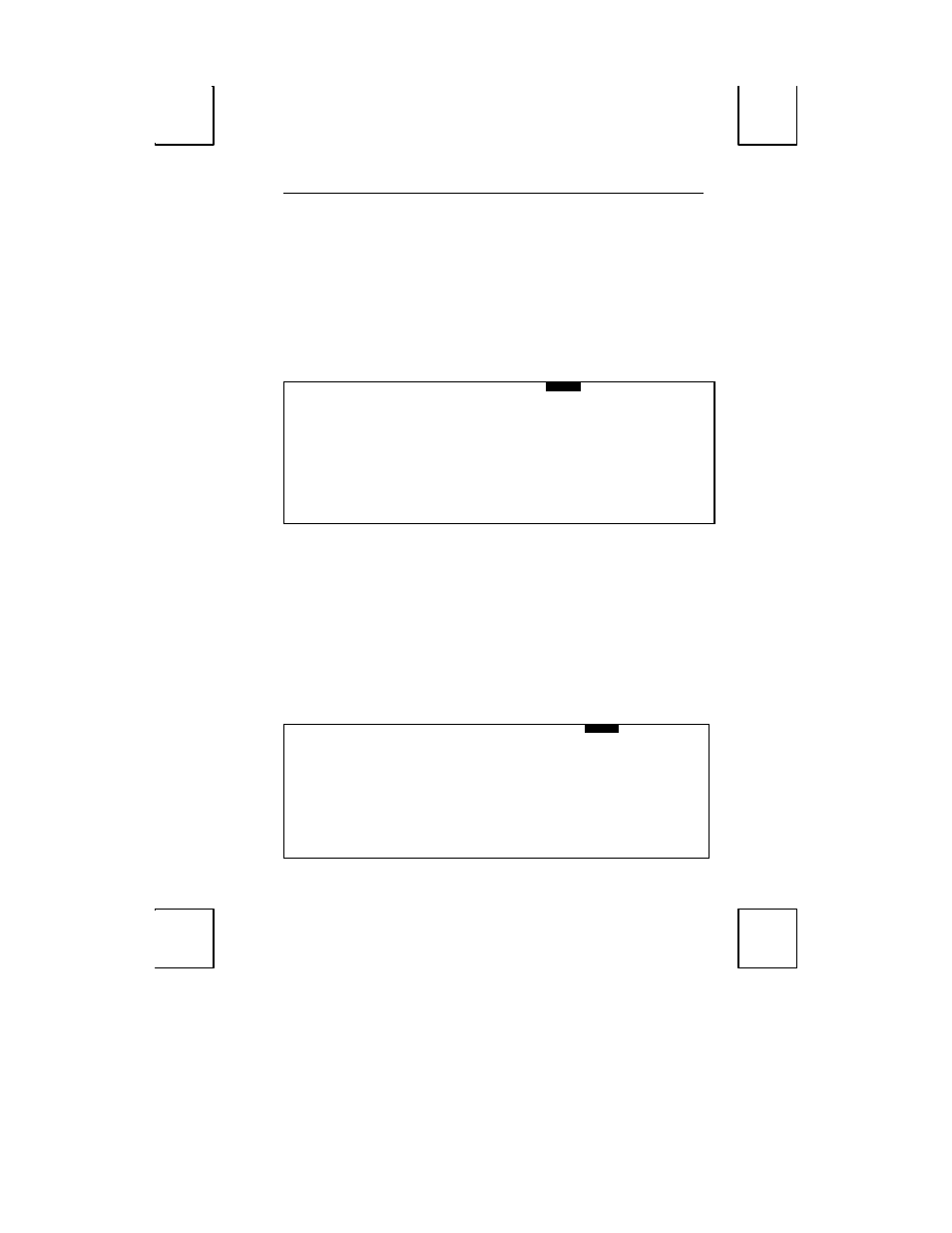
VISUAL Menu 31
Cursor Home
[Upper Left,
Auto Scroll Dependent
]
Select to position the cursor at the Upper left hand corner of the display screen, or
Auto-Scroll Dependent. With Auto Scroll disabled (see Auto Scroll above), selecting
Auto Scroll Dependent positions the cursor at the Bottom Left hand corner of the
display screen when a Cursor Home command is received.
Data Lines
[
24/42
, 25/43]
Selecting 24/42 allows you 24 or 42 data lines with a top and bottom status line.
Selecting 25/43
allows for 25 or 43 data lines with only a top status line. This
selection is dependent on the session selected in the GLOBAL
menu.
VISUAL Menu
EXEC1
GLOBAL . COMM1
AUX/COMM2 KEYBOARD1 SCREEN1
VISUAL1
MODE1 TAB1 FUNCT1
BELL
Cursor
Block
Underline None
Cursor Blink
Yes
No
Prot Reverse
Off
On
Prot Half
Off
On
Prot Blink
Off
On
Prot Underline
Off
On
Prot Suppress
Off
On
Status Line
On
Off
ENTER:menu
↑
↓
:line
←
→
SPACE:select
S-SETUP:exit
CTL-SETUP:SES#1
Cursor
[
Block
, Underline, None]
Choose to display cursor as a Block, Underline, or None.
Cursor Blink
[
Yes
, No]
Select a blinking display of the cursor with Yes, a steady display with No.
Protected Fields
[
Off
, On]
The next 5 selections select the display characteristics of Protected Fields. They can be
set to display in logical combinations of Reverse, Half Intensity, Blink, Underline, or
Suppressed.
Status Line
[
On
, Off]
Selecting On will display a status line on the top row of your screen. This status line
may be used to display information such as modes of duplex, day, date, time, etc.
Selecting Off will disable this feature.
MODE Menu
EXEC1
GLOBAL COMM1 AUX/COMM2
KEYBOARD1 SCREEN1
VISUAL1
MODE1
TAB1 FUNCT1 BELL
Terminal
Viewpoint
Regent 40 Wyse 50
TVI 925
TVI 920
TVI 910
Haz 1500
VT52
Wyse 75
VT100
PC-Term
Mode
Normal
Enhanced
Program Keys
Terminal Dependent
User Dependent
Kybd(s) to use:
PC+
or
ASCII
ENTER:menu
↑
↓
:line
←
→
SPACE:select
S-SETUP:exit
CTL-SETUP:SES#1
