Apple and the environment, Learning more, service, and support, Understanding ergonomics – Apple Mac mini (Late 2014) User Manual
Page 3
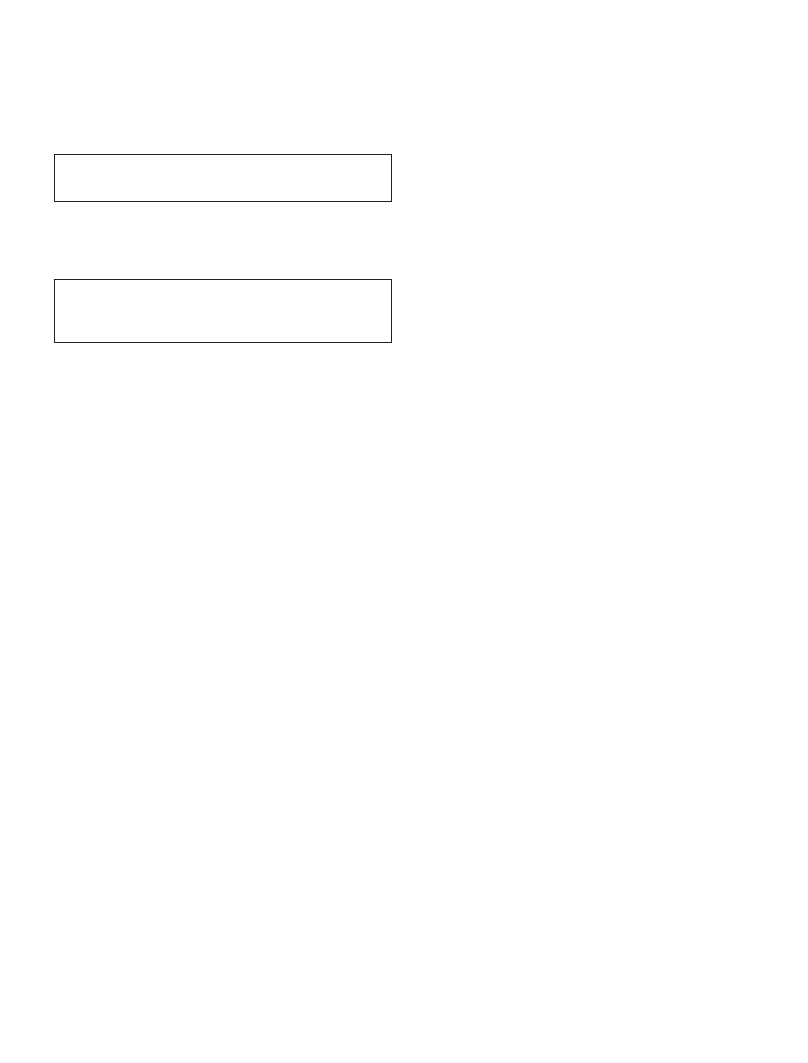
Display
Arrange the display so that the top of the screen is slightly
below eye level when you’re sitting at the keyboard. The best
distance from your eyes to the screen is up to you, although
most people seem to prefer 18 to 28 inches (45 to 70 cm).
Position the display to minimize glare and reflections on the
screen from overhead lights and nearby windows. If possible,
use a tiltable display stand. The stand lets you set the display
at the best angle for viewing, helping to reduce or eliminate
glare from lighting sources you can’t move.
More information about ergonomics is available on the web:
Apple and the Environment
At Apple, we recognize our responsibility to minimize the
environmental impacts of our operations and products.
For more information, go t.
Learning More, Service, and Support
Do not attempt to open your Mac mini. If you need service,
contact Apple or take your Mac mini to an Apple Authorized
Service Provider. You can find more information about
your Mac mini through Mac Help, online resources,
System Information, and Apple Hardware Test.
Mac Help
You can often find answers to your questions, as well as
instructions and troubleshooting information, in Mac Help
on your Mac. Click the Finder icon, click Help in the menu bar,
and choose Mac Help.
Online Resources
For online service and support information, go to
ose your country from the
pop-up menu. You can search the AppleCare Knowledge
Base, check for software updates, or get help from Apple’s
discussion forums.
System Information
To get information about your Mac mini, use System Report.
It shows you what hardware and software is installed, the
serial number and operating system version, how much
memory is installed, and more. To open System Report,
choose Apple () > About This Mac from the menu bar and
then click System Report.
Apple Hardware Test
You can use Apple Hardware Test (AHT) to help determine if
there’s a problem with one of the computer’s components,
such as the memory or processor.
Do Not Make Repairs Yourself
Your Mac mini doesn’t have any user-serviceable parts.
Do not attempt to replace or repair any components inside
your Mac mini. If your Mac mini needs service, consult an
Apple Authorized Service Provider or Apple.
WARNING: Making adjustments or performing
procedures may result in hazardous radiation exposure.
If you attempt to install items, you risk damaging your
equipment, and such damage isn’t covered by the limited
warranty on your Mac mini.
WARNING: Never push objects of any kind into this
product through the ventilation openings in the case.
Doing so may be dangerous and damage your computer.
Understanding Ergonomics
Here are some tips for setting up a healthy work
environment.
Keyboard
When you use the keyboard, your shoulders should be
relaxed. Your upper arm and forearm should form an
approximate right angle, with your wrist and hand in
roughly a straight line.
Change hand positions often to avoid fatigue. Some
computer users might develop discomfort in their hands,
wrists, or arms after intensive work without breaks. If you
begin to develop chronic pain or discomfort in your hands,
wrists, or arms, consult a qualified health specialist.
Mouse
Position the mouse at the same height as the keyboard and
within a comfortable reach.
Chair
An adjustable chair that provides firm, comfortable support
is best. Adjust the height of the chair so your thighs are
horizontal and your feet are flat on the floor. The back of the
chair should support your lower back (lumbar region). Follow
the manufacturer’s instructions for adjusting the backrest to
fit your body properly.
You might have to raise your chair so that your forearms and
hands are at the proper angle to the keyboard. If this makes
it impossible to rest your feet flat on the floor, you can use
a footrest with adjustable height and tilt to make up for any
gap between the floor and your feet. Or you can lower the
desktop to eliminate the need for a footrest. Another option
is to use a desk with a keyboard tray that’s lower than the
regular work surface.
