Updating airport software – Apple AirPort Time Capsule 802.11n (3rd Generation) User Manual
Page 29
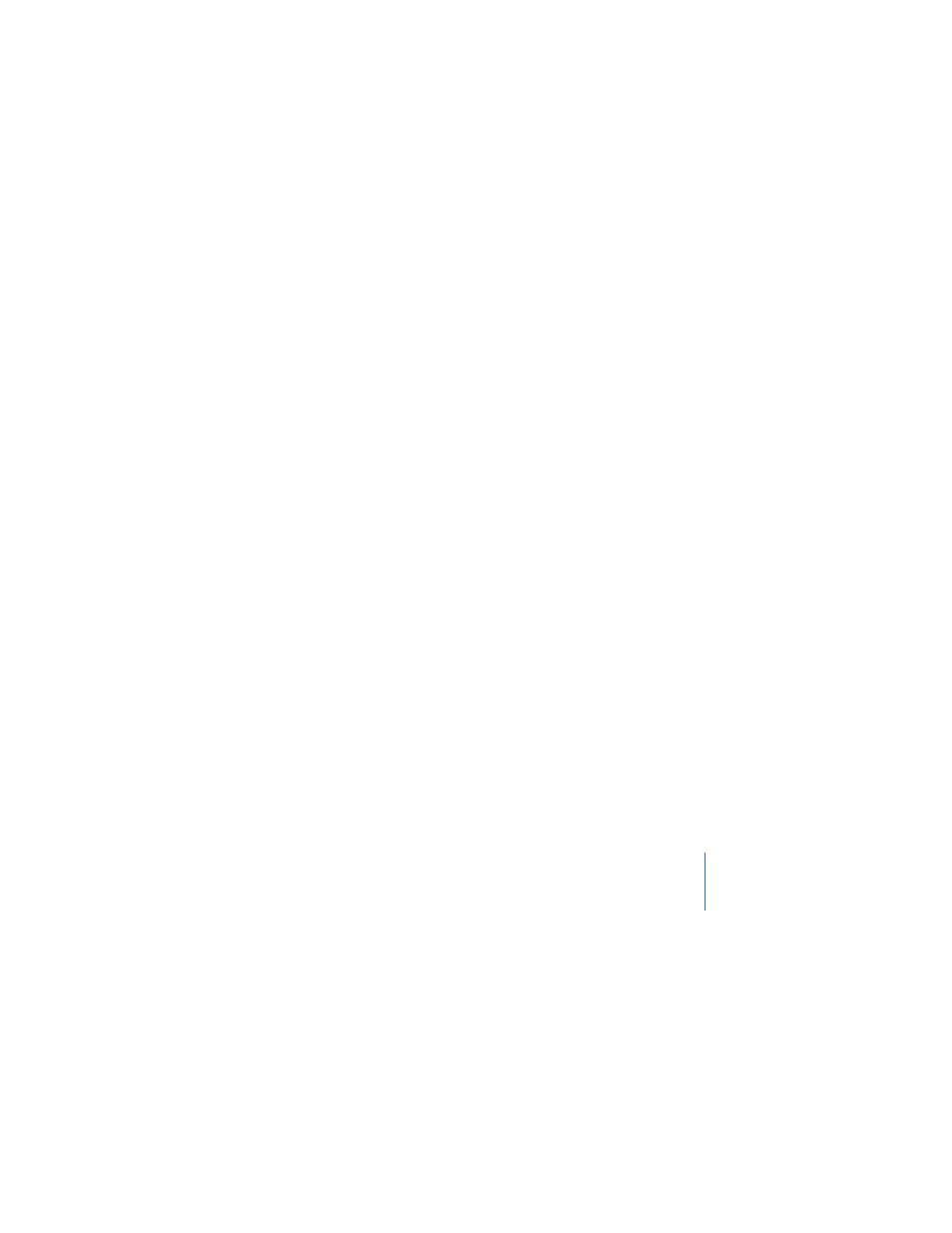
Chapter 3
Tips and Troubleshooting
29
On a Macintosh using Mac OS X v10.5 or later:
 Choose Apple > System Preferences, and then click Print & Fax.
 Click Add (+) and select your printer in the list, and then click Add (+).
On a Macintosh using Mac OS X v10.2.7 or later:
 Open Printer Setup Utility, located in the Utilities folder in the Applications folder.
 If the printer isn’t in the list, click Add.
 Choose Bonjour from the pop-up menu, select the printer and click Add (+).
On a computer using Windows:
 Open “Printers and Faxes” from the Start menu.
 Select the printer. If the printer isn’t in the list, click Add Printer and then follow the
onscreen instructions.
 If Bonjour for Windows is installed, click the Bonjour Printer, click the Bonjour Printer
Wizard on the desktop, and follow the onscreen instructions for setting up a printer.
4
Turn off the printer, wait a few seconds, and then turn it back on.
Updating AirPort Software
Apple periodically updates AirPort software. It is recommended that you update your
Time Capsule to use the latest software.
You can select “Check for updates when opening AirPort Utility,” or “Check for updates”
in AirPort preferences. If you select “Check for updates,” choose an increment of time,
such as weekly, from the pop-up menu to automatically check for updates.
